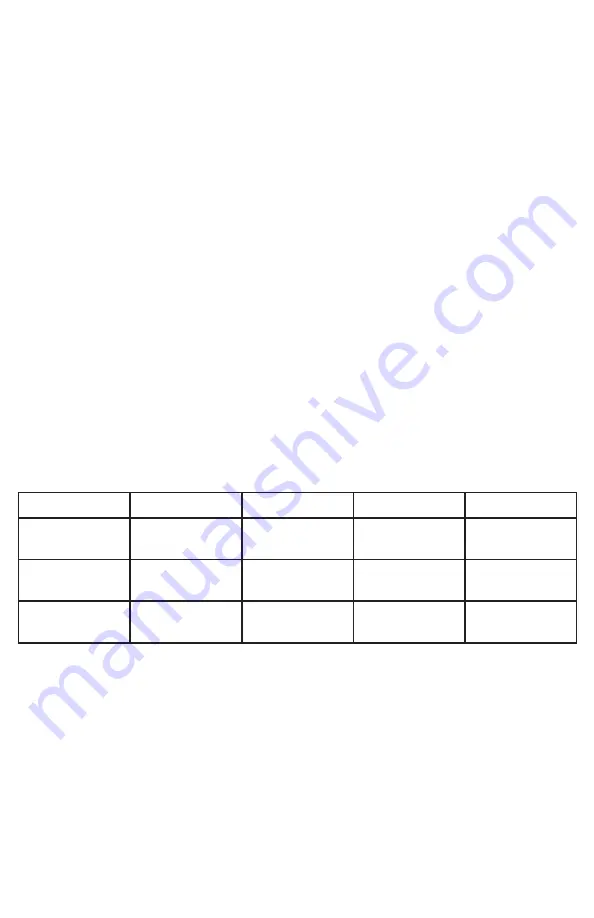
Statistic
Unit
GOOD
FAIR
POOR
Wi-Fi Signal
Strength
dB
Over 39
35 to 39
Under 35
Communication
Success Rate
%
Over 89
85 to 89
Under 85
Response Time
Average
ms
Under 200
200 to 250
Over 250
•
Return to dashboard - specifies time of inactivity before Touchpad will automatically return
to dashboard
• Dock - specify the items to be displayed in the bottom dock
•
Notifications - ability to turn on and off notifications on the system overview page
• Wi-Fi - connect via Wi-Fi if using cameras and user management features
• Temperature Scale - option for displaying
°F or °C
• Alula Cloud - must be logged into Alula Cloud as the account owner to use cameras and
user management features
• Power Off
•
Panel
(must enter code to access)
• Sensor Chime - enables or disables panel sensor chime mode (only available with )
• Quick Arm - arm the panel without entering your access code. Access code is still required
to disarm
• Users - manage device users directly from the touchpad (only the account owner can modify
users, internet access is required).
• Keypads - lists the panel’s keypads
• Rename keypads by selecting an item on the list and holding it for 2 seconds
• Communication Test mode
• The Touchpad will begin testing communications and display "TESTING"
• After one minute, the Touchpad will show the result of the test which will be either
"GOOD," "FAIR," OR "POOR"
• If you get a "POOR" test result, try the test again from another location
• The table below lists the thresholds used to determine the outcome of the test
• If any statistic falls in the poor range, the test outcome is "POOR"
• If there are no poor statistics and any statistic is in the fair range, the outcome of the
test is "FAIR"
• If all statistics are in the good range, the outcome of the test is "GOOD"
• Check for updates - this will tell the panel to check for any system updates
• Z-Wave
• Join/Leave Another Z-Wave Network - the panel can be placed into Z-Wave inclusion or
exclusion mode to allow it to join/ leave existing Z-Wave networks.
• Soft Reset - a soft reset will reset the Z-Wave controller software. All Z-Wave devices will
remain enrolled.
• Hard Reset - this action will cause your Z-Wave module to be restored back
to the default state. Warning: Performing this action results in all Z-Wave devices being
removed from this Z-Wave controller. To add them back, you will first need to exclude
them, and then include them again.
**PLEASE SEE Z-WAVE USER GUIDE FOR ADDITIONAL INFORMATION**
• About - lists information about the panel’s installed hardware and software












