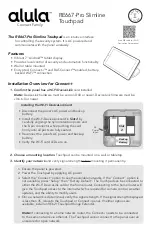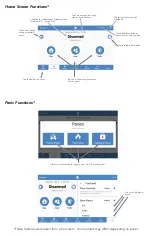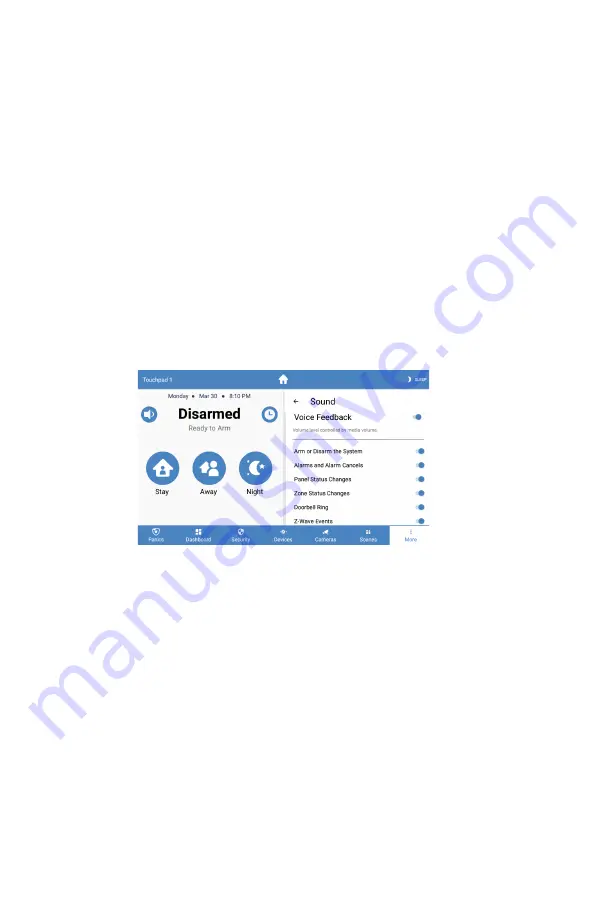
More - Settings
•
Display
• Brightness - adjust slide bar to change brightness level
• Auto sleep display - when enabled the Touchpad screen will go to sleep after
programmed period of inactivity. When auto sleep is disabled, the Touchpad will show
wallpapers with time and arming level. Show Wallpaper shows/hides wallpaper images.
If disabled the background is black.
• Entry wake - when enabled the screen will turn on during entry delay
• Clean screen - ignores touch input on the screen for 30 seconds to allow user to clean
the screen
•
Sound
• Voice Feedback - When enabled the Touchpad will announce system status updates.
The type of updates each Touchpad announces is configurable.
•
Media Volume - Controls voice feedback and doorbell notification volume.
• Status & Keypress Volume
• Security System Status Sounds
•
Chime - Allows chime on this specific Touchpad. You must enable the panel
global chime. This setting is used to disable chime on a per touchpad basis.
• Keypress Sounds
• Alarm Volume
•
Doorbell Tone - Select a custom doorbell notification tone.
•
Quiet Hours - Configure a time period where the Touchpad is quiet.
•
Touchpad
(must enter code to access)
• Firmware Update Available - allows user to connect to internet connected Wi-Fi net-
work to download any Touchpad updates (this option will only be visible if there is an
update waiting to be downloaded)
• Show Favorites - display favorites menu that shows frequently used zones, scenes, and
devices on dashboard
• Show Panics - ability to turn off individual panics (this option can only be viewed when
using installer or dealer code)
• Lock to Dashboard
• When enabled only the dashboard menu can be accessed without an access code
• When disabled no access code is needed to navigate outside of dashboard
•
Return to dashboard - specifies time of inactivity before Touchpad will automatically
return to dashboard
• Navigation - select which items should be accessible via the bottom navigation
•
Notifications - ability to turn on and off notifications on the system overview page
• Wi-Fi - connect via Wi-Fi if using cameras and user management features
• Temperature Scale - option for displaying °F or °C
• Alula Cloud - must be logged into Alula Cloud as the account owner to use cameras
and user management features
• Power Off