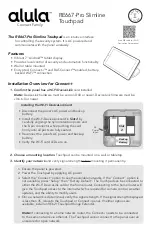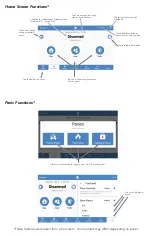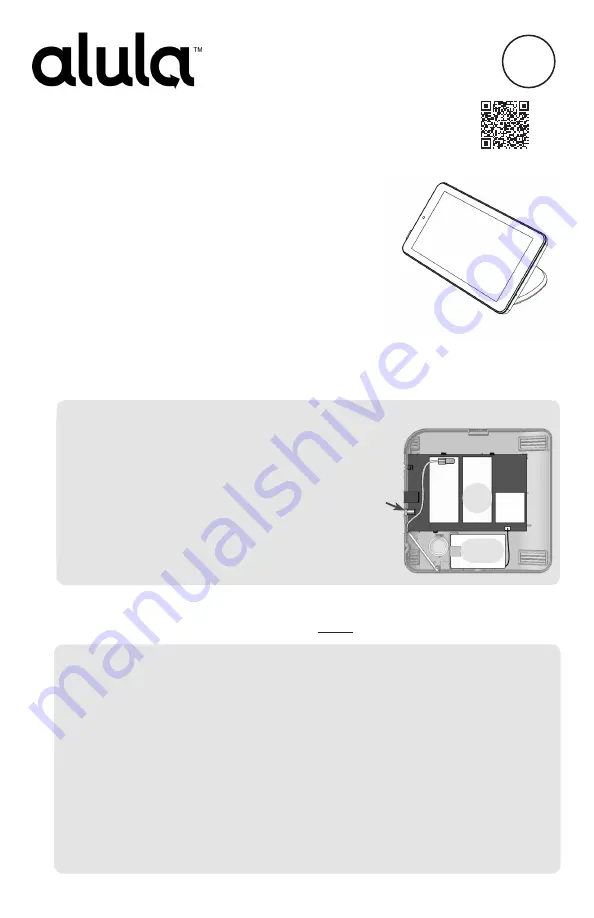
Connect Family
RE667-Pro Slimline
Touchpad
IN
STALL
G
U I D E
I
The RE667-Pro Slimline Touchpad
is an intuitive interface
for controlling the security system. It is AC powered and
communicates with the panel wirelessly.
Features
• Vibrant 7’’ Android™ tablet display
• Provides local control of security and automation functionality
• Wall or table mounted
• Encrypted, ™ and BAT-Connect™ enabled, battery-
backed Wi-Fi™ connection
Installation Overview for
1.
Confirm the panel has a Wi-Fi DeviceLink
card installed.
Note:
DeviceLink hardware must be version D00 or newer. DeviceLink firmware must be
v0.6.6.0 or newer.
Installing the Wi-Fi DeviceLink Card
• Disconnect the panel’s AC power and backup
battery.
• Install the Wi-Fi DeviceLink card in
Slot 2
by
carefully aligning the nylon retention posts and
the 8-pin connector while pushing the card
firmly until all posts are fully seated.
• Reconnect the panel’s AC power and backup
battery.
• Verify the Wi-Fi card LEDs are on.
Slot
2
Backup
Battery
AC
Power
Input
2. Choose a mounting location.
Touchpad can be mounted on a wall or tabletop.
3.
Identify your network
and verify signal strength before mounting it permanently
.
1. Ensure the panel is powered.
2. Power the Touchpad by applying AC power.
3. Select the “Connect” option to see the available networks. If the “Connect” option is
not available, press “Setup” then “Factory Default”. The Touchpad can be connected to
either the Wi-Fi DeviceLink card or the home router. Connecting to the home router will
give the Touchpad access to the internet which is required for camera control, weather
updates, and the ability to modify users.
4. Once a network is determined, verify the signal strength. If the signal strength displayed
is less than 35, relocate the Touchpad or panel. If neither options are
available, install an RE621 Touchpad Range Extender.
Note:
If connecting to a home network router, the needs to be connected
to the same network via ethernet. The Touchpad cannot connect to the panel over an
unsecured or open network.
Scan QR code for Wi-Fi
DeviceLink Card manual