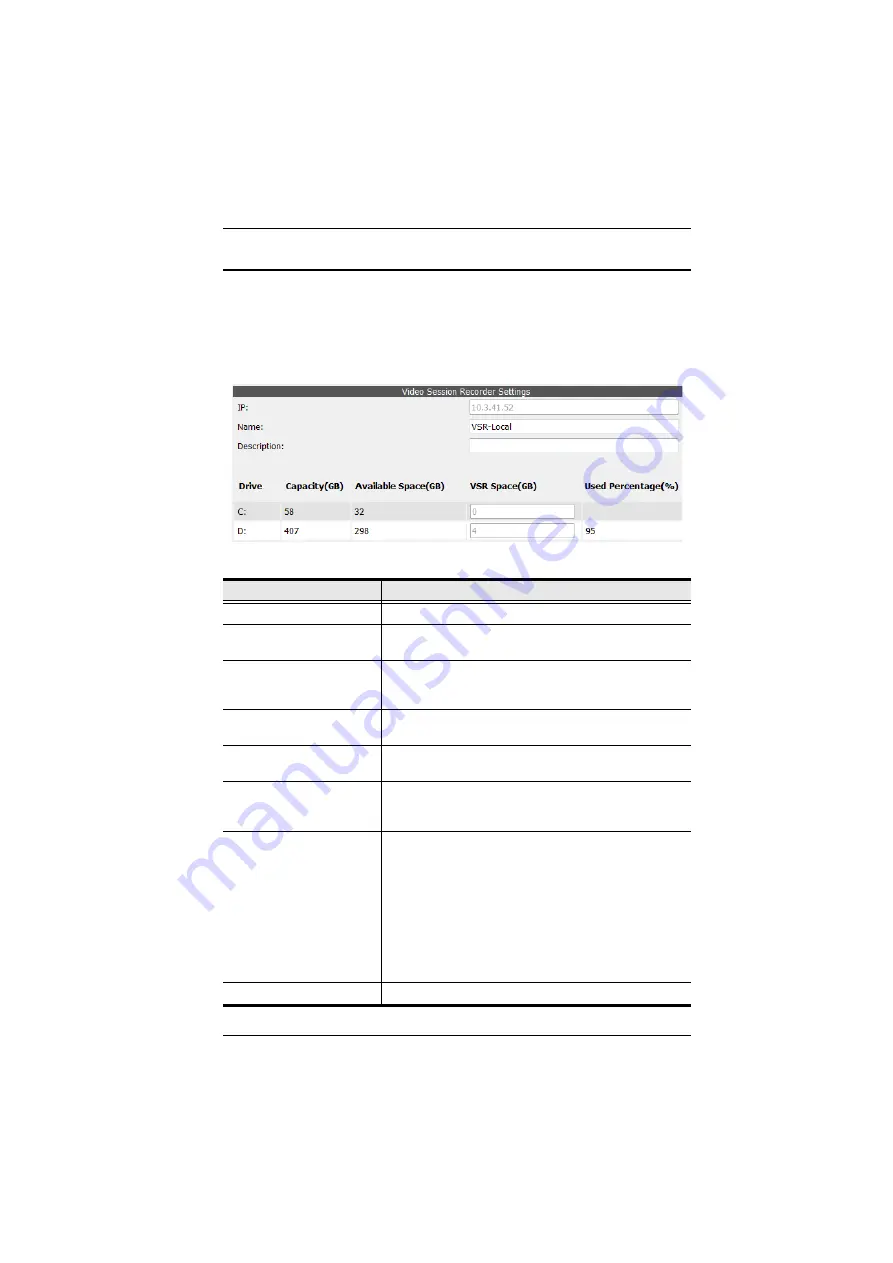
Chapter 10. System Management
83
Log Servers
The Log Servers lists Secondary VSR Servers in the sidebar which have been
added from the
Video Session Recorder
Selecting a Secondary VSR Server from the sidebar list brings up the
Video
Session Recorder Settings
page for that server, as shown and described below:
The page settings are explained in the following table:
Item
Description
IP
Displays the IP address of the Video Session Recorder.
Name
This field allows you to enter a name for the Video
Session Recorder.
Description
This field allows you to enter additional information about
the Video Session Recorder that you may wish to
include.
Drive
The
Drive
column lists the local disks available for storing
video logs.
Capacity
The
Capacity
column shows the total amount of disk
space available when the drive is empty.
Available Space
The Available Space column shows the amount of disk
space currently available to store data on the drive, in
gigabytes.
VSR Space
In this field enter the maximum amount of space you
want the Video Session Recorder to use to store
recorded video logs on the drive. If the video logs exceed
the VSR Space provided, the Video Session Recorder
will stop recording video logs until more space is made
available.
If the Available Space is less then 2 GB’s the VSR will
create an event log notification
–
when the
Disk Full
event is enabled on the Logs -
Notification Settings
page
Used Percentage
Displays the percentage of VSR Space being used.











































