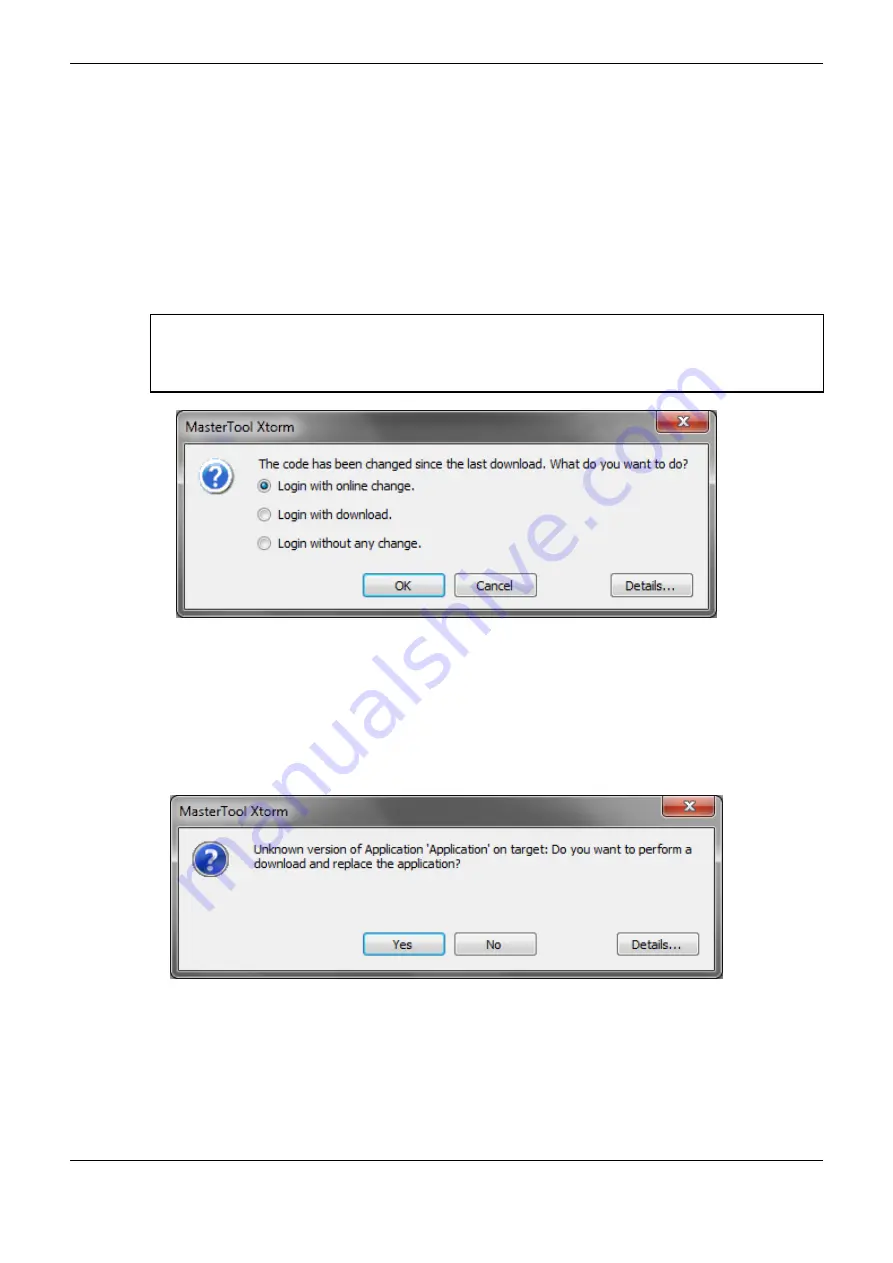
5. Initial Programming
250
After the command execution, some user interface messages may appear, due to differences between
the old project and the new one that is being sent, or simply because there was a variation in some
variable.
Figure 5-35 shows the message that MasterTool Xtorm will present in case the new project is
different from the project already existent inside the CPU. The available options are the following:
Login with Online Change: Execute the Login and send the new project without stopping the
current CPU application (see Run), updating the changes when a new cycle is executed.
Login with download: Execute the Login and send the new project with the CPU stopped (see
Stop). When the application is initiated, the update will have already been done.
Login without Any Change: Executes the login without sending the new project.
ATTENTION:
When the Login with online change is executed, the application will not be saved to the program.
You must run the command “Create Boot Application” in the Communication menu without logging
out, so that the application is recorded in the program memory.
Figure 5-35. CPU Project Updating
Figure 5-36 shows the message displayed by MasterTool Xtorm when some changes have been made
in the application variables. These changes make it impossible to send the new project and update it
in a new CPU cycle (see Run). Decide whether to continue the download with the CPU in stop mode
(see Stop) or cancel the operation.
PS.: The button “Details...” displays the changes made in the application.
Figure 5-36. Variable Changes
The following message will prompt on MasterTool Xtorm screen when it is the first time the
application is being sent to the CPU (Figure 5-37).
















































