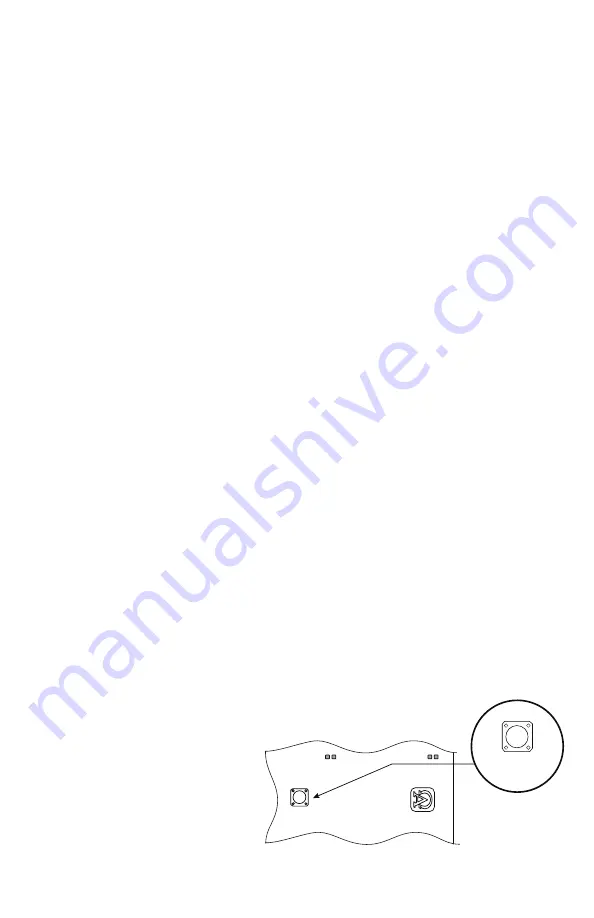
NetWaySP3 Series
- 5 -
D. HTTP Port: Enter the HTTP port number assigned to the NetWaySP3 module by the network
administrator to allow remote access and monitoring. The default inbound port setting is 80. HTTP is not
encrypted and unsecure. Even though HTTP can be used for remote access, it is recommended primarily
for use with LAN connections.
E. HTTPS Port: Enter the HTTPS port number assigned to the NetWaySP3 module by the network
administrator to allow remote access and monitoring. The default inbound port setting is 443.
Being encrypted and more secure, HTTPS is highly recommended for remote access.
F. Click the button labeled
Submit Network Settings.
A dialog box will display “New network settings will take effect after the server is rebooted”. Click
OK.
DHCP:
A. After selecting DHCP in the IP Address Method field click the button labeled
Submit Network Settings.
A dialog box will display “New network settings will take effect after the server is rebooted”. Click
OK.
Next, click on the button labeled
Reboot Server. After rebooting the NetWaySP3 will be set in the DHCP
mode. The IP address will be assigned by the router when the NetWaySP3 is connected to the network.
It is recommended to have the assigned IP Address reserved to ensure continued access
(see the network administrator).
B. Subnet Mask: When operating in DHCP, the router will assign the subnet mask values.
C. Gateway: Enter the TCP/IP gateway of the network access point (router) being used.
D. HTTP Port: Enter the HTTP port number assigned to the NetWaySP3 module by the network administrator
to allow remote access and monitoring. The default inbound port setting is 80. HTTP is not encrypted and
unsecure. Even though HTTP can be used for remote access, it is recommended primarily for use with
LAN connections.
Secure Network Setup (HTTPS):
In order to setup HTTPS for a Secure Network Connection, a Valid Certificate and Key must be used.
Certificates and Key should be in a “.PEM” format. Self Certifications should only be used for testing
purposes as no actual authentication is being performed. In a Self-Certified mode, the connection will still
state that it is unsecure. How to upload Certificate and Key to setup HTTPS:
1. Open Tab Labeled “Security”
2. Select Tab Labeled “Email/SSL”
3. Scroll to bottom under “SSL Settings”
4. Click “Select Certificate”
5. Browse and select valid Certificate to upload from server
6. Click “Select Key”
7. Browse and select valid Key to upload from server
8. Click “Submit Files”
Once the Certificate and Key is uploaded successfully you can proceed with setting up
HTTPS in Network Settings.
A. HTTPS Port: Enter the HTTPS port number assigned to the NetWay4E module by the network
administrator to allow remote access and monitoring. The default inbound port setting is 443.
Being encrypted and more secure, HTTPS is highly recommended for remote access.
B. Click the button labeled
Submit Network Settings.
A dialog box will display “New network settings will take effect after the server is rebooted”. Click
OK.
Factory Reset Option:
1. Power the unit down. Allow approximately 30 seconds for the unit to power down completely.
2. Depress Factory Reset button on NetWaySP3B while reapplying power
to the unit (Fig. 1, pg. 5; Fig. 2b, pg. 6). Continue holding the button until the
LEDs on board go through the start up cycle, then release the button.
3. The unit returns to the
original factory settings.
Factory Reset
Spd
Factory Reset
Spd
Altronix Cor
Brooklyn, NY US
www.altronix.com
Link
Link
NetwaySP3B
Fig. 1












