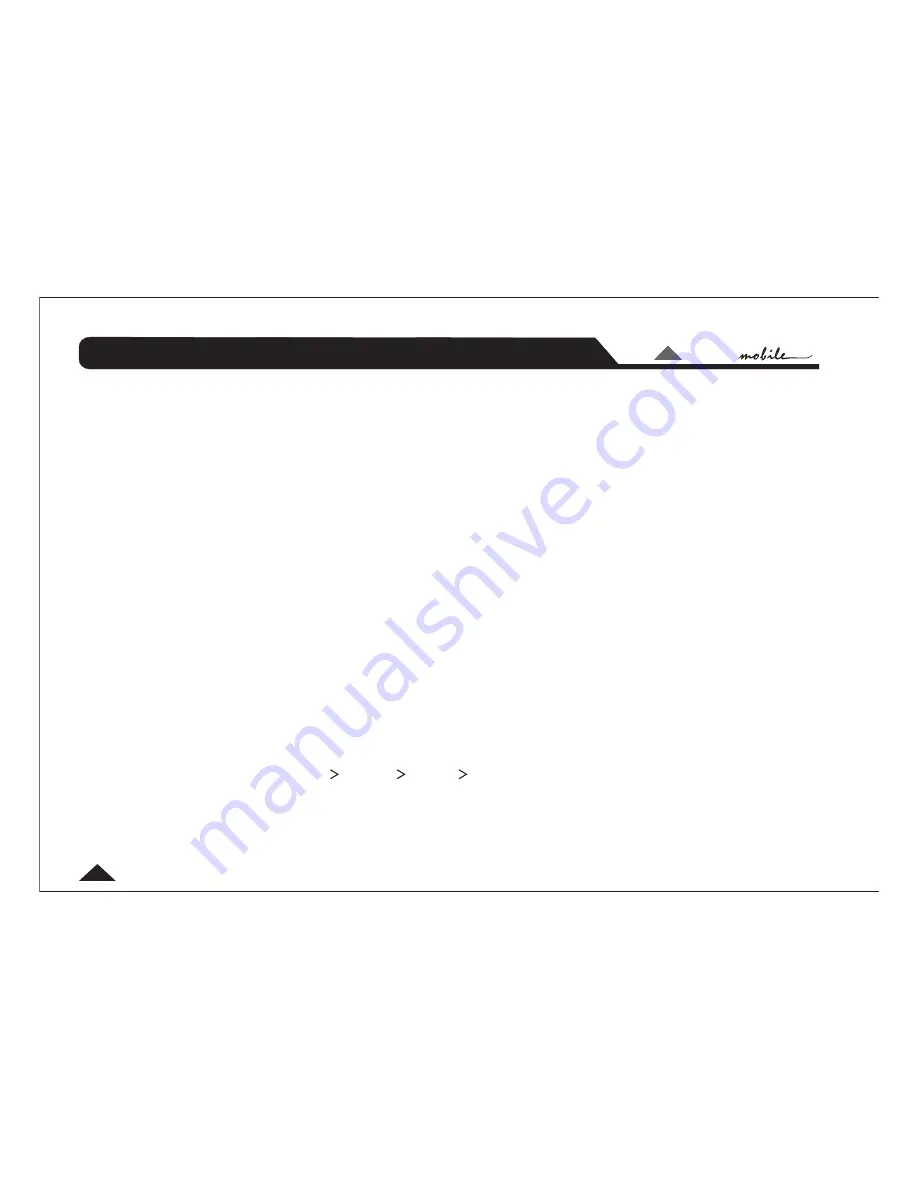
LTO
LTO
TM
7
below, indicating that it is an editable parameter. Now you can use the rotary knob to change the value.
Once you have set the required value, simply press the ESC (Escape) button. This will take you one level
back up the menu tree.
(3) Your selected value has already been stored. If you now use the MODE button to get you back to the start-
up display (press MODE 3 times), you will now see an "
" (for Modified) in the start-up display. This warns
you that the original set-up has been changed. This "modified" status will be retained even if power to the
UCS PRO is switched off. However, you must store your set-up under a new Preset Number before
loading another Preset, otherwise your changes will be lost.
This same procedure applies to all the options and menus editable via the RM2 Programmer. In some cases
you will also use the 2 arrow buttons (below PREV and NEXT), where multiple choices are presented on one
screen.
For example, using the MODE button select
and then use the PREV or NEXT buttons until you reach
. Press ENTER. The LCD screen now presents you with several options for setting gating on/off,
the attack time and the release time. Use the buttons marked with arrows to select from these various
options. The currently editable parameter will flash and you can use the rotary knob to change the value. If
instead you press the NEXT button again, the display will now present you with the options for setting the
gate threshold and range. Press NEXT again and it will move to the Noise Gate for Input B (unless you have
"ganged" the inputs and the display is showing INA&B GATE -
is explained in detail later in this user
manual).
When saving a preset, select MODE
NEXT
. Select the User Preset number (
indicates a User Preset) you want to store to by using the rotary control. Press ENTER. You can now name
your new preset. Press the right arrow button. The first digit of the current name will start to flash. You can
use the arrow buttons to move along the line. The value of the flashing digit can be changed by turning the
rotary control and selecting one of the letters, numbers or symbols. Then move to the next digit using the
M
Saving Presets
U
Edit
Noise Gate
Ganging
Preset
Store Preset
EDITING PARAMETERS USING THE RM2























