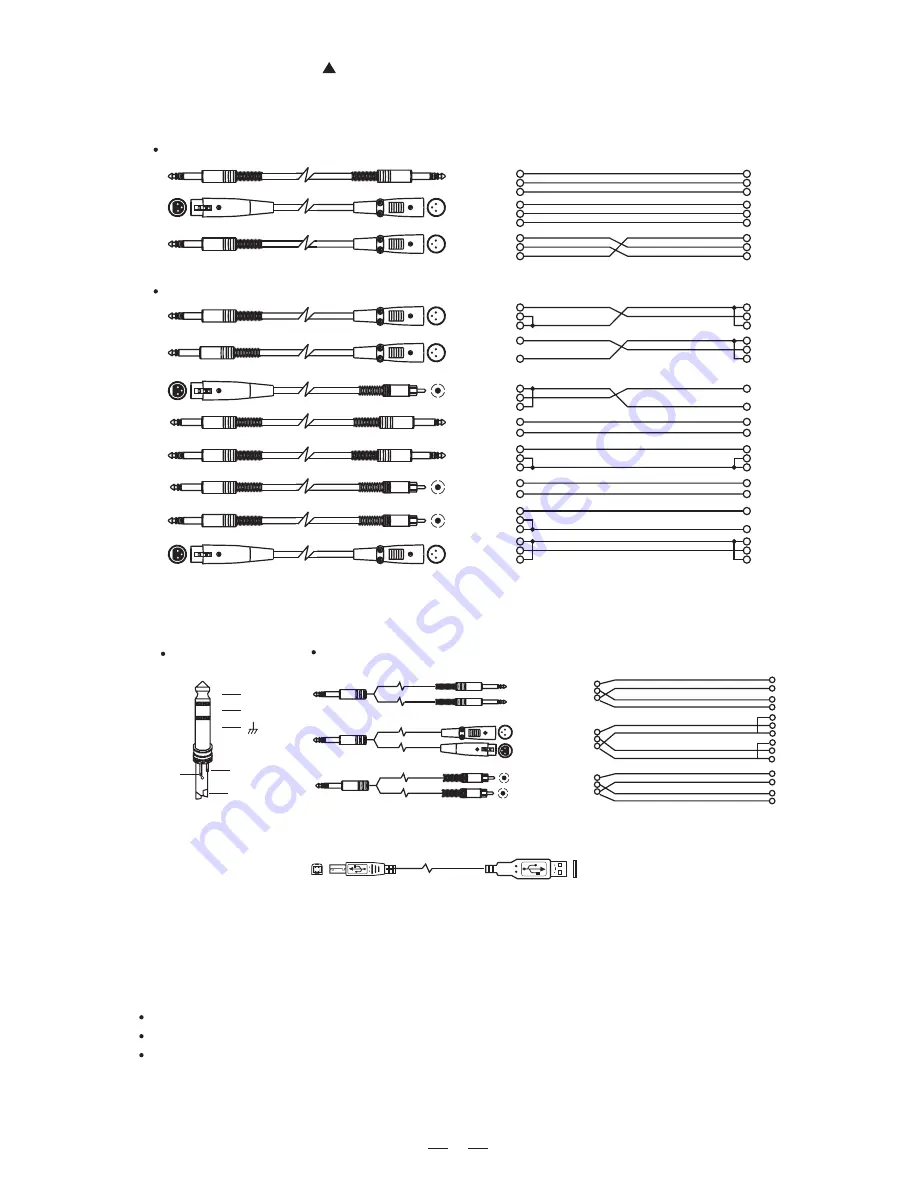
- In-line Connection
For these applications the
LTO DIGAN2.7 Parametric/Graphic Equalizer provides 1/4" TRS connectors
to easily interface with most professional audio devices. Follow the configuration examples below for your
particular connection.
Tip
Ring
Sleeve
Tip
Ring
Sleeve
Tip
Sleeve
Tip
Sleeve
Tip
Sleeve
Cent e
r
Cent e
r
Centre
Screen
Screen
Screen
1
2
3
Tip
Ring
Sleeve
1
2
3
1
2
3
TIP SLEEVE
TIP SLEEVE
TIP RING SLEEVE
TIP RING SLEEVE
1
2
3
2
1
3
2
1
3
Tip
Ring
Sleeve
Tip
Ring
Sleeve
Tip
Ring
Sleeve
1
2
3
1
2
3
1
2
3
Tip
Ring
Sleeve
1
2
3
Tip
Sleeve
1
2
3
TIP RING SLEEVE
TIP RING SLEEVE
TIP SLEEVE
SLEEVE RING TIP
Unbalanced
TIP RING SLEEVE
Balanced
2
1
3
1
2
3
1
2
3
1
2
3
1
2
3
SLEEVE TIP
SLEEVE RING TIP
Send
Return
Tip
Ring
Sleeve
1/4" TRS insert
Insert Leads
- Insert Points Connection
If you are connecting to a mixing console's main inserts, you may have a single TRS jack for Send and
Return, in this case, use an insert "Y" cable that configured like the examples below.
2
1
3
1
2
3
TIP RING SLEEVE
TIP RING SLEEVE
SLEEVE TIP
SLEEVE RING TIP
TIP RING SLEEVE
Centre (Send)
Screen
Centre (Return)
Screen
Tip
Ring
Sleeve
Tip (Send)
Sleeve
Sleeve
Tip
Ring
Sleeve
1
2 (Send)
3
1
2 (Return)
3
Tip
Ring
Sleeve
Tip (Return)
6
- USB Connection
5.1 Modify the parameters
Select one of the presets using UP/DOWN keys.
Select the frequency band that you want to modify its gain value.
Using UP/DOWN keys to modify its gain value.
Note:
You can select as many as bands that you wish to change, once the indicators of selected bands are
5. OPERATION OVERVIEW
5. OPERATION OVERVIEW
Switching on the DIGAN2.7, the last selected preset and settings will be loaded, the number of last preset will appear on
the display.

































