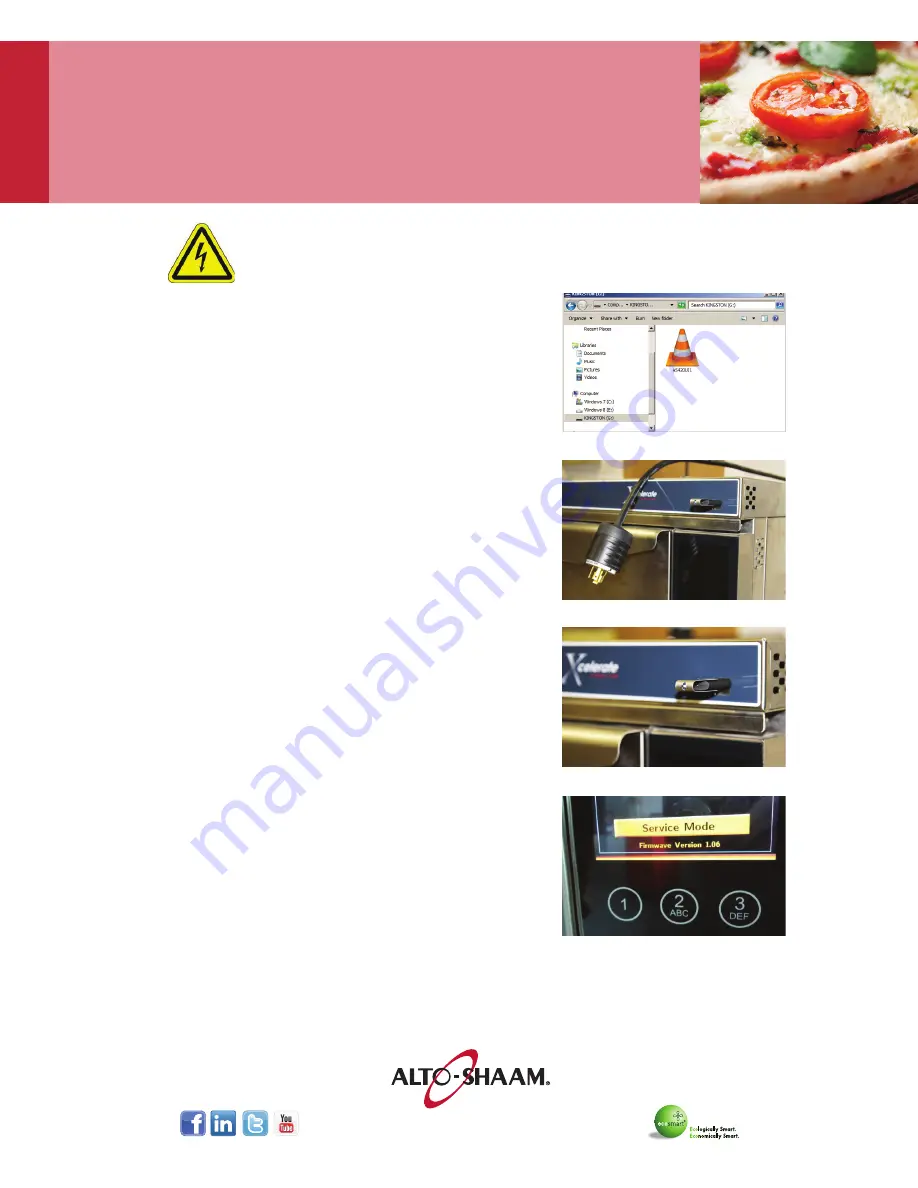
XCELERATE SERVICE INSTRUCTIONS • XLSERVICE • 4
w w w . a l t o - s h a a m . c o m
|
8 0 0 - 5 5 8 - 8 7 4 4
|
2 6 2 - 2 5 1 - 3 8 0 0
STEP 1: PREPARE FILE
Copy the firmware file named “AS420UI1.bin” to a good
quality USB drive. The file name must always be the same.
This means you have to make sure not to mix up different
firmware files on your computer. After the update is finished,
always check the version number on the start screen to be
sure the right version is installed.
STEP 2: PREPARE OvEN
Connect the USB drive to the USB port of the oven and
open the door. Disconnect the main power for 10 seconds.
Alternatively turn off the main circuit breaker for 10 seconds.
STEP 3: PERFORm UPDATE
Reconnect the main power and wait for 20 seconds. The
Update process starts instantly. The LED on the USB Drive
flashes fast, then stops, then flashes fast again, then stops
and flashes slowly (update finished).
During these 20 seconds:
• DO NOT interrupt power!
• DO NOT remove the USB drive! DO NOT touch any
buttons/switches!
STEP 4: RESET
After 20 seconds, when the LED on the USB drive flashes
slowly, remove the USB drive and close the door. Then
disconnect the main power again for 10 seconds.
STEP 5: POWER ON AND vERIFY
Connect the main power again. Then power on the control
panel. On the bottom of the start screen the current firmware
version is displayed.
Xcelerate™ Hi-Speed Oven
TOUCH SCREEN
FIRmWARE UPDATE
• Carefully read the entire document before trying to update the firmware.
• Not following these steps can damage the control board permanently.
• The update should only be performed by qualified service personnel.





















