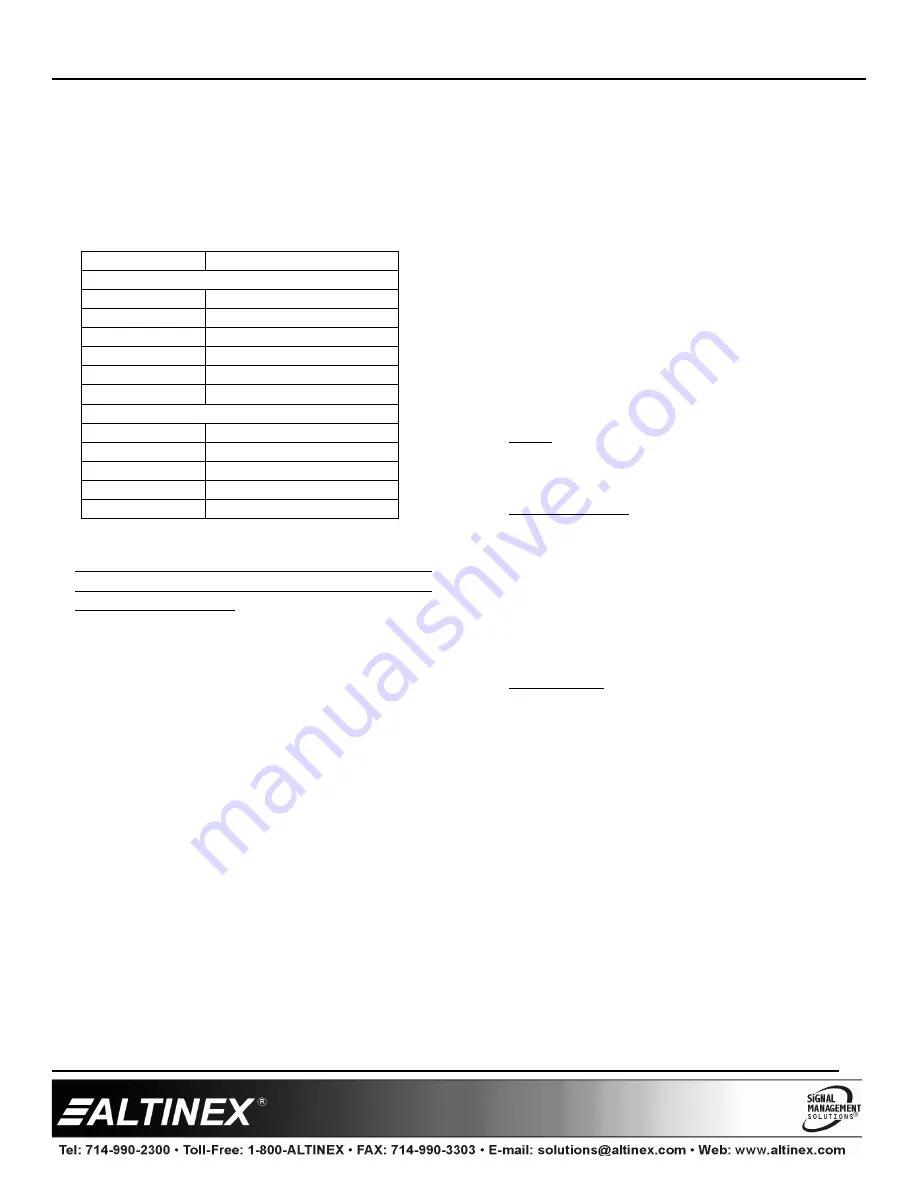
MT109
MT109
MT109
MT109----100
100
100
100
User’s Guide
400-0095-007
17
7.4 Menu Mode
Menu Mode commands allow virtually the same functionality as
programming commands. Unlike the programming commands in the
previous sections, menu commands prompt the user to select from a list of
available options and the system responds based upon user selections.
7.4.1 Menu Command Definitions
Refer to section 7.2 for details on card functions and examples.
Menu
Command
Control
Select
n/a
Save
[CnS]
Clear
[CLR]
Switch
[ON]
Volume
[VLO], [RUP], [RDN], [RST]
Mute
[MUT0], [MUT1], [OFF], [ON]
Setup
Group
[WR], [RM]
Input Volume
[VLI]
Ramp Time
[RAMP]
Status
[VER], [C]
Help
[HELP]
7.4.2 Using Menu Mode
Do NOT press any keys except those relating to the current menu. If
you press the ENTER key after entering a letter or digit, the original
list of systems will be displayed.
1. In order to enter Menu Mode, the system needs to be connected to
a computer running RS-232 control software.
2. In the Terminal Window, press the ENTER key on the keyboard.
3. The system checks all MultiTaskers on the RS-232 bus and displays
a list of available systems.
Example:
1: U1
2: U2
3: U3
4. Enter the ID number of the desired system. In the example above,
enter a "1" for the MultiTasker with unit ID 1.
5. The system then interrogates all the cards available in its enclosure
and displays a list of available cards.
Example:
01: MT103-122
02: MT103-123
04: MT109-100
6. Enter the 2-digit ID and a menu for the card will be displayed. In
the example above, enter "04" for the MT109-100.
7. The system prompts for selections specific to the selected card.
8. Read each menu carefully, and continue selections as prompted.
NOTE: Menus for data entry have two prompts: "Key=" and "ESC"
(escape). Enter the selection at the "Key=" prompt, or press
escape to return to the previous menu.
7.4.3 Menu Types
1.
Main Menu
The first menu displayed after selecting the card is the Main
Menu. This menu provides access to the key functions related to
the card. Press the key representing the menu item for access
and a sub-menu will appear.
2.
Sub-Menus
Each menu item will display either a sub-menu, or a list of
options. Press the key corresponding to the desired choice.
7.4.4 MT109-100 Menus
Following are the menus available to the MT109-100. The first menu
is the Main Menu only. The second listing is an expanded view of the
Main Menu.
Subsequent menus can contain values that indicate the current setting
or value of a parameter. The value is usually in parentheses, or
otherwise indicated at the top of a sub-menu.
Caution: Pay special attention to the top of the Control menu. After
selecting the Control menu, This Card or a group will be identified at
the top of the sub-menu. Since group functions may be modified from
this menu, make sure the desired card or group is selected.
MT109-100 Main Menu
PRESS KEY TO SELECT
1: CONTROL
2: SETUP
3: STATUS
4: HELP
ESC: GO BACK
MT109-100 Menus
1: CONTROL
SELECT CARD/GROUP
SAVE
CLEAR
SWITCH
VOLUME
MUTE
2: SETUP
SET GROUP
SET INPUT VOLUME
SET RAMP TIME
3: STATUS
4: HELP

















