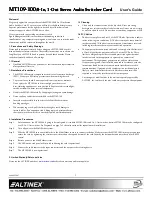MT109
MT109
MT109
MT109----100
100
100
100
////8
88
8----In, 1
In, 1
In, 1
In, 1----Out Stereo Audio Switcher Card
Out Stereo Audio Switcher Card
Out Stereo Audio Switcher Card
Out Stereo Audio Switcher Card
User’s Guide
400-0095-007
1
Welcome!
We greatly appreciate your purchase of the MT109-100 8-In 1-Out Stereo
Audio Switcher Card. We are sure you will find it reliable and simple to use.
Superior performance for the right price, backed by solid technical and
customer support is what ALTINEX has to offer.
We are committed to providing our customers with
Signal Management Solutions
®
to the most demanding audiovisual
installations at very competitive pricing and we welcome you to join the ranks
of our many satisfied customers throughout the world.
1. Precautions and Safety Warnings
Please read this manual carefully before using your MT109-100. Keep this
manual handy for future reference. These safety instructions are to ensure the
long life of your MT109-100 and to prevent fire and shock hazards. Please
read them carefully and heed all warnings.
1.1 General
•
Qualified ALTINEX service personnel or their authorized representatives
must perform all service.
1.2 Installation Precautions
•
The MT109-100 contains components sensitive to electrostatic discharge
(ESD). Always use ESD safety precautions when touching the card.
•
To prevent fire or shock, do not expose this unit to water or moisture.
Do not place the MT109-100 in direct sunlight, near heaters or
heat-radiating appliances, or near any liquid. Exposure to direct sunlight,
smoke, or steam can harm internal components.
•
Handle the MT109-100 carefully. Dropping or jarring can cause damage.
•
Do not pull any cables that are attached to the MT109-100.
•
Insert the card carefully into the slots of the MultiTasker without
bending any edges.
•
When removing a card, pull it halfway through to avoid damage to
internal cables. If an expansion card is being removed, please make sure
that the main card to which it is attached is pulled out simultaneously.
1.3 Cleaning
•
Clean only the connector area with a dry cloth. Never use strong
detergents or solvents such as alcohol or thinner. Do not use a wet cloth
or water to clean the card. Do not clean or touch any component or PCB.
1.4 FCC Notice
•
This device complies with Part 15 of the FCC Rules. Operation is subject
to the following two conditions: (1) This device may not cause harmful
interference, and (2) this device must accept any interference received,
including interference that may cause undesired operation.
•
This equipment has been tested and found to comply with the limits for
a Class A digital device, pursuant to Part 15 of the FCC Rules. These
limits are designed to provide reasonable protection against harmful
interference when the equipment is operated in a commercial
environment. This equipment generates, uses, and can radiate radio
frequency energy and, if not installed and used in accordance with the
instructions found herein, may cause harmful interference to radio
communications. Operation of this equipment in a residential area is
likely to cause harmful interference in which case the user will be
required to correct the interference at his own expense.
•
Any changes or modifications to the unit not expressly approved by
ALTINEX, Inc. could void the user’s authority to operate the equipment.
2. Installation Procedures
Step 1.
Determine how the MT109-100 is going to be configured. A standard MT109-100 is an 8-In, 1-Out switcher, but two MT109 100s may be configured
as a 15-In, 1-Out switcher. See Diagram 4 on page 7 of the online manual for expansion card installation.
Step 2.
Turn off power to the MultiTasker system.
Step 3.
Slide the MT109-100 into an available slot in the MultiTasker in order to connect to the bus. Make sure that the MT109-100 fits into place and then
secure the card by tightening the retainer screws located on the top and bottom of the card. Identify the slot number and note that it is for RS-232
control.
Step 4.
Restore power to the MultiTasker system.
Step 5.
The LED on the card panel will turn red indicating the card is operational.
Step 6.
Connect the audio sources to the input connectors and the output to the receiving device.
Step 7.
The MT109-100 is now operational.
3. Limited Warranty/Return policies
Please see the ALTINEX website at
www.altinex.com
for details on warranty and return policies.