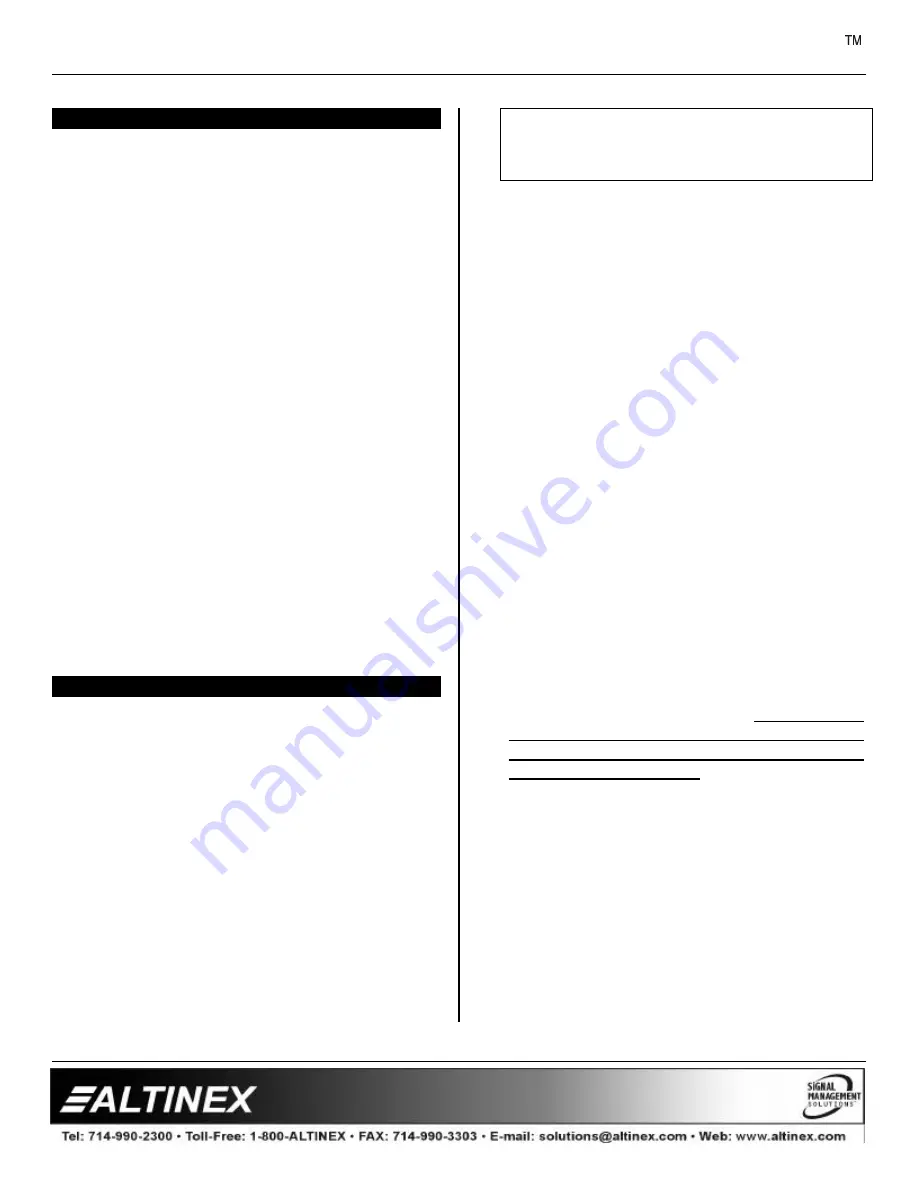
MULTI-TASKER
6
INSTALLING YOUR MT108-102/(103)
6
Step 1.
Slide the
MT108-102/(103)
into an
available slot in the Multi-Tasker™ Basic
Enclosure in order to connect to the bus.
Make sure that the
MT108-102/(103)
Stereo
Audio DA Card fits into place.
Secure the card to the Multi-Tasker™ by
tightening the retainer screws located on
the top and bottom of the
MT108-102/(103)
Stereo
Audio DA Card.
Step 2.
The LED on the card panel will turn red
indicating that the card is in full operation.
A green LED indicates that an input signal
is present. An LED that is blinking red
indicates that the card is experiencing a
problem. If the LED is blinking, see the
Troubleshooting Guide in section 8.
Step 3.
Connect an audio cable from the audio
source to the input connector of the
MT108-102/(103)
. Connect any or all of
the four available outputs of the
MT108-102/(103)
to audio equipment.
Step 4.
Starting from the left, identify the slot
number where the
MT108-102/(103)
card
is plugged into the Enclosure and note
that it is for RS-232 control.
OPERATION (for MT108-103 only)
7
7.1 RS-232 CONTROL
The outputs of the
MT108-102
are always
enabled; therefore, no RS-232 control is
necessary.
When used in the Multi-Tasker™ Basic
Enclosure, the
MT108-103
has many advanced
remote control capabilities, which are accessible
through standard RS-232 communication. The
actual control may be performed using a
computer control system or any other device
capable of sending RS-232 commands.
7.1.1 RS-232 INTERFACE
The RS-232 commands for the
MT108-103
are
in a simple ASCII character format.
1.
Square brackets “[ ]” are part of the
command.
2.
Use uppercase letters for all commands.
After processing a command, an OK or ER
string will be returned as feedback if "F" is
included at the end of a command string or if
the unit ID is zero.
7.2 DESCRIPTION OF COMMANDS
Each command consists of three parts: function,
card ID, and unit ID. [Function, Card ID,
Unit ID].
Example:
[VERC3U2]
VER = Function
C3
= Card ID
U2
= Unit ID
For function, see a detailed explanation under
each command description.
The Card ID is an assigned value from 1 to 19,
based on which slot the card is put in. The Card
ID 0 (C0) is used for the controller (see user’s
guide for the MT100-100). Changing the
position of a card will significantly affect the
commands recorded on software definitions or a
third party control system.
Unit ID has a value from 0 to 9. Unit ID 0 should
be used for single unit operation. If the Unit ID is
set to 0, then each command can be used
without Ui (use command [SETU0]; see user’s
guide for the MT100-100).
Example:
[VERC3]:
for unit ID zero
[VERC3Ui]: for unit ID other than zero
[VERC3]:
equivalent to [VERC3U0]
1. [VER]
This command displays the software version
and card type of the
MT108-103
card.
Command Format:
[VERCnUi]
Cn = card ID number (n = # from 1 to 19)































