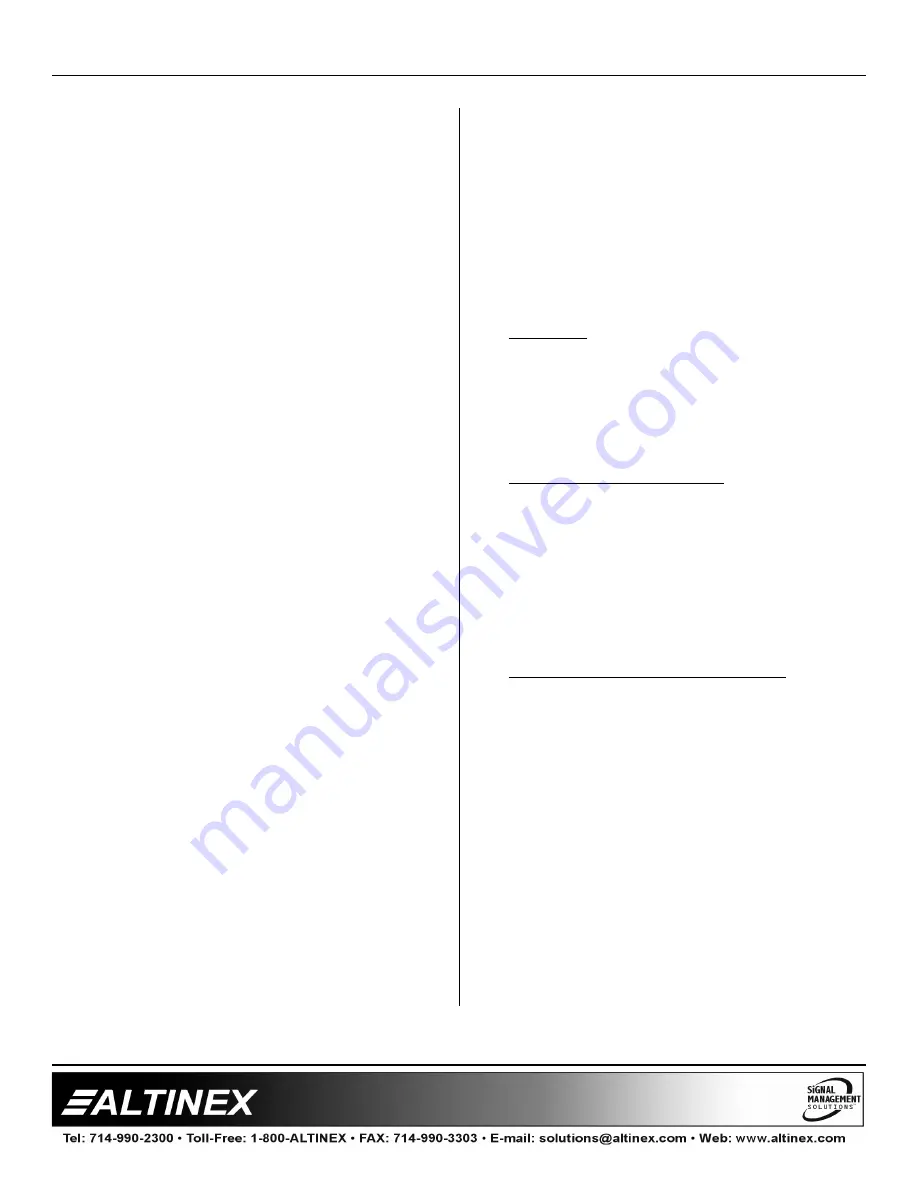
MULTI-TASKER™
400-0362-003
19
7.4.3 MENU TYPES
1.
MAIN MENU
The first menu displayed after selecting the
card is the Main Menu. This menu provides
access to the main functions related to the
card. Press the key representing the menu
item for access. A sub menu will appear
next.
2.
SUB MENUS
Each sub menu will display either another
menu (sub menu) or a list of available
options or settings. Press the key
corresponding to the menu choice to
change a setting or select the next menu.
NOTE: Pressing the ESCAPE (ESC) key in
most menus will take you up to the
previous menu without making changes in
the current menu. In the some menus, the
ESC key is used to confirm the card/group
selection or new settings.
7.4.4 MT105-120/121 MENUS
Following are the menus available to the
MT105-120/121
. The first menu is the Main
Menu only. The second listing is an expansion
of all the menu items.
The expanded menu contains values in
parentheses that indicate the current setting or
value of that parameter. In some areas,
additional comments are provided for
clarification.
Some menu settings act as toggle features. For
example, the ON/OFF command for each
output as only one option. If Output 1 is ON,
pressing 1 in the ON/OFF menu will turn Output
1 OFF. Pressing it again will turn Output 1 ON
again. In short, pressing 1 repeatedly will toggle
Output 1 ON and OFF.
System prompts requiring specific values for
input numbers or output numbers, card number
etc… are not shown. See the examples
following the menus for details.
The IN-OUT menu requires the user to input the
numeric value of the input to switch, then it will
prompt for the output to which the input will be
switched. After each change, the system will
respond with "ok". Entering "S" will redisplay the
connection settings.
The Sync Delay menu will prompt the user to
select the output number for delay. After that,
the system will display a one line prompt so the
user can enter the Sync Delay value.
CAUTION:
Pay special attention to the top of
the CONTROL menu. After selecting the
CONTROL menu, THIS CARD or a group
number will be identified at the top of the sub
menu. Since group functions may be modified
from this menu, make sure the desired card or
group is selected.
MT105-120/121 MAIN MENU
PRESS KEY TO SELECT
1: CONTROL
2: SETUP
3: STATUS
4: HELP
ESC: GO BACK
KEY=
MT105-120/121 EXPANDED MENUS
1.
CONTROL: THIS CARD
1: SELECT (Card/Group for Control)
CURRENT SELECTION: THIS CARD
0: This Card
1: Group 1
2: Group 2
3: Group 3
4: Group 4
5: Group 5
6: Group 6
7: Group 7
8: Group 8
ESC: GO BACK
KEY=




































