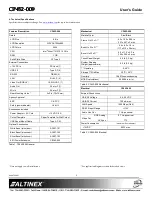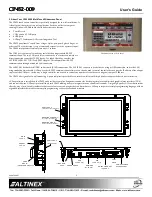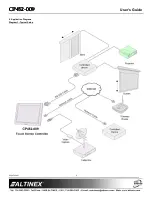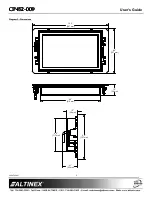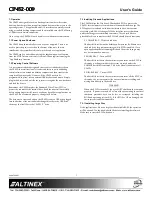CP45
CP45
CP45
CP452
22
2----009
009
009
009
User’s Guide
400-0546-001
7
7. Operation
The CP452 is designed for use in a fixed application where the system
boots up directly into the user application and does not allow access to the
operating system. The application and GUI interface are normally created
using a standard desktop computer and then installed onto the CP452 using
a USB drive or network connection.
Once set-up, the CP452 will work trouble free without user intervention.
7.1 Power Up and Shutdown
The CP452 boots automatically as soon as power is applied. There is no
need to press the power switch on the bottom of the unit. In most
installations, the system boots directly into the end-user application.
The CP452 can be powered down using the shutdown/power off option
from the START menu, or directly from an AVSnap application using the
"App.Shutdown" function.
7.2 Preparing Control Software
It is not recommended to design and create control software directly on
the CP452. In most situations, it is easier and faster to write and debug
control software on a standard desktop computer and then transfer the
completed file when ready. However, if the CP452 needs to be
programmed "in place", use an external USB keyboard and mouse. Simply
plug in the devices and wait for the system to recognize the new hardware
and load the drivers.
Remember, the CP452 employs the Enhanced Write Filter (EWF) to
protect the contents of the internal drive. Read the next section carefully
before attempting to install, create, or edit any data files or applications on
the CP452. If not executed properly, changes will be lost.
The best way to create and edit on the CP452 is to use a USB drive plugged
into the bottom of the unit and make changes directly to the USB drive
then copy the final files to the CP452’s "C" drive.
7.3 Installing Files and Applications
The CP452 utilizes the Windows XP Embedded EWF to protect the
CP452’s internal memory from accidental or unauthorized changes. The
EWF appears to read and write from the internal drive, but executes
everything in RAM. All changes WILL be lost after reset or shutdown
unless the changes are committed to memory. Three batch files are
provided for direct control over the EWF and should be used cautiously.
1. COMMIT.BAT – Write to hard drive
This batch file resides on the desktop and writes the RAM data onto
the hard drive for permanent storage while EWF is enabled. Close
open applications before running this batch file or the changes may
not be committed to memory.
2. ENABLE.BAT – Turn on EWF
This batch file resides in the root directory and turns on the EWF. In
this mode, no changes made to the system are saved unless the
COMMIT batch file is executed. This is the default condition for all
CP452s.
3. DISABLE.BAT – Turn off EWF
This batch file resides in the root directory and turns off the EWF. In
this mode, the system operates like a normal computer reading and
writing data directly to the hard drive.
WARNING
When the EWF is turned off, the user MUST shutdown the computer
properly. If power is turned off or lost without executing the normal
shutdown procedure, data can be lost, or corrupted, including the
BIOS and operating system (OS). If the BIOS or OS are damaged, the
entire system can become unusable.
7.3.1 Installing Large Files
If the application or file is too large for the available RAM, the operation
will be aborted. Use the disable batch file before installing the software.
Make sure to reset the EWF when done.