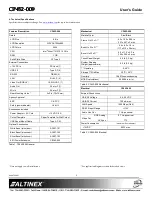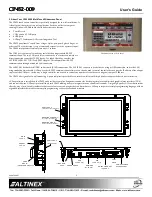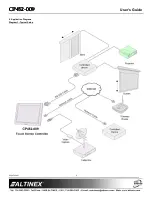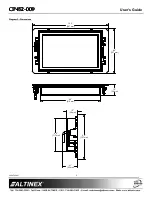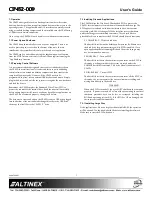CP452
CP452
CP452
CP452----009
009
009
009
MultiTouch
MultiTouch
MultiTouch
MultiTouch™
™
™
™ In
In
In
In----Wall Widescreen Panel
Wall Widescreen Panel
Wall Widescreen Panel
Wall Widescreen Panel
User’s Guide
400-0546-001
1
2) Align mounting wings
Frame
vertically to insert.
1) Set gap between frame
and wings to larger
than wall thickness.
PIN
SCREW
WING
Welcome!
We greatly appreciate your purchase of the CP452-009. We are sure you will
find it reliable and simple to use. Superior performance for the right price,
backed by solid technical and customer support is what ALTINEX has to offer.
We are committed to providing our customers with
Signal Management Solutions
®
to the most demanding audiovisual
installations at competitive pricing and we welcome you to join the ranks of
our many satisfied customers throughout the world.
1. Precautions and Safety Warnings
Please read this manual carefully and heed all warnings. Keep this manual
handy for future reference. These safety instructions are to ensure the long
life of your CP452-009 and to prevent fire and shock hazards.
1.1 General
•
There are no user serviceable parts inside. Qualified ALTINEX service
personnel must perform all service on the CP452-009.
1.2 Installation Precautions
•
Place the CP452-009 in a dry area away from dust and moisture.
•
To prevent fire or shock, do not expose to water or moisture. Do not place
in direct sunlight, near heaters, or heat-radiating appliances, or near any
liquid. Direct sunlight, smoke, or steam can harm internal components.
•
Handle the CP452-009 carefully. Dropping or jarring can cause damage.
•
Do not pull any cables that are attached to the CP452-009.
•
If not used for an extended period, disconnect from AC power.
1.3 Cleaning
•
Unplug the CP452-009 adapter before cleaning and clean only with a dry
cloth. Never use strong detergents or solvents such as alcohol or thinner.
Do not use a wet cloth or water to clean the unit. Do not open the unit to
clean.
1.4 FCC Notice
•
This device complies with Part 15 of the FCC Rules. Operation is subject to
the following two conditions: (1) This device may not cause harmful
interference, and (2) this device must accept any interference received,
including interference that may cause undesired operation.
•
This equipment has been tested and found to comply with the limits for a
Class A digital device, pursuant to Part 15 of the FCC Rules. These limits
are designed to provide reasonable protection against harmful interference
when the equipment is operated in a commercial environment. This
equipment generates, uses, and can radiate radio frequency energy and, if
not installed and used in accordance with the instructions found herein,
may cause harmful interference to radio communications. Operation of this
equipment in a residential area is likely to cause harmful interference in
which case the user will be required to correct the interference at his own
expense.
•
Any changes or modifications to the unit not expressly approved by
ALTINEX, Inc. could void the user’s authority to operate the equipment.
2. Installation Procedures
Preparation
Step 1.
Make a list of the cabling requirements for the end-user application. What cable types are needed? For
example: CAT-5 for network connection, RS-232 for device control, power, VIDEO, USB, etc.
Step 2.
Determine the best location for the touch panel then prepare the cables based on type and length.
Installation - Hardware
Step 3.
Use the cutout template provided with the panel to make the opening in the wall. Test fit the panel into
the wall opening. Make sure the mounting wings are aligned vertically and the gap between the frame
and the wing is a little more than the wall thickness before fitting the panel into the wall.
Step 4.
Remove the panel and set it aside. Route all cables needed for the installation through the wall opening,
into the wall, and to the proper source/destination. For power, only use the power adapter provided.
Step 5.
Once the cables are routed, connect the power cable to the panel and verify the panel turns on
automatically. After the panel boots, disconnect the adapter from AC power.
Step 6.
Connect the remaining cables to the panel and insert the panel into the wall. Be careful not to bend the
cable connectors that are attached to the panel.
Step 7.
Make sure the wings are inside and behind the wall material. The panel fastens directly to the wallboard using
the attached, captive hardware. Tighten the mounting screws until each wing firmly "grabs" the wall.
Step 8.
Align the clips on the inside of the bezel with the mounting pins inside the frame and press firmly into place.
Upload Application - Software
Step 9.
Connect the power adapter to AC power and wait for the panel to "boot" up; the panel boots automatically and launches
the AVSnap
®
initial setup application displaying system details. Follow the instructions to upload the application or quit the
setup application and use a USB drive to install the application.
Step 10. Once all software has been installed, close all open applications and put a shortcut to the application in the startup folder. Run the COMMIT
batch file located on the desktop and restart the computer from the "Start" menu.
Step 11. Verify the panel boots up and automatically launches the control software. The unit is now operational.
3. Limited Warranty/Return Policies
Please see the ALTINEX website at
www.altinex.com
for details on warranty and return policies.