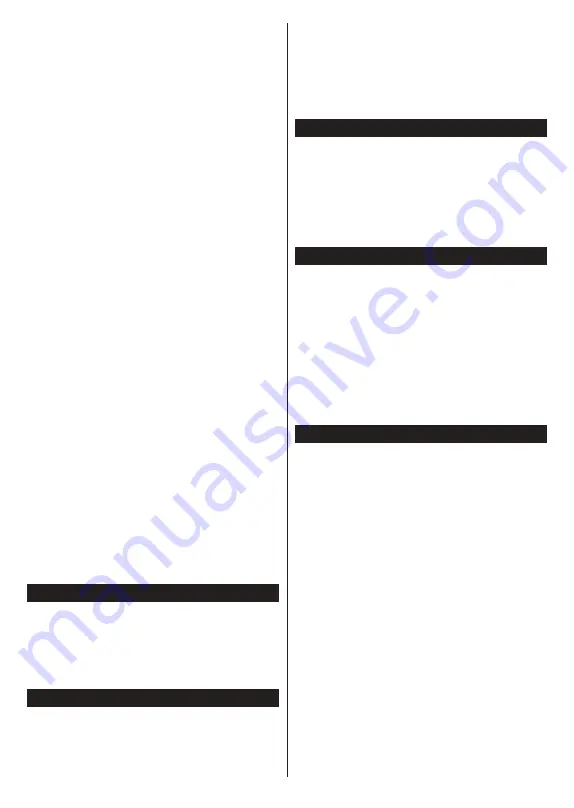
English - 21 -
Now/Next Schedule
In this layout option, only the current and next events
of the listed channels will be displayed. You can use
the directional buttons to scroll through the list of the
events.
Press Back/Return button to use available tab options.
Highlight Filter tab and press OK
to see the filtering
options. To change the layout highlight Timeline
Schedule and press OK.
Event Options
Use the directional buttons to highlight an event
and press OK button to display Options menu. The
following options are available.
Select Channel: Using this option, you can switch
to the selected channel in order to watch it. The
programme guide will be closed.
More Info: Display detailed information on the selected
event. Use up and down directional buttons to scroll
through the text.
Set Timer on Event / Delete Timer on Event: Select
Set Timer on Event option and press OK. You can set
timers for future events. The event will be added to Timers
list. To cancel an already set timer, highlight that event
and press the OK button. Then select Delete Timer on
Event option. The timer will be cancelled.
Notes: You cannot switch to any other channel while there is
an active timer on the current channel.
It is not possible to set timer for two or more individual events
at the same time interval.
Integrated Catch-Up Services
You can enjoy Freeview Play catch-up TV services that
work directly through the electronic programme guide.
Whilst you are on a channel use the directional buttons
to scroll back in time through the timeline-based
guide. You will see content from the last few days.
Available catch-up content may change according
to broadcasters and will be marked with a play icon.
Highlight the content you want to play back and press
the OK button.
Make sure that your TV is connected to your home
network in order to use the catch-up services. For
further information regarding this matter and other
requirements for Freeview Play services refer to the
Connectivity and Freeview Play Platform sections.
Digital Teletext
Press the Text button to view digital teletext information.
Operate it with the coloured buttons, directional buttons
and the OK
button. The operation method may differ
depending on the content of the digital teletext. Follow
the instructions displayed on the digital teletext screen.
When the Text button is pressed again, the TV returns
to television broadcast.
MHEG Teletext
With digital terrestrial broadcasting (DVB-T), in addition
to pictures and sound, you can also view digital teletext.
Digital teletext is sometimes broadcast at the same
time with the normal broadcasting.
•
Press the Text or Red button
•
The digital teletext information appears
•
Operate it with the coloured buttons, directional
buttons and OK button
The operation method may differ depending on the
content of the digital teletext. Follow the instructions
displayed on digital teletext screen. Press the Text
button to return to television broadcast.
BBC Red (RB+)
While watching BBC channels, press the Red button or
Text button to access Red services provided
by the BBC. On the opening page you can access
BBC’s main services such as BBC iPlayer, BBC News,
BBC Sport and many others. There are also links to
the home pages of the related applications available.
Use the navigation buttons on the TV’s remote control
to move through the application. Press Exit button to
close and exit.
Software Upgrade
Your TV is capable of finding and updating the
software automatically via the broadcast signal or via
the Internet.
Software upgrade search via user interface
On the main menu select Settings>System and then
More. Navigate to Software upgrade and press the
OK button. Then select Scan for upgrade and press
OK button to check for a new software upgrade.
If a new upgrade is found, it starts to download the
upgrade. After the download is completed, a warning
will be displayed, press OK button to complete software
upgrade process and restart TV.
Troubleshooting & Tips
TV will not turn on
Make sure the power cord is plugged in securely to a
wall outlet. Press the Standby button on the TV.
Poor picture
•
Check if you have correctly tuned the TV.
•
Low signal level can cause picture distortion. Please
check antenna connections.
•
Check if you have entered the correct channel
frequency if you have performed manual tuning.
No picture
•
TV is not receiving any signal. Make sure the correct
source has been selected.
•
Is the antenna connected properly?
•
Is the antenna cable damaged?
•
Are suitable plugs used to connect the antenna?
•
If you are in doubt, consult your dealer.
No sound
•
Check if the TV sound is muted. Press the Mute
button or increase the volume to check.
•
Sound may be coming from only one speaker. Check
the balance settings from Sound menu.




























