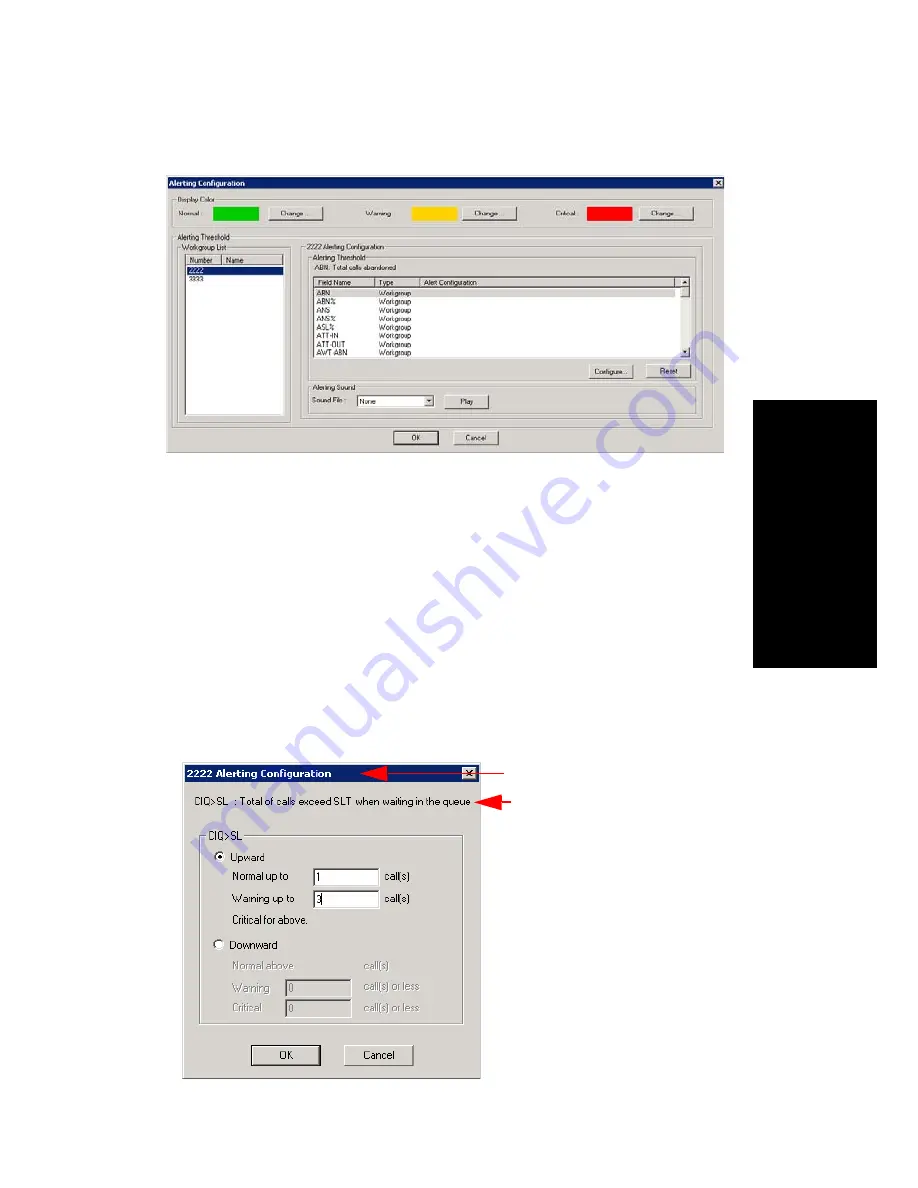
MaxInSight Manual
25
Configur
in
g D
a
ta
Disp
lays
1.
Choose Configure > Configure Alerting.
2.
Select the display colors you want to use for normal, warning and
critical levels. By default, green represents normal level, yellow
represents warning level, and red represents critical level.
3.
Select a workgroup in the Workgroup List, and then select a field on
which you want to set the threshold for the three levels.
Note: To arrange the Workgroup Number, Workgroup Name,
Field Name, or the Type columns in ascending or descending
order, click the column heading. Click again to reverse order.
4.
Click the Configure button or double-click the field. The Alerting
Configuration dialog box for the selected workgroup opens:
The field you selected is
described here
The dialog box varies,
depending on the field
you selected
The workgroup number
Содержание MaxInSight
Страница 1: ...MaxInSight Manual MAX Communication Server Release 6 0 Update2 2 2009 4504 0014 6 0 Update2...
Страница 10: ...4 MaxInSight Manual...
Страница 18: ...12 MaxInSight Manual...
Страница 34: ...28 MaxInSight Manual Table 2 Agent availability status fields Table 3 Daily performance statistics fields...




















