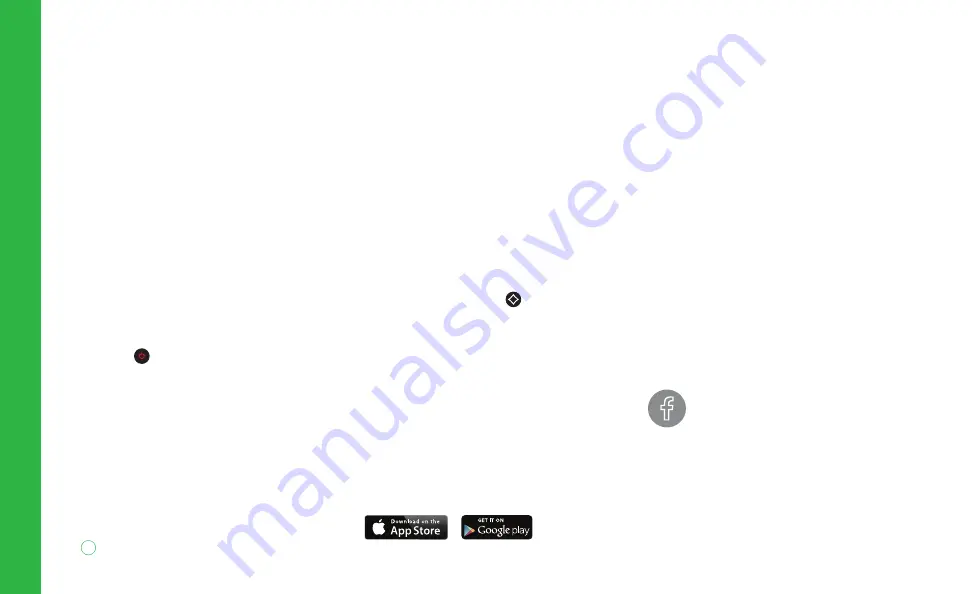
We know that your time is valuable.
That’s why we have plenty of ways
to make getting help easier.
• help.suddenlink.com
• Suddenlink Support App
• On your TV: Settings > Help
• suddenlink.com/contact-us/live-chat
• @SuddenlinkHelp
• youtube.com/suddenlink
To stay plugged in to the latest,
like us on Facebook.
16
Help & Support
| Altice One
Help & Support
TV
If you’re having trouble with
your remote, check out tips at
suddenlink.com/remote
If you’re not getting a picture or
you see a blue or black screen,
check that your TV and Altice One
are plugged in and powered on.
Then, make sure all of your
connections are secure.
If you’re still having issues, restart
your TV service, by pressing and
holding
on your remote for
10 seconds.
Note:
Do not unplug the power cord from the back
of your Altice One as this will restart all your
services.
Access Your Account On The Go
Download the Suddenlink Support App
on your mobile device to pay your bill,
manage appointments, troubleshoot your
service and more.
Internet & Phone
If you’re not getting a dial tone or
you can’t connect to the Internet,
make sure that your Altice One is
plugged in and powered on. Then,
make sure all of your connections
are secure.
If this doesn’t solve the issue, restart
your Internet and phone service by
pressing and holding
on the front
panel of the box for 10 seconds.
Note:
Do not unplug the power cord from the back
of your Altice One as this will restart all your
services.
Содержание suddenlink One
Страница 1: ...All it takes is One to experience it all ...
















