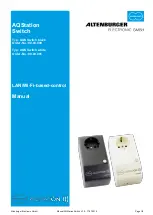Altenburger Electronic GmbH
Manual AQStation Switch V1.0 - 17.07.2015 Page 6/8
11 Operation of AQStation devices
On the entries of the AQStation devices there are more controls than the arrow that leads to the settings.
•
Left on entry to the AQStation device is the symbol displayed that was previously selected in the
settings of the device. By clicking on this icon the AQStation device is switched on or off. Is the
AQStation device active the symbol is colored blue.
•
At the AQStation Switch there is on the right side addition ON or OFF. At AQStation Dimmer the
percentage of the currently set brightness value appears.
•
AQStation Dimmer additionally have a slider for setting the brightness value.
12 Gruppen
Groups are used to collectively control (dimming, turning on and off, activating a scene) multiple devices.
The groups are arranged in a couple of simple steps in the AQStation App. Each group can have its timer
functions. Each device can be assigned to multiple groups.
The following groups are available:
On/Off Group
In the on/off group, multiple devices are turned on and off together. Dimmable (0% - 100%) and switchable
devices can be integrated into an on/off group. As an option, you can set automatic turn-off times for
individual devices in the group.
Dimmable Group
The dimmable group devices are controlled together. Dimmable devices can be assigned to this group.
Scene
In a scene, all values of the devices integrated into the scene can be recorded, accessed and re-
configured. Devices can be integrated into multiple scenes.
Creating a group:
1. Groups are created in device settings. In the settings menu, scroll down until you see "Add group" and
choose this option.
2. A new window with group settings will appear.
3. Create a new group or choose an existing group.
4. Choose "New Group".
5. Assign a name to the group and choose the building, floor and the room in which you want to save it.
6. Next, choose the group type (On/Off, Dimmable or Scene).
7. Depending on the group type, you can, for instance, set brightness values, fade times, etc.
8. Save the settings. Add new devices to the group following the same procedure. However, instead of
creating a "New Group", choose the "Existing Group" option and select an already created group.
13 Timer
You can create Timer for every single device or for groups. The procedure is always the same.
1.
Open in the settings of the device or the group. Scroll down to "Create Timer" and select.
2.
A new window pops up with timer-settings.
3.
Designate the timer. Select the time at which the switched device or the group to run.
4.
Under setting-mode you can decide if the timer is single, repeated or inactive.
5.
Select the weekdays on which the timer is to be active.
6.
Depending on the type of device allows you to set an initial value (not groups).
7.
Select SAVE to fix the settings.
Timer are displayed in the settings of devices and groups. An overview of all started timer can be found in
"General Settings". Timer operation requires a timer in the system. Each initialized smartphone or tablet
can be used as a timer. In general settings you can share your smartphone / tablet as a device for time
synchronization.