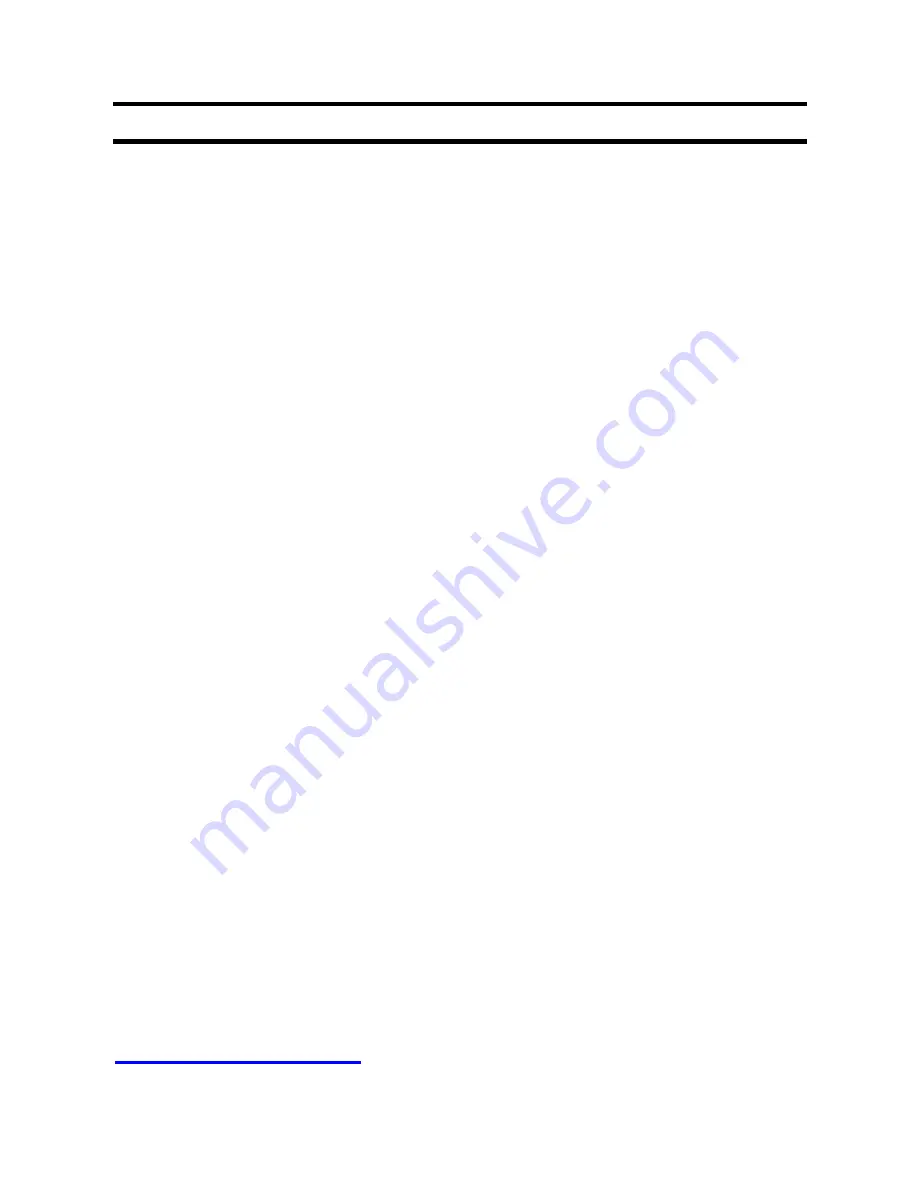
2
CONTENTS
CONTENTS ................................................................................................... 2
SAFETY INSTRUCTION ............................................................................. 3
FRONT PANEL ............................................................................................. 4
REAR PANEL ............................................................................................... 4
REMOTE ....................................................................................................... 5
PRECAUTIONS ABOUT BATTERIES ....................................................... 5
PREPARATION OF REMOTE CONTROL ................................................. 8
OPERATION DISTANCE AND ANGLE OF THE REMOTE CONTROL 8
RECORDING TIPS AND KEY FEATURES ............................................... 8
SYSTEM CONNECTION ........................................................................... 11
1. SET UP- YPBPR ............................................................................. 11
2. SET UP-HDMI ................................................................................ 12
3. SET UP- CVBS ................................................................................ 13
4. SET UP- AMPLIFIER ..................................................................... 14
POWER ON ................................................................................................. 16
SCANNING CHANNELS .......................................................................... 17
SETTINGS (INSTALLATION SET UP) .................................................... 18
SOFTWARE UPGRADE ............................................................................ 20
PVR FUNCTIONALLITY .......................................................................... 22
FILE PLAYBACK ....................................................................................... 26
MEDIA SERVICE ....................................................................................... 27
TV/ RADIO CHANNEL ............................................................................. 28
SPECIFICATION ........................................................................................ 29
WARRANTY CERTIFICATE ..................................................................... 30
PLEASE NOTE ALTECH UEC WILL CONTINUE TO
ENHANCE PERFORMANCE OF THIS PRODUCT AND
PROVIDE SOFTWARE UPDATES. PLEASE VISIT
WWW.UEC.COM.AU
FOR MORE INFORMATION.
Содержание PVR 6600
Страница 1: ...TWIN TUNER HIGH DEFINITION DIGITAL RECORDER PVR 6600...
Страница 31: ...31 support uec com au...



































