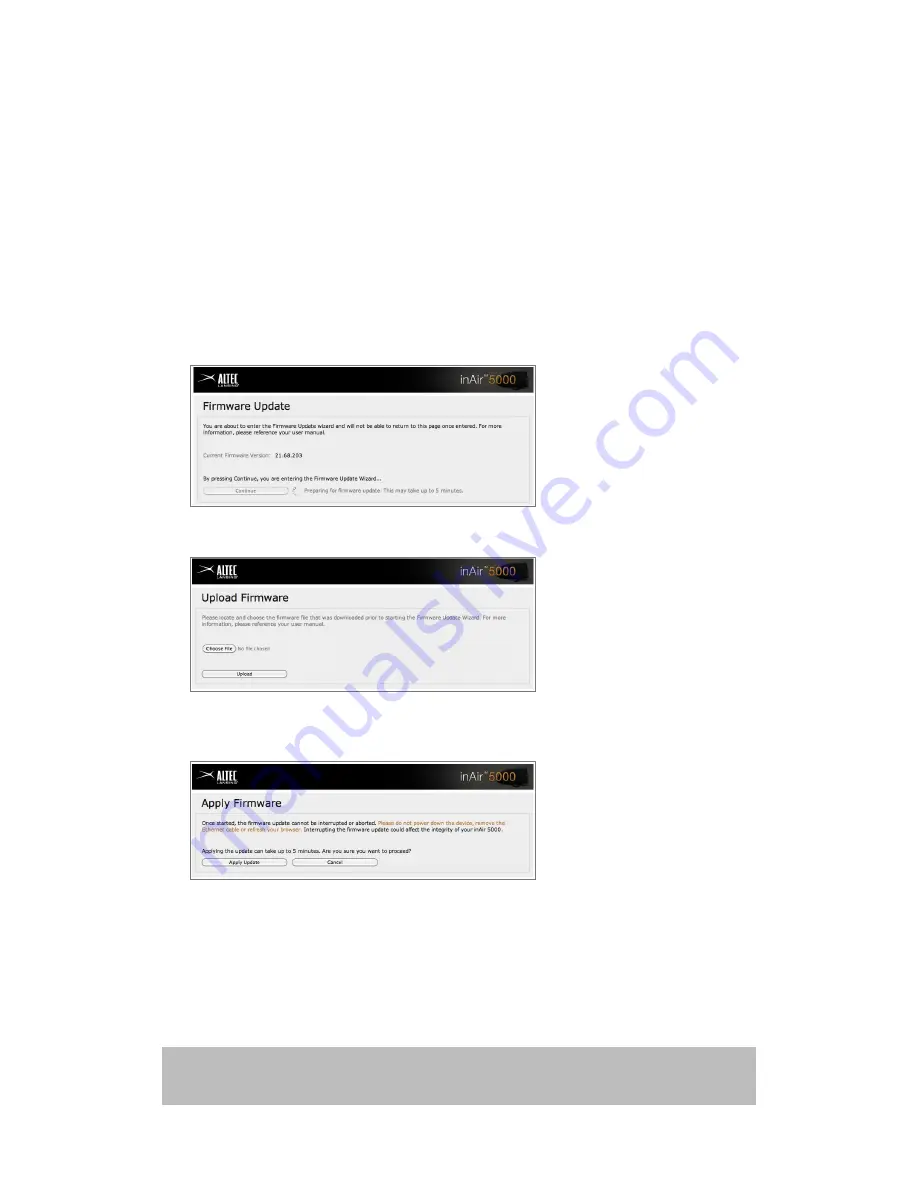
26
support.alteclansing.com
Firmware updates continued...
• Launch your preferred browser and type
http://169.254.112.202
into the address bar and press Return.
• Wait for the “Firmware update” page to load and click “Continue”. This
may take a few minutes while the inAir 5000 is preparing to update.
• Next you will upload the irmware. Choose the ile on your desktop for upload.
• Once the ile is uploaded, press the “Apply Firmware” button to initiate.
The update will take approximately 5 minutes.
• When irmware is complete, please remove the Ethernet cable and press
the “reset” button, located on the back of the inAir 5000.
• Power off your speaker, wait for status LED to turn off.
• Wait approximately 5 seconds and power on your inAir 5000.
• Once the status LED turns solid blue, your inAir 5000 is ready to play music.
NOTE: Firmware upgrades are vital enhancements to maintain the integrity of your inAir 5000.
It is highly recommended to take advantage of upgrades when they become available. Check periodically
at “http://support.alteclansing.com” to make sure your inAir 5000 is current.
Ethernet wired to Mac/PC continued...
Содержание inAir MA5000
Страница 2: ...User Manual Model MA5000 ...




















