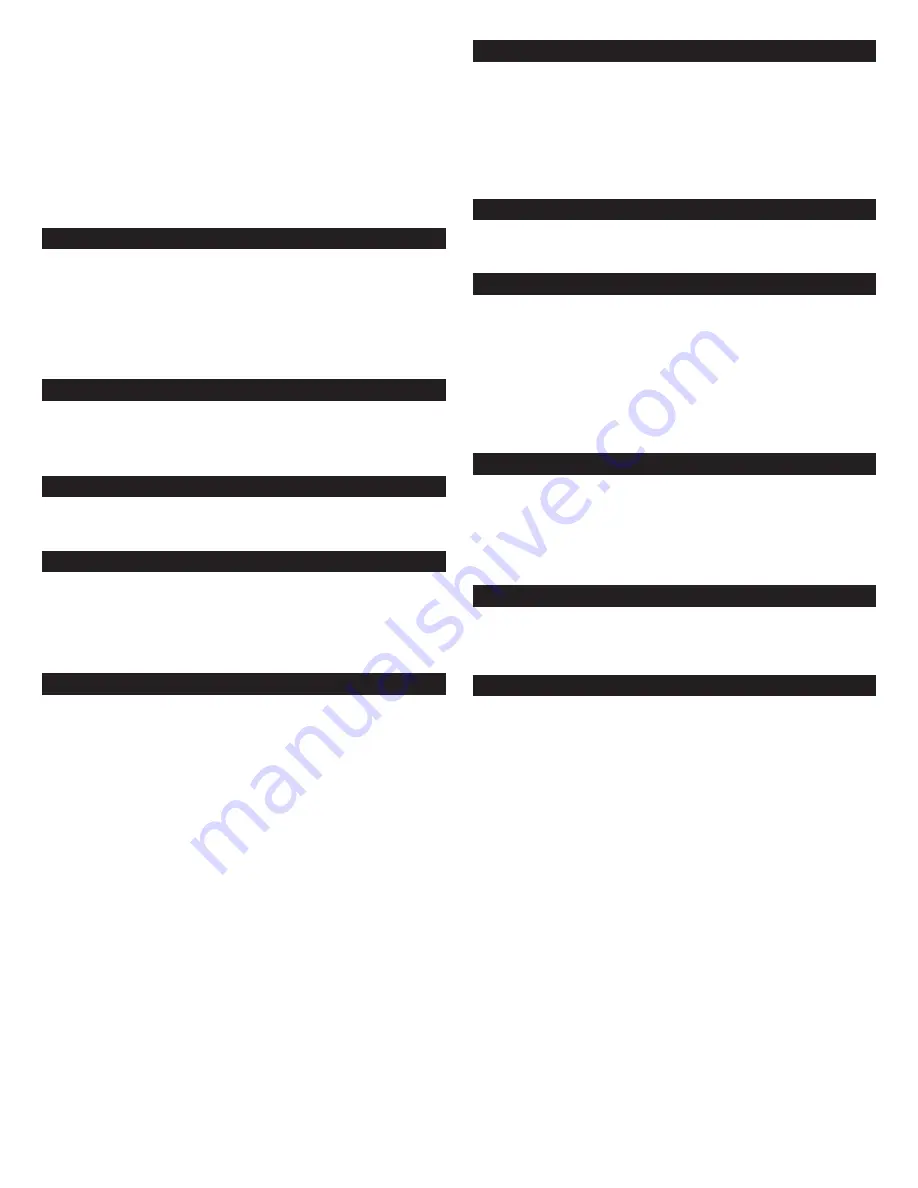
2
IN
M
OTION I
M5
M
OBILE
A
UDIO
D
OCK
Thank you for purchasing this Altec Lansing product. For generations,
Altec Lansing has been first in audio innovation. Today, our line of
powered speakers has received more performance awards than any
other brand. In all kinds of desktop environments, in every price range,
Altec Lansing offers sound of distinction — giving even the most
demanding customers the audio enjoyment they seek. Just listen
to this!
Box Contents
• inMotion iM5 mobile audio dock
• Universal power supply with international plugset
• 3.5mm stereo cable
• iPod docking adapters
• Protective carry bag
• User’s guide and quick connect instructions
Made for:
• iPod mini
• 4th Generation iPod with Click Wheel
• 3rd Generation iPod with touch wheel and buttons
Placing the
IN
Motion
I
M5
Position the inMotion iM5 on a level surface, preferably close to you
(within three feet).
Assembling the
IN
Motion
I
M5
Place the appropriate iPod docking adapter inside the docking bay.
iPod docking adapters are labeled for iPod identification.
Note: Non-dockable iPods can also be connected to the inMotion iM5.
For more information, see the “Connecting to alternate audio source”
section.
Power
Use one of the following two options to power your inMotion iM5:
AC (Wall outlet) Power
Insert the barrel connector from the power supply into the DC
connector on the rear of the inMotion iM5. After this connection is
made, insert the power supply into a wall outlet.
DC (Battery) Power
Install four AA batteries (not included) into the battery compartments
on the bottom of the inMotion iM5 (two to each compartment). Make
sure the batteries are installed as illustrated in the battery
compartments.
Start Playing
1. Place your iPod into the docking adapter.
2. Turn on your iPod.
3. Turn on the inMotion iM5 by pushing the power button located on the
top of the unit. A blue LED will light around the button when the
power is on.
Note: To avoid hearing a popping sound when you turn on your
inMotion iM5, always turn on your audio source first.
Power Off
Turn off the inMotion iM5 by pushing the power button located on
the top of the unit. The LED will turn off.
Auto Shut-down (Standby)
During battery-only operation the inMotion iM5 automatically shuts
down/goes into standby mode if no audio is detected for three
minutes. While this mode reduces battery consumption, it does not
completely turn the inMotion iM5 off. To maximize battery life when
not using the inMotion iM5, push the power button located on the top
of the unit. The LED will turn off.
NOTE: The Auto Shut-down (Standby) feature is active during battery-
only operation. If the AC wall adapter is used, the inMotion iM5 will
remain on as long as the power switch is in the “On” position.
Connecting to alternate audio source
Connect an alternate audio source — such as a non-dockable iPod,
CD player, MP3 player, or portable DVD player — to your inMotion iM5
by plugging one end of the audio input cable to the line out of your
portable device (if it has one) or to the device’s headphone jack.
Connect the other end to the input marked “AUX” on the back of the
inMotion iM5.
Volume
The “+” and “–“ buttons on the top of the inMotion iM5 are the
master volume controls. Press and hold the “+” button to increase the
volume and the “–” button to decrease the volume.
For Additional Bass
The inMotion iM5 is equipped with a subwoofer jack (“SUB OUT”). This
output should only be used to connect an Altec Lansing optional
subwoofer specifically designed to increase the bass output of this
speaker system. Please check
www.alteclansing.com
for availability
information.










