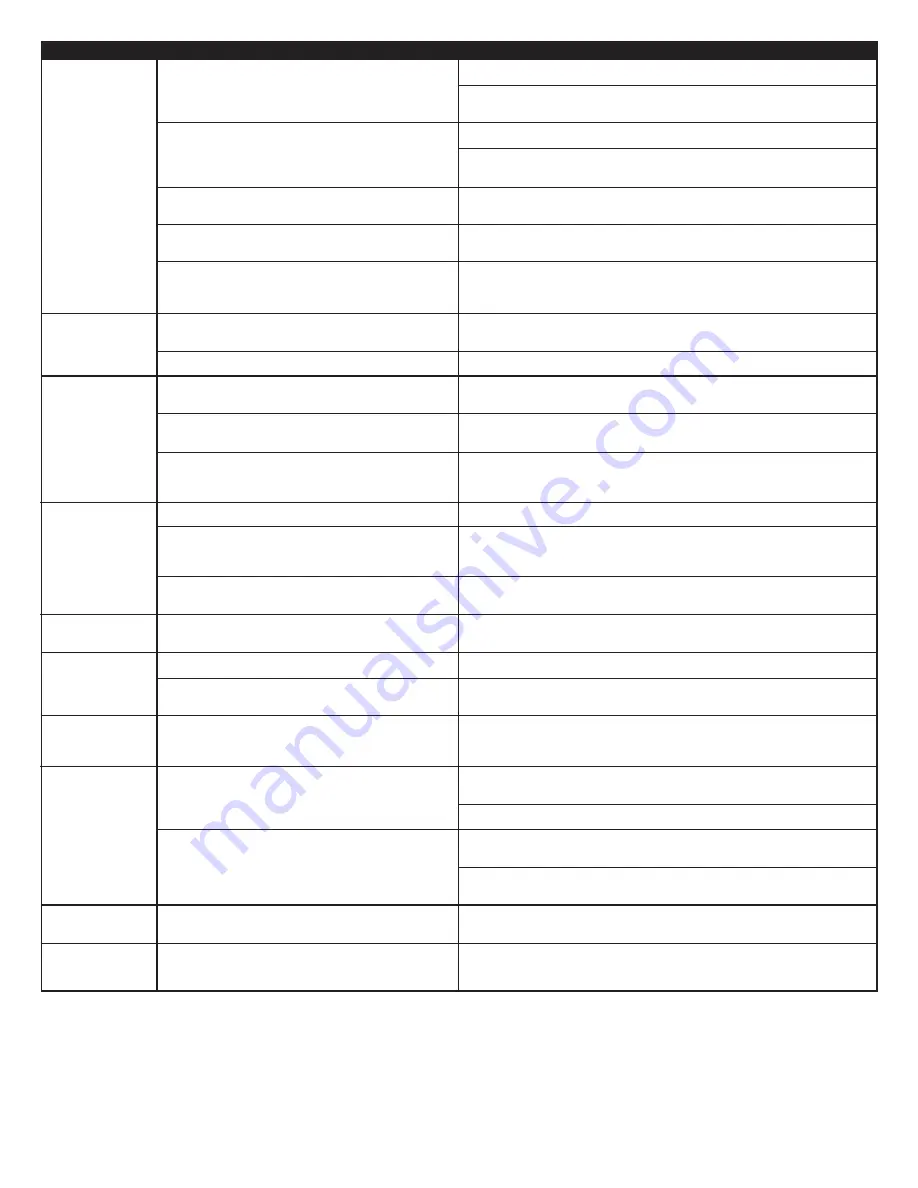
4
No sound
from one or
more speakers.
No sound
from center or
rear satellites.
Crackling sound
from speakers.
Sound is
distorted.
Radio
interference.
No sound
from subwoofer.
Low hum
from subwoofer.
Loud hum
from subwoofer.
Too much bass
from subwoofer.
Distorted monitor.
Power isn’t turned on.
Volume is set too low.
Speaker system isn’t connected to audio source.
Speaker system is connected to wrong output on
audio source.
Problem with audio source device.
Switch on the rear of the subwoofer is not in the
proper position.
Rear or center level is set too low.
Bad connection.
Volume level in computer operating system is set
too high.
A problem with your audio source device.
Volume level set too high.
Computer operating system volume level is set
too high.
Sound source is distorted.
Too close to a radio tower.
Subwoofer volume is too low.
Bad connection.
The AC in your house is at 60 cycles per second, which
is within the audio frequency of the subwoofer.
Bad connection.
Volume on your audio source device is set too high.
Subwoofer volume is too high.
Subwoofer too close to monitor.
Verify the AC power cord is plugged into the wall outlet.
Turn on the speaker system by pushing the On/Off button located on the
control pod. An LED will light on the control pod when the power is ON.
Turn the VOLUME knob clockwise to raise the volume.
Check volume level on the computer sound card or alternate audio source
device, and set at mid-level.
Check plug connections on the audio source. Make sure the signal cable(s)
is/are inserted firmly into the correct jacks.
Make sure the lime green 3.5mm stereo cable is connected and fully inserted
into the “line-out,” “audio-out,” or the headphone jack of the audio source.
Test the speakers on another audio device. Remove the lime green 3.5mm
stereo cable from the audio source device and connect it to the “line-out,”
“audio-out,” or the headphone jack of another audio source.
Change the position of the switch.
Increase the rear or center speaker volume level.
Check all cables. Make sure they are connected to the “line-out” or “audio-out”
jack on your sound card or other audio source — NOT “speaker-out.”
Check the computer operating system volume level and decrease it if necessary.
Unplug the stereo cable from the audio source. Then plug it into the
headphone jack of an alternate audio source (e.g., Walkman, Discman or
FM radio).
Turn the VOLUME knob counterclockwise to lower the volume.
Adjust the computer operating system volume and balance levels to the
center as a starting point, then adjust the level on the speaker using the
volume control.
WAV files are often of poor quality. So distortion and noise are easily noticed
with high-powered speakers. Try a different sound source such as a music CD.
Move your speakers until the interference goes away.
Increase the subwoofer volume on the control pod.
Check to make sure that all cables are connected properly and are making
a clear connection.
Some low hum may be detected when your speaker system is powered on
without an audio source playing, or when the volume is set at an extremely
low level.
Unplug the AC power cord from the surge protector (if used), and plug directly
into an AC wall outlet.
Move your cables. Check to ensure they are making a clear connection.
Disconnect your 3.5mm stereo cable from the audio source. If the loud hum
goes away, lower the volume on the audio source.
Lower the master volume or subwoofer volume on your computer, portable
device, etc.
Decrease the subwoofer volume on the control pod.
Because the subwoofer is not magnetically shielded, it can cause distortion if
it’s too close to your monitor. Move the subwoofer so it’s at least 2 feet from
your monitor.
Symptom
Possible Problem
Solution
Содержание 3151
Страница 1: ...User s guide Guía del usuario Mode d emploi Guia do Usuário VS 3151 ...
Страница 2: ......
Страница 19: ...17 ...





































