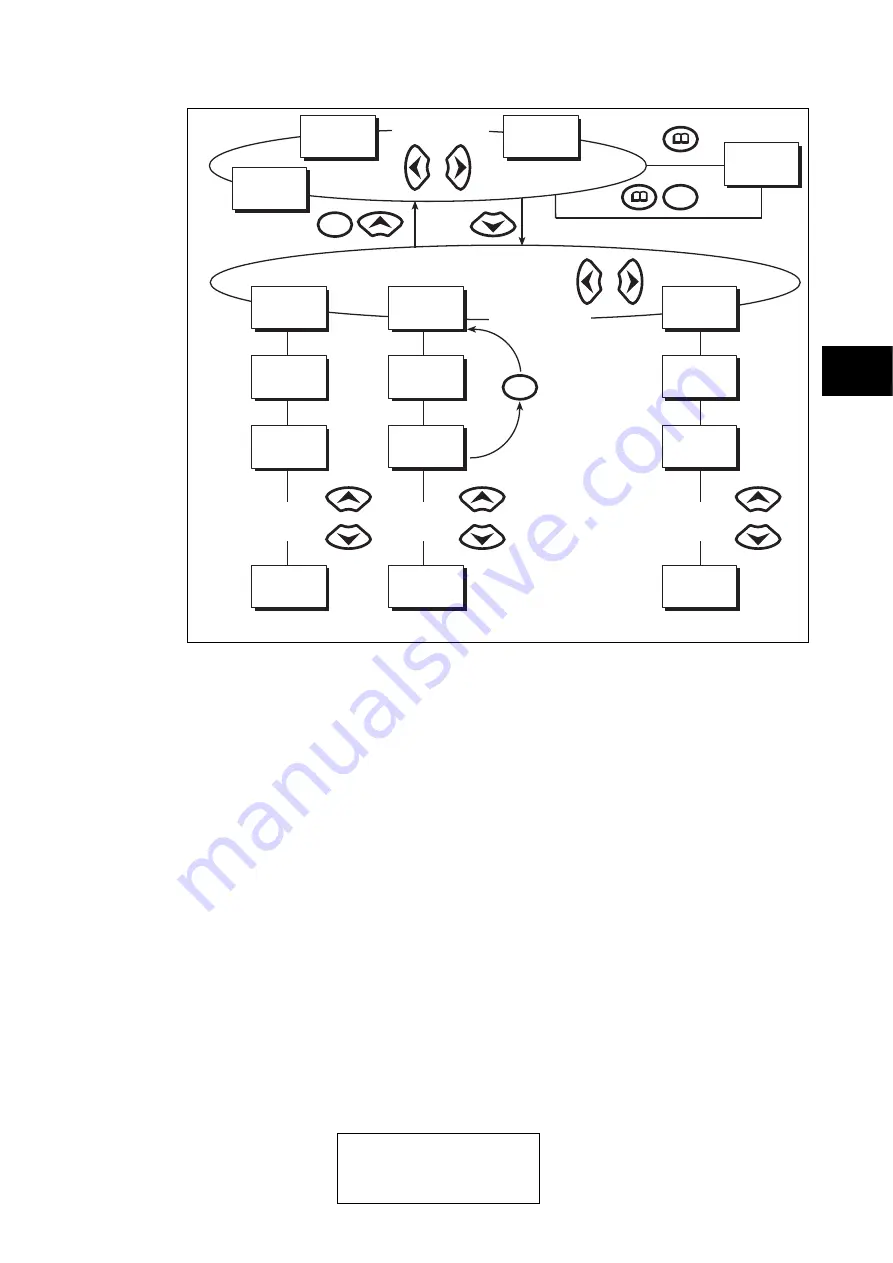
Getting Started
P846/EN GS/D
MiCOM P846
(GS) 3-9
System
frequency
Date and time
3-phase voltage
Alarm messages
Other default displays
Column 1
Sytem data
Column 2
View records
Column n
Group 4
Overcurrent
Data 1.1
Language
Data 2.1
Last record
Data n.1
|>1 function
Data 1.2
Password
Data 2.2
Time and date
Data n.2
|>1 directional
Data 1.n
Password
level 2
Data 2.n
C A voltage
Data n.n
|> char angle
Other setting
cells in
column 1
Other setting
cells in
column 2
Other setting
cells in
column n
Other column headings
Note: The C key will return
to column header
from any menu cell
C
C
C
P0105ENa
GS
Figure 4:
Alarms/Faults
Present
Front panel user interface
1.8.1
Default display and menu time-out
The front panel menu has a default display, the contents of which can be selected from the
following options in the ‘default display’ cell of the ‘Measure’t. setup’ column:
−
Date and time
−
Relay description (user defined)
−
Plant reference (user defined)
−
System
frequency
−
3 phase voltage
−
3-phase and neutral current
−
Access
level
From the default display it is also possible to view the other default display options using the
and
keys. However, if there is no keypad activity for the 15 minute timeout period,
the default display will revert to that selected by the setting and the LCD backlight will turn
off. If this happens any setting changes that have not been confirmed will be lost and the
original setting values maintained.
Whenever there is an uncleared alarm present in the relay (e.g. fault record, protection
alarm, control alarm etc.) the default display will be replaced by:
Содержание MiCOM P846
Страница 2: ......
Страница 4: ......
Страница 5: ...Safety Section P846 EN SS H11 SS SAFETY SECTION...
Страница 6: ...P846 EN SS H11 Safety Section SS...
Страница 8: ...P846 EN SS H11 Safety Section SS 2 SS...
Страница 16: ...P846 EN IT D Introduction MiCOM P846 IT...
Страница 18: ...P846 EN IT D Introduction IT 1 2 MiCOM P846 IT...
Страница 26: ...P846 EN TD D Technical Data MiCOM P846 TD...
Страница 38: ...P846 EN GS D Getting Started MiCOM P846 GS...
Страница 58: ...P846 EN ST D Getting Started MiCOM P846 ST...
Страница 60: ...P846 EN ST D Settings ST 4 2 MiCOM P846 ST...
Страница 78: ...P846 EN OP D Operation MiCOM P846 OP...
Страница 104: ...P846 EN OP D Operation OP 5 26 MiCOM P846 OP...
Страница 106: ...P846 EN AP D Application Notes MiCOM P846 AP...
Страница 108: ...P846 EN AP D Application Notes AP 6 2 MiCOM P846 AP...
Страница 122: ...P846 EN AP D Application Notes AP 6 16 MiCOM P846 AP...
Страница 124: ...P846 EN PL D Programmable Logic MiCOM P846 PL...
Страница 126: ...P846 EN PL D Programmable Logic PL 7 2 MiCOM P846 PL...
Страница 144: ...P846 EN MR D Measurements and Recording MiCOM P846 MR...
Страница 146: ...P846 EN MR D Measurements and Recording MR 8 2 MiCOM P846 MR...
Страница 160: ...P846 EN FD D Firmware Design MiCOM P846 FD...
Страница 182: ...P846 EN CM D Commissioning MiCOM P846 CM...
Страница 228: ...P846 EN CM D Commissioning CM 10 46 MiCOM P846 CM...
Страница 230: ...P846 EN MT D Maintenance MiCOM P846 MT...
Страница 232: ...P846 EN MT D Maintenance MT 11 2 MiCOM P846 MT...
Страница 238: ...P846 EN TS D Troubleshooting MiCOM P846 TS...
Страница 240: ...P846 EN TS D Troubleshooting TS 12 2 MiCOM P846 TS...
Страница 252: ...P846 EN SC D SCADA Communications MiCOM P846 SC...
Страница 272: ...P846 EN SG D Symbols and Glossary MiCOM P846 SG...
Страница 280: ...P846 EN SG D Symbols and Glossary SG 14 8 MiCOM P846 SG...
Страница 282: ...P846 EN IN D Installation MiCOM P846 IN...
Страница 284: ...P846 EN IN D Installation IN 15 2 MiCOM P846 IN...
Страница 293: ...Installation P846 EN IN D MiCOM P846 IN 15 11 7 P846 CASE DIMENSIONS Figure 3 Case dimensions IN...
Страница 295: ...Installation P846 EN IN D MiCOM P846 IN 15 13 P1756ENa IN Figure 5 Model B with 32 output contacts and 24 digital inputs...
Страница 296: ...P846 EN IN D Installation IN 15 14 MiCOM P846 IN...
Страница 297: ......
















































