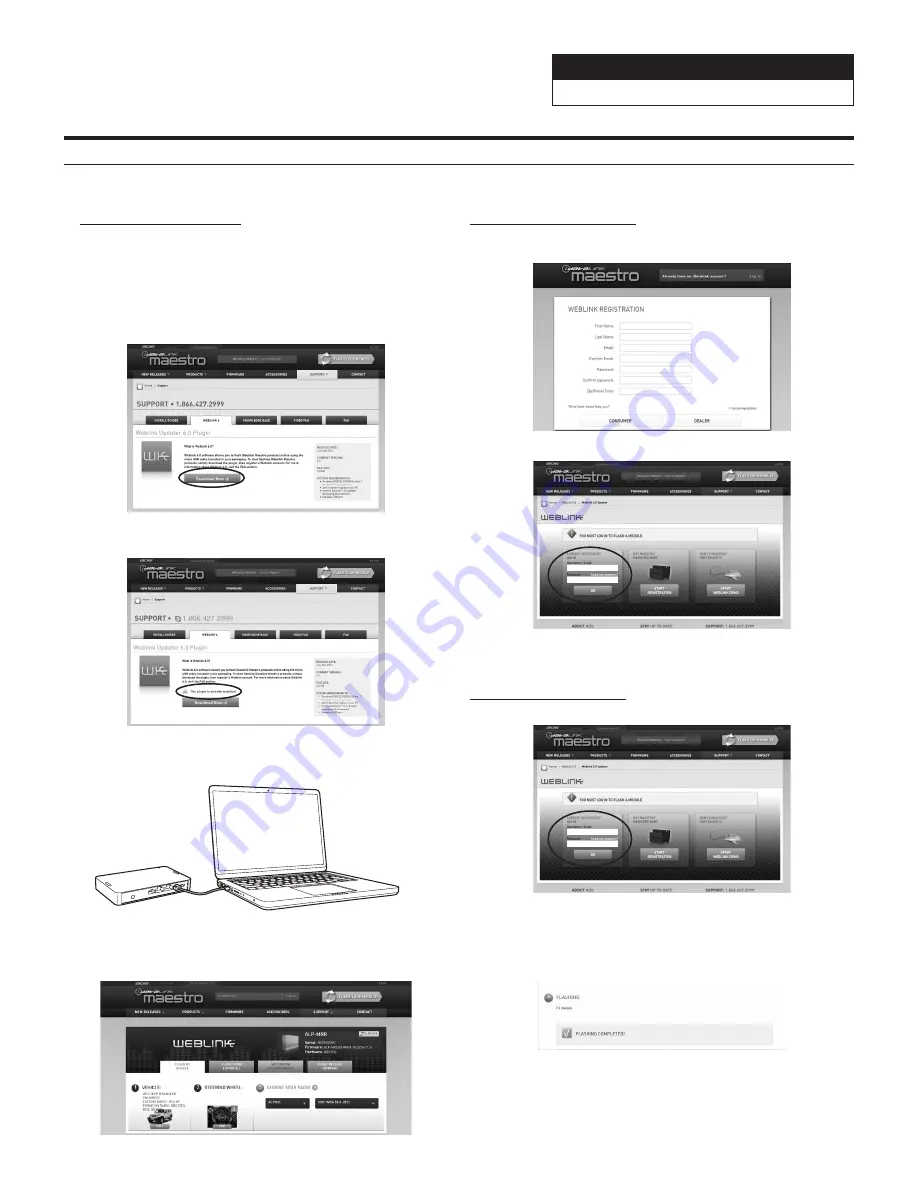
Jeep Wrangler
WRANGLER
6/22
Programming the iDatalink Maestro Module
1
INSTALL THE WEBLINK PLUG-IN
Go to:
idatalinkmaestro.com/plugin and follow the installation steps. The
Maestro module must be programmed specifically for each vehicle
and radio. Take care to enter the correct vehicle information,
factory options, head unit model, and head unit serial number.
The head units serial number is an alphanumeric value which is
found on the head units label, underneath the bar code.
Review the System Requirements before installing.
If the plugin is already installed, the caution, “The plugin is already
installed” appears. Please skip to step 2.
3
CONNECT YOUR MAESTRO MODULE
Use your Maestro module to connect to your PC.
5
PROGRAM YOUR MODULE
Follow the programming steps for your vehicle.
2
REGISTER A WEBLINK ACCOUNT
Go to:
idatalinkmaestro.com/register and complete the registration process.
A confirmation email will be sent to you requiring validation.
For existing customers, click log in.
4
LOG INTO WEBLINK
Go to:
idatalinkmaestro.com/login.
Enter your username and password, then click OK.
6
Once Programing is complete “FLASHING
COMPLETED!” will be displayed.
Proceed to the next page to complete installation.
NOTE: If serial number is invalid, Call ADS at
1-866-427-2999 with the serial number.







































