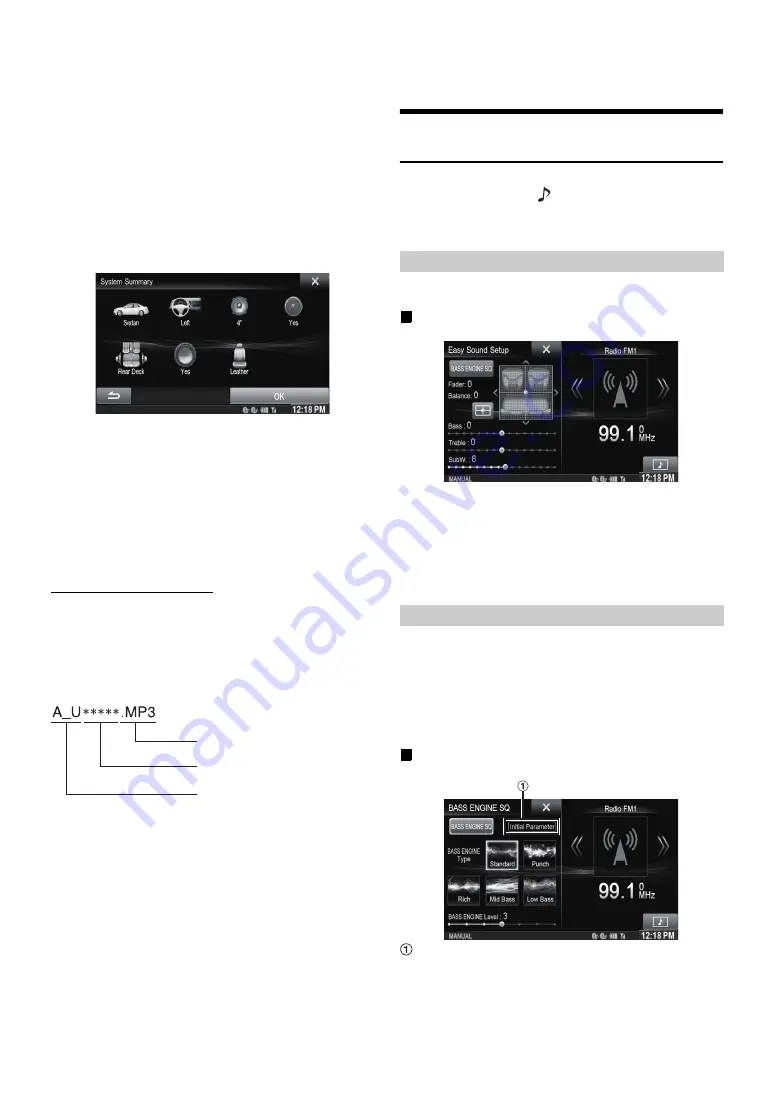
24
-EN
6
Select the installation position of the rear speaker.
If you select “No rear speaker”, you cannot adjust the rear
speaker in Time Correction/X-Over in sound setup.
7
Select whether or not there is a subwoofer.
If you select “No”, you cannot adjust the subwoofer level/
subwoofer phase in sound setup.
8
Select the material of the car seats.
The settings confirmation screen is displayed.
•
If the car seats are made of both leather and fabric, select
[Half leather]
.
9
Check the settings and touch
[OK]
.
•
If Preset3 was already saved for Time Correction/X-Over/Parametric
EQ, the data will be overwritten.
•
The Easy sound settings are reflected in the following Audio Setup
items.
Setting the MX (Media Xpander)
-
Adjusting the Parametric Equalizer Curve (Parametric EQ)
Adjusting the Time Correction (Time Correction)
Adjusting the Crossover Settings (X-Over)
(
only when
Subwoofer is set to [On]
)
The Equalizer Presets settings are disabled.
Downloaded Sound Settings
Using a Flash memory device, the sound settings downloaded from the
ALPINE website can be used to configure Time Correction, X-Over and
Parametric EQ settings.
Setting item: Downloaded Sound Settings
The file name of download data shall be
“A_U
*****
.MP3”.
•
Save the setting data in the root folder.
•
For details about procedures of download, see ALPINE’s web site.
1
Touch
[Downloaded Sound Settings]
.
Setting data files are displayed in a list with a maximum of 5
items.
2
Touch the desired file.
3
Touch
[OK]
.
The downloaded setting values are set as the Time
Correction/X-Over/Parametric EQ settings, and at the same
time saved as Preset3, respectively.
•
When no downloaded file is detected in the connected Flash memory,
the “Downloaded Sound Settings” function is not available.
•
If Preset3 was already saved for Time Correction/X-Over/Parametric
EQ, the data will be overwritten.
Easy Sound Setup mode/BASS ENGINE
SQ mode
During normal source play mode, you can activate Easy Sound Setup
mode by pressing and holding
/AUDIO
for at least 3 seconds. Fader/
Balance/Bass level/Treble level/Subwoofer level and BASS ENGINE
SQ can be adjusted in this mode.
Adjust the Fader/Balance/Bass level/Treble level.
Display example for Easy Sound Setup screen
•
You can choose to display this menu on the left or right of the screen.
For details, refer to “Setting the Easy Sound Setup Position” on
page 55.
•
Subwoofer level is not adjustable when SubW. is Off. (Page 49)
•
The Fader/Balance setting is reflected to “Setting the Balance/
Fader” (page 49).
•
In BASS ENGINE SQ mode, touch [
BASS ENGINE SQ
] to switch to
Easy Sound Setup screen.
With the BASS ENGINE SQ function on this unit, several parameters
affecting Bass performance are adjusted simultaneously. The Bass Level
adjustment varies these parameters uniformly for optimum Bass effect
at different levels.
Touch
[BASS ENGINE SQ]
to switch to BASS ENGINE
SQ mode.
Display example for BASS ENGINE SQ screen
Display the current BASS ENGINE SQ parameter.
BASS ENGINE SQ:
Adjust the relevant Bass parameters uniformly and
automatically.
Easy Sound Setup:
Adjust each audio effect setting separately and manually.
Extender (fixed)
Identifier (alphabet or number
5 letters maximum)
Header (fixed)
Easy Sound Setup mode
BASS ENGINE SQ mode
Содержание X009
Страница 162: ...User Manual Alpine Navigation Navigation software for the Alpine INE W957HD X008U X009 US English February 2014 ver 1 0...
Страница 166: ...5 7 Copyright note 79...
Страница 218: ...57 2 Tap to stop the simulation...
Страница 241: ......
Страница 244: ...YAMAGATA Wuxi Co Ltd Block 28 25 Changjiang Nanlu WND jiangsu China Printed in China Y 68 13530Z62 A...
















































