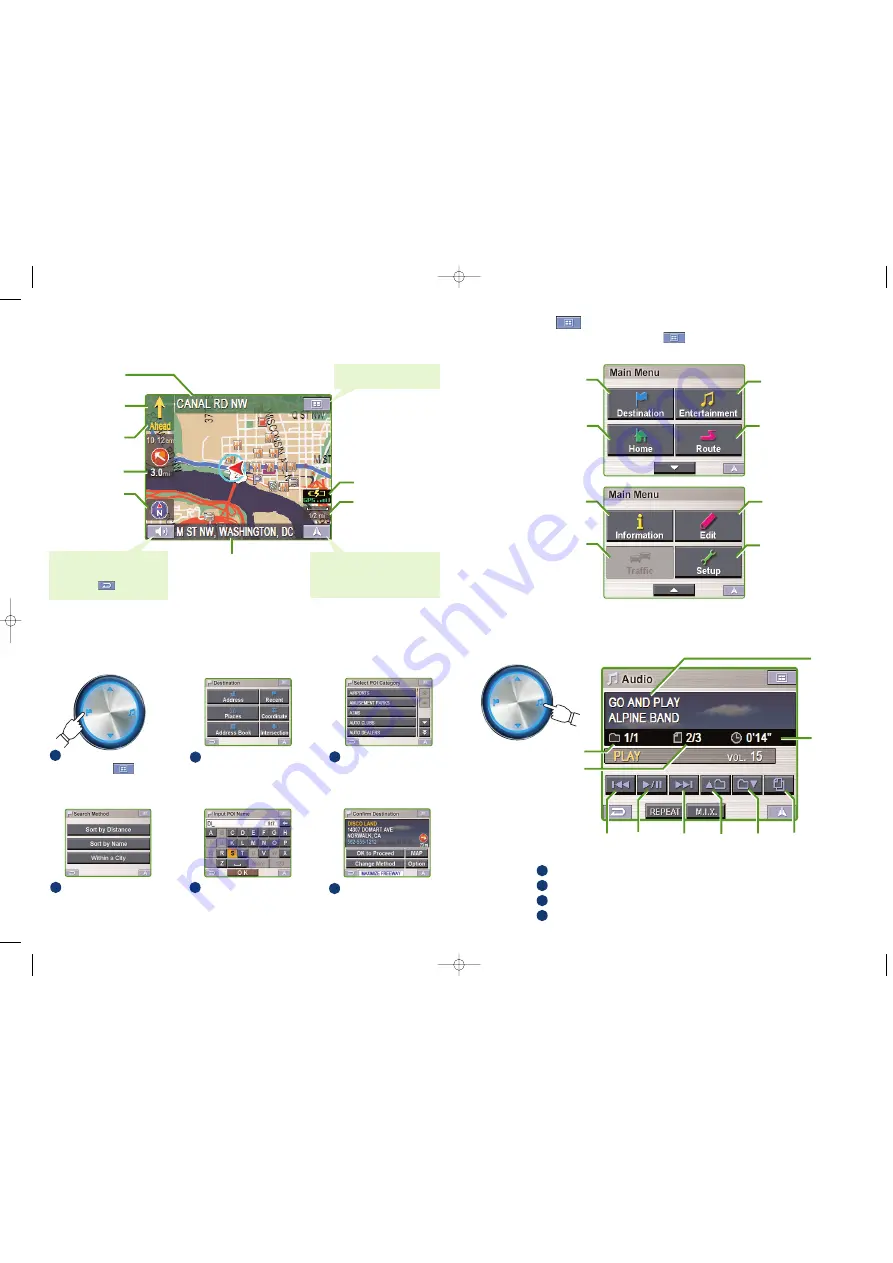
Select
Destination
from
Main Menu
.
Or press Destination button.
1
Select desired method.
(
Places
and
By Places
Type
is selected.)
2
Scroll the list.
Select desired place type.
(In this example,
AMUSE-
MENT PARKS
is selected.)
3
Select the search method.
(In this example,
Sort by
Name
is selected.)
4
Start typing in the first few
letters of the name of the
place. After a while a match
may appear. Select it.
5
Select
OK to Proceed
to set the destination.
Map is displayed.
Follow the navigation.
6
■
Go to a Destination
■
Map Functions
The following example briefly describes how to input a distination in the Blackbird Portable Navigation System.
Below is an overview of different buttons and icons on the map display. For more detailed information
about this screen, please see the owner’s manual.
Go to
Main Menu
➔
Entertainment
.
Select a folder by using
Folder
Search
.
Select a song by using
Back
or
Forward
.
Touch
Play
.
■
Main Menu
Traffic
The traffic button is a feature
coming soon that will allow
you to take advantage of the
built-in traffic information
receiver. Optional subscrip-
tion service required.
Entertainment
Select and play MP3 music
stored on your SD or MMC
card.
Destination
Set and save destinations
using any of six different
input methods.
Home
Easily get back to a pre-
determined home location
from anywhere you’re
located.
Setup
Allows you to customize
various characteristics of
your navigation system’s
look and feel.
From the Map or any screen, touch the Main Menu
to access the following menus:
Information
Contains system information
as well as a navigation
demonstration function.
Edit
Edit Home destination,
Address Book, and
Previous Destinations.
Route
Allows you to view manuever
lists, re-route or take a
detour route, changing rout-
ing methods, or stop turn-
by-turn guidance.
■
Play Music
Play/
Pause
Folder Number
File Number
Playing Time
Displays Song
Titles and Artist
Names
Distance to
next maneuver
Next Street
Name
Next Maneuver
Arrow
Map
Orientation
Distance to
Destination
Battery Status Indicator
GPS Status bar
Current Street Name
1
2
3
4
Map Scale Bar
Back
Forward
Folder
Up
Folder
Down
Folder
Search
Voice Prompt Repeat Button
–
Repeats the last voice prompt
command.
Return Key
– Cancels
back one screen.
Current Vehicle Position
– press
this icon to return to the map from
any screen. Also switches between
MAP and ARROW screens.
Main Menu
– press this icon
to access the main menu
QRG_060124 1/24/06 6:38 PM Page 2
All manuals and user guides at all-guides.com


