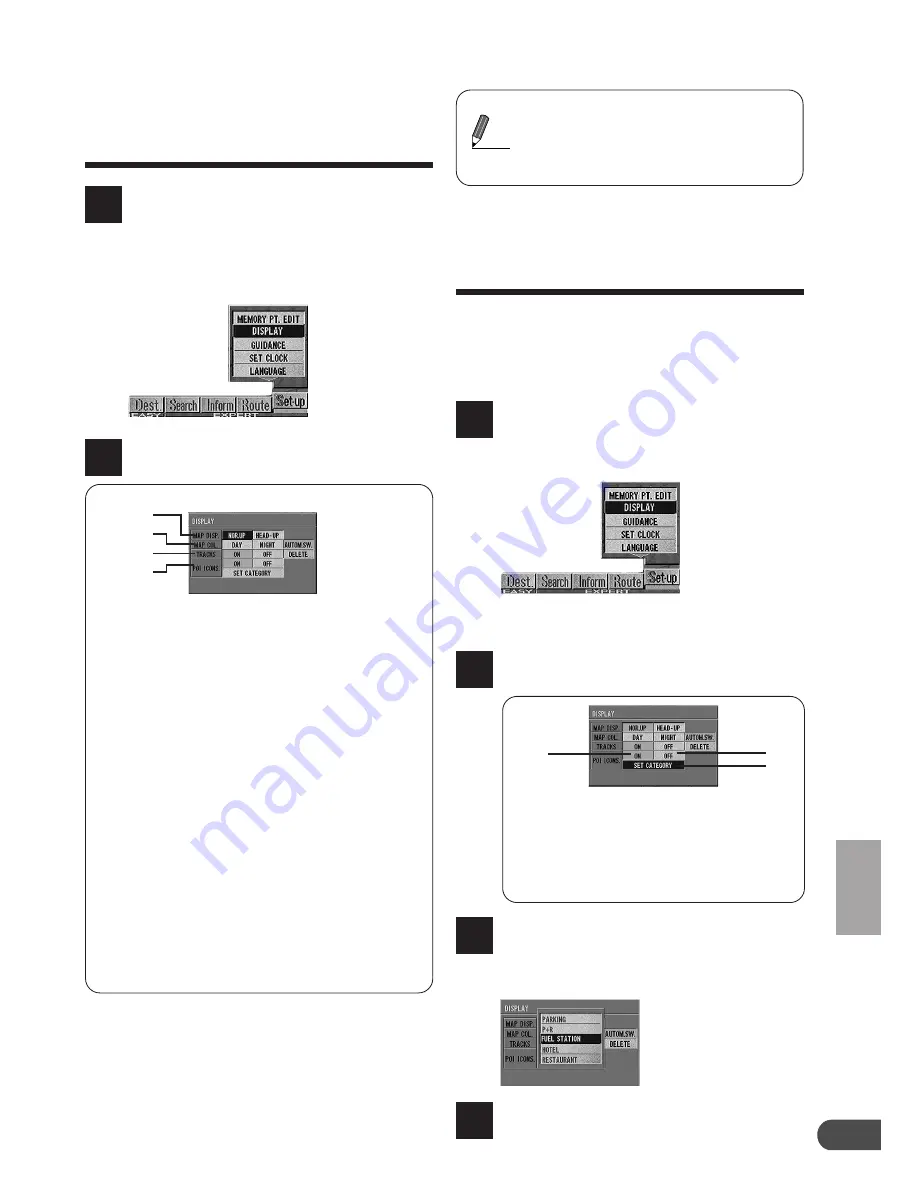
Customizing (as you like it)
43
Setting display condi-
tions
Press the MENU button to display
the main menu. Select "Set-up"
from the main menu, then select
"DISPLAY" and press ENTER.
You can set what is displayed and what
guidance is provided for, as you like.
1
Customizing (as you like it)
Using the joystick, select items
and press ENTER.
2
a
Map display
NOR. UP: The map is always displayed with
north up.
HEAD-UP: The map is always displayed with the
direction in which you are going up.
b
Map colour
DAY:
Bright tones for display emphasiz-
ing visibility
NIGHT:
Dark tones for a display with
minimal glare
AUTOM.SW: Automatically switches between
day/night modes linked with your
vehicle's dimmer.
c
Tracks display
ON:
Tracks are displayed in 100 meter
intervals for up to 50 km. Beyond this
distance, the tracks are erased starting
from the earliest portion.
OFF: Tracks are not
displayed.
DEL.: Deletes the displayed track.
d
Mark for a point of interest (for details, see
Displaying Point Marks section)
b
a
c
d
The map displays can be changed
directly from the remote control. Just
press and hold the POS. button on the
remote control, the display changes:
NORTH UP
↔
HEAD-UP
Tips
Displaying point-
marks
Five land-marks (for car parks, parking/restau-
rants, fuel stations, hotels, and restaurants in
the vicinity of the present vehicle position) can
be displayed on the map display.
1
The Display mode preference screen is
shown.
Select "SET CATEGORY" and
press ENTER.
2
Press the MENU button to display
the main menu. Select "Set-up"
from the main menu, then select
"DISPLAY" and press ENTER.
a
c
a
ON:
Displays the land marks of
the selected categories on
the map screen
b
OFF:
Land marks are not
displayed.
c
SET CATEGORY: Displays the category
selection menu.
The category selection menu
appears. Select the desired
category and press ENTER. You
can select from 5 categories (max.).
3
4
To return to the present vehicle
position, press the POS. button.
b
Содержание NVD-V001 SMART MAP PRO
Страница 49: ...Useful Hints 49 Notes...

























