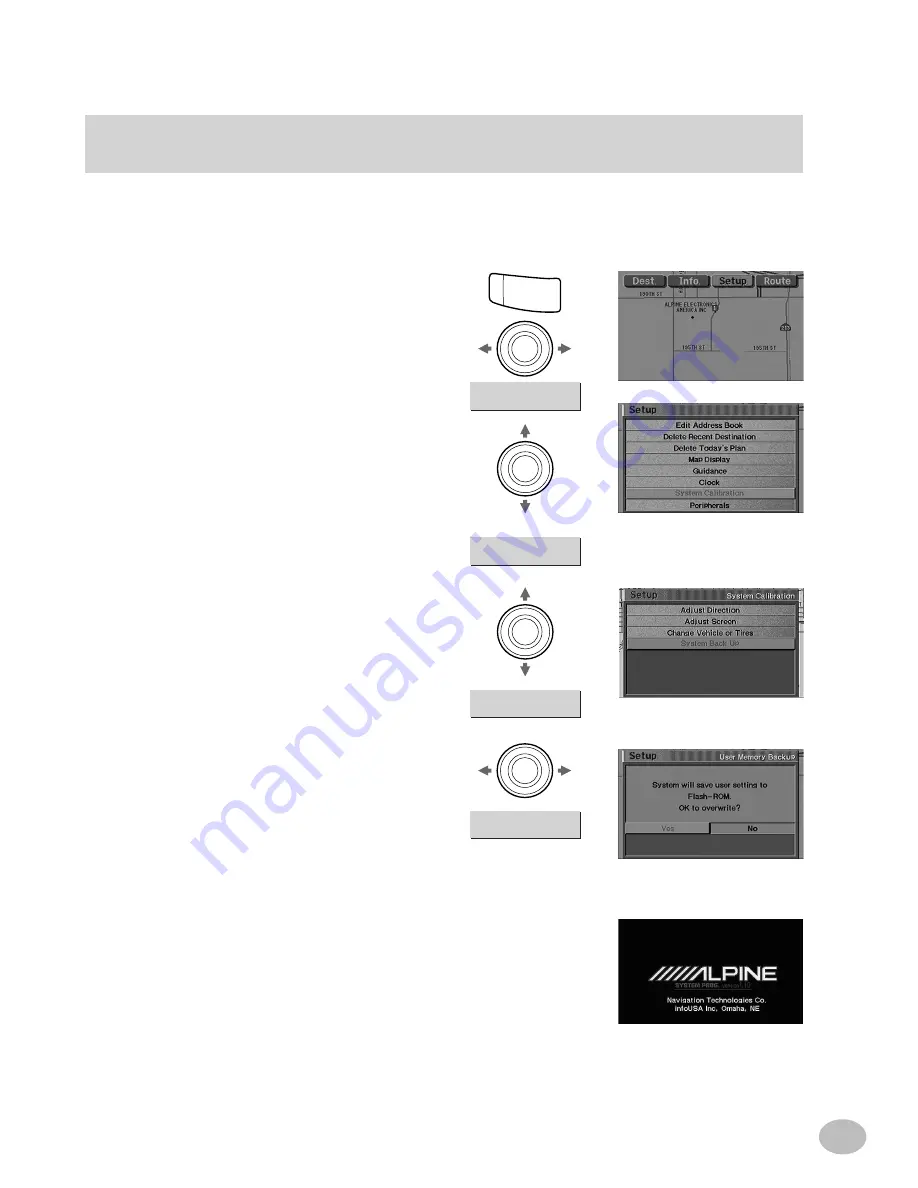
15
Manual backup
The navigation system will automatically back up (save) your new settings (for example, address
book settings etc.) when the ignition switch is turned off and turned on again. If the battery leads
should be disconnected from the vehicle's battery, be sure to manually back up your new settings
before disconnecting the battery leads as described below.
Press the
MENU
button to display the
main menu bar. Select
Setup
and press
ENTER
. The Setup Menu appears.
Select
System Calibration
and press
ENTER
.
The
User Memory Backup
screen
appears. If you would like to save your
settings to Flash ROM, select "
Yes
" and
press
ENTER
.
Highlight
System Back Up
and press
ENTER
.
1
2
3
M E N U
Set up
System Backup
ENTER
ENTER
ENTER
System Calibration
ENTER
Yes
Continued next page
The navigation system begins the
backup process and the display darkens.
Once the backup process is complete,
the opening screen will appear.
4
Содержание NVD-A111 SMART MAP PRO
Страница 2: ...ii...
Страница 3: ...i...
Страница 8: ...vi...
Страница 53: ...45 The special use setting list is displayed Press ENTER 6 The memory editing list is displayed 7 ENTER...
Страница 87: ...79...






























