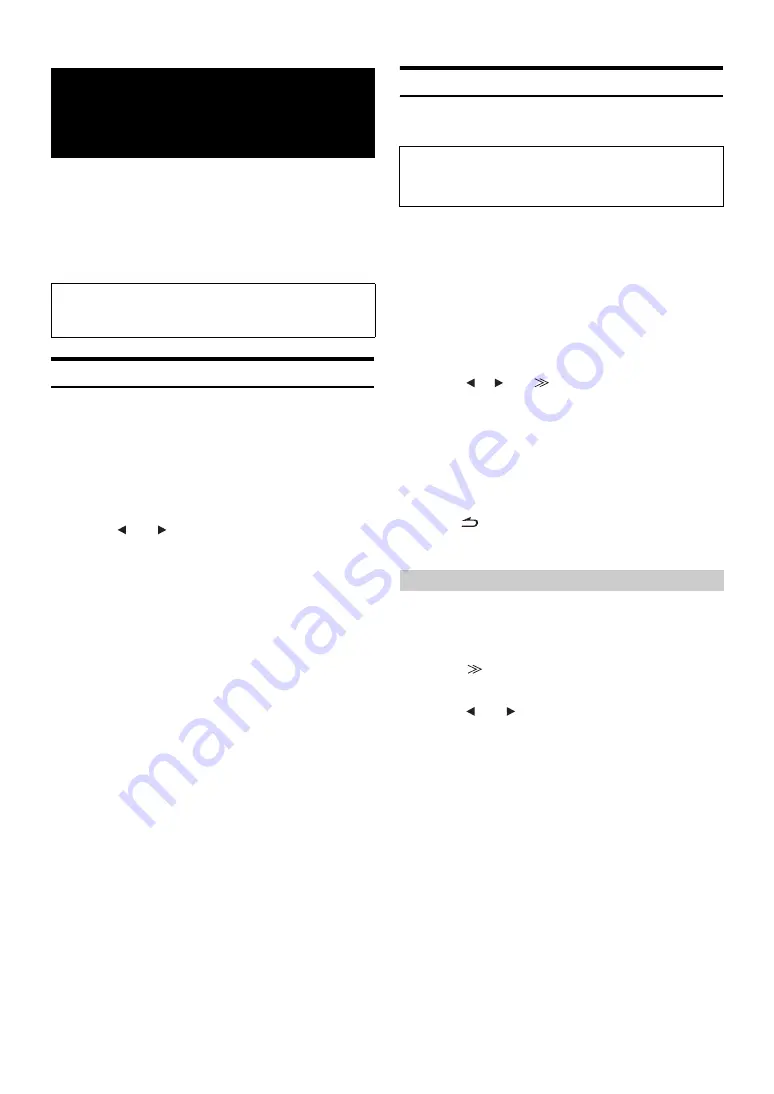
50
-EN
Alpine introduces IMPRINT - the world’s first technology that
thoroughly eliminates in-car acoustic problems that normally degrade
sound quality, which enables us to experience music the way the artist
intended, refer to “About IMPRINT” (page 56).
When the IMPRINT audio processor (PXA-H100) (sold separately) is
connected to this unit, MultEQ and the following sound adjustment can
be performed.
Changing MultEQ mode
MultEQ, developed by Audyssey Labs, automatically corrects the audio
for the listening environment. The system is optimized for selected
positions in the vehicle. To accomplish this, MultEQ must take
measurements of the vehicles response characteristics. For details on the
set up procedure, consult your authorized Alpine dealer.
1
Press IMPRINT of the unit, the MultEQ mode
selection screen will be displayed.
2
Touch
[
]
or
[
]
to change the setting.
Setting contents: OFF / CURVE 1/CURVE 2
•
The Curve mode can be selected only when curve 1 and curve 2 are
stored.
•
When MultEQ is set to CURVE 1 or CURVE 2, MEDIA XPANDER, X-
OVER, T.CORR, SUBWOOFER PHASE, SUBWOOFER SYSTEM,
SUBWOOFER CHANNEL, TW SETUP, P-EQ, G-EQ and F-EQ can
not be adjusted.
Adjusting Sound Setting in Manual Mode
You can change these sound settings to create your own preference
when the MultEQ mode is set to OFF (Manual Mode).
1
Check whether the Defeat mode is off.
2
Touch
[SETUP]
on the main source screen.
The SETUP selection screen is displayed.
3
Touch
[AUDIO SETUP]
.
The AUDIO SETUP screen appears.
4
Touch
[A.PROCESSOR]
.
The A.PROCESSOR SETUP screen appears.
5
Touch
[
]
,
[
]
or
[
]
, etc., of the desired item to
change its setting.
Setting items: MEDIA XPANDER / X-OVER / T.CORR /
T.CORR PARAMETER / G-EQ / P-EQ / F-EQ / TW SETUP
*
*
This function can be operable only when PXA-H100 (sold
separately) is connected and 2.2ch (3WAY) mode is set. For details,
refer to the Owner’s Manual of PXA-H100.
•
Touching [ESC] will change to the main source screen.
•
Touching [
] to return to the previous screen.
•
Media Xpander, F-EQ, P-EQ and G-EQ Adjustment are inoperable
when Defeat is set to ON.
10 typical equalizer settings and 6 user’s preset setting are preset at the
factory for a variety of musical source material.
Setting item: F-EQ
1
Touch
[
]
of F-EQ.
The F-EQ setup screen appears.
2
Touch
[
]
or
[
]
of the desired type to set to ON.
Flat / Pops / Rock / News / Jazz&Blues / Electrical Dance /
Hip Hop&Rap / Easy Listening / Country / Classical / User1 /
User2 / User3 / User4 / User5 / User6
•
Only one type can be set to ON.
•
By selecting User’s 1 to 6, you can recall the stored preset number in
“Adjusting the Graphic Equalizer Curve (G-EQ)” (page 52) or
“Adjusting the Parametric Equalizer Curve (P-EQ)” (page 51) .
IMPRINT Operation
(Optional)
The Parking Brake must be engaged to access the IMPRINT
mode screen. Attempting to access this screen while driving will
display the warning-CAN’T OPERATE WHILE DRIVING.
OFF:
Adjusting the audio settings manually to create your
own preference.
CURVE1/
CURVE2:
Correcting the audio for the listening environment
automatically.
Use steps 1 to 5 to select one of the Sound menu
modes to modify. See the applicable section below for
details about the selected item.
Equalizer Presets (F-EQ)
Содержание IVA-W502R
Страница 2: ......






























