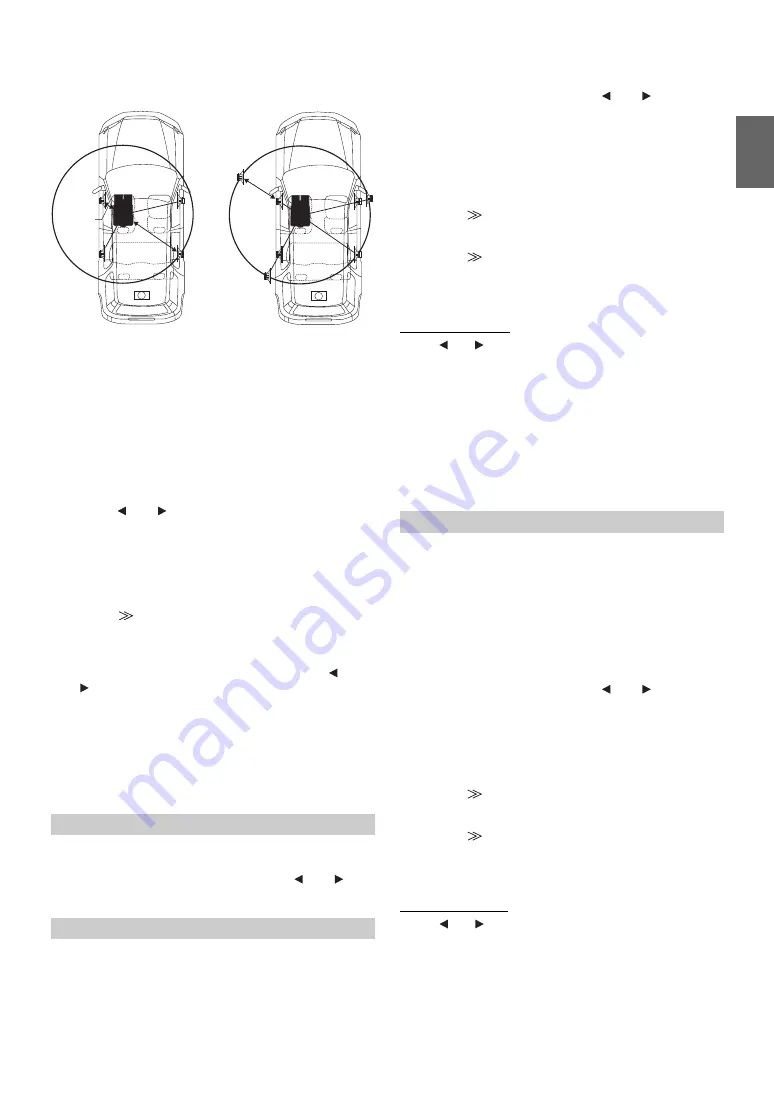
47
-EN
In other words, setting the time correction value for the front left
speaker to 5.1 (ms) sets a virtual distance matching the
distance to the farthest speaker.
4
Touch
[
]
or
[
]
of T.CORR.
Select L+R or L/R.
5
Touch
[
]
of T.CORR.
The T.CORR adjustment screen appears.
6
Adjust the time correction value (0.00 ~ 20.00ms) of a
desired speaker by touching the respective
[
]
or
[
]
button (1 step = 0.05ms).
•
When the speaker is set to the “OFF” mode, the TCR for that
speaker cannot be set. Refer to “Setting the Speakers” (page 48).
•
The adjustment value for FRONT2 (Speakers) which is adjusted in
time correction, is also applied to the front speakers in “Setting Bass
Focus” (page 45).
•
The adjustment (AUTO TCR) cannot be automatically set on this
unit.
Setting item: PHASE
Switch the phase (0° or 180°) by touching
[
]
or
[
]
of
the desired speaker.
The graphic equalizer allows you to modify the sound using 31 bands
each for the front (left and right), rear (left and right) and centre
speakers. An additional 10 bands are available for the subwoofer. This
allows you to customize the sound to suit your taste.
Setting item: G-EQ
1
Select L+R or L/R by touching
[
]
or
[
]
of G-EQ.
When parametric EQ is adjusted, this setting will be turned
off.
2
Touch
[
]
of G-EQ.
The G-EQ list screen appears.
3
Touch
[
]
of the desired speaker (channel).
The G-EQ adjustment screen appears.
4
Adjust the G-EQ to your preference.
Adjusting the Level
Touch
[
]
or
[
]
of the desired frequency to adjust the level.
•
When the speaker is set to the “OFF” mode, the graphic equalizer
for that speaker cannot be set. Refer to “Setting the Speakers”
(page 48).
•
Check the playable frequency ranges of the connected speakers
before making the equalizer adjustments. If the speaker’s playable
frequency range is 55 Hz to 30 kHz, for example, adjusting the 40 Hz
or 20 Hz band has no effect. Additionally, you may overload and
damage the speakers.
•
When graphic EQ is adjusted, the adjustment for parametric EQ
becomes ineffective.
The frequency bands of the graphic equalizer are fixed. This makes it
very difficult to correct for undesired peaks and dips at specific
frequencies. The parametric equalizer’s centre frequency can be tuned
to these specific frequencies. Then, the bandwidth (Q) and level are
fine-tuned, independently, to make the necessary corrections. The
parametric equalizer function is an advanced tool for serious
audiophiles.
Setting item: P-EQ
1
Select L+R or L/R by touching
[
]
or
[
]
of P-EQ.
When graphic EQ is adjusted, this setting will be turned off.
2
Touch
[
]
of P-EQ.
The P-EQ list screen appears.
3
Touch
[
]
of the desired speaker (channel).
The P-EQ adjustment screen appears.
4
Adjust the P-EQ to your preference.
Selecting the Band
Touch
[
]
or
[
]
of BAND to select the desired band.
L+R:
Sets the same adjustment values for the left and right
channels.
L/R:
Different adjustment values can be set for the left and
right channels.
Phase Switching
Graphic Equalizer Adjustments
2.25m
0.5m
5.1ms
The sound is uneven because
the distance between the
listening position and the
different speakers is different.
The difference in the distance
between the front left and rear
right speakers is 1.75 meters
(68-3/4").
Time correction eliminates
the difference between the
time required for the sound
from the different speakers to
reach the listening position.
Setting the time correction of
the front left speaker to 5.1
ms makes it possible to
coordinate the distance from
the listening position to the
speaker.
L+R:
Sets the same adjustment values for the left and right
channels.
L/R:
Different adjustment values can be set for the left and
right channels.
Parametric Equalizer Adjustments
L+R:
Sets the same adjustment values for the left and right
channels.
L/R:
Different adjustment values can be set for the left and
right channels.
Содержание IVA-W502R
Страница 2: ......






























