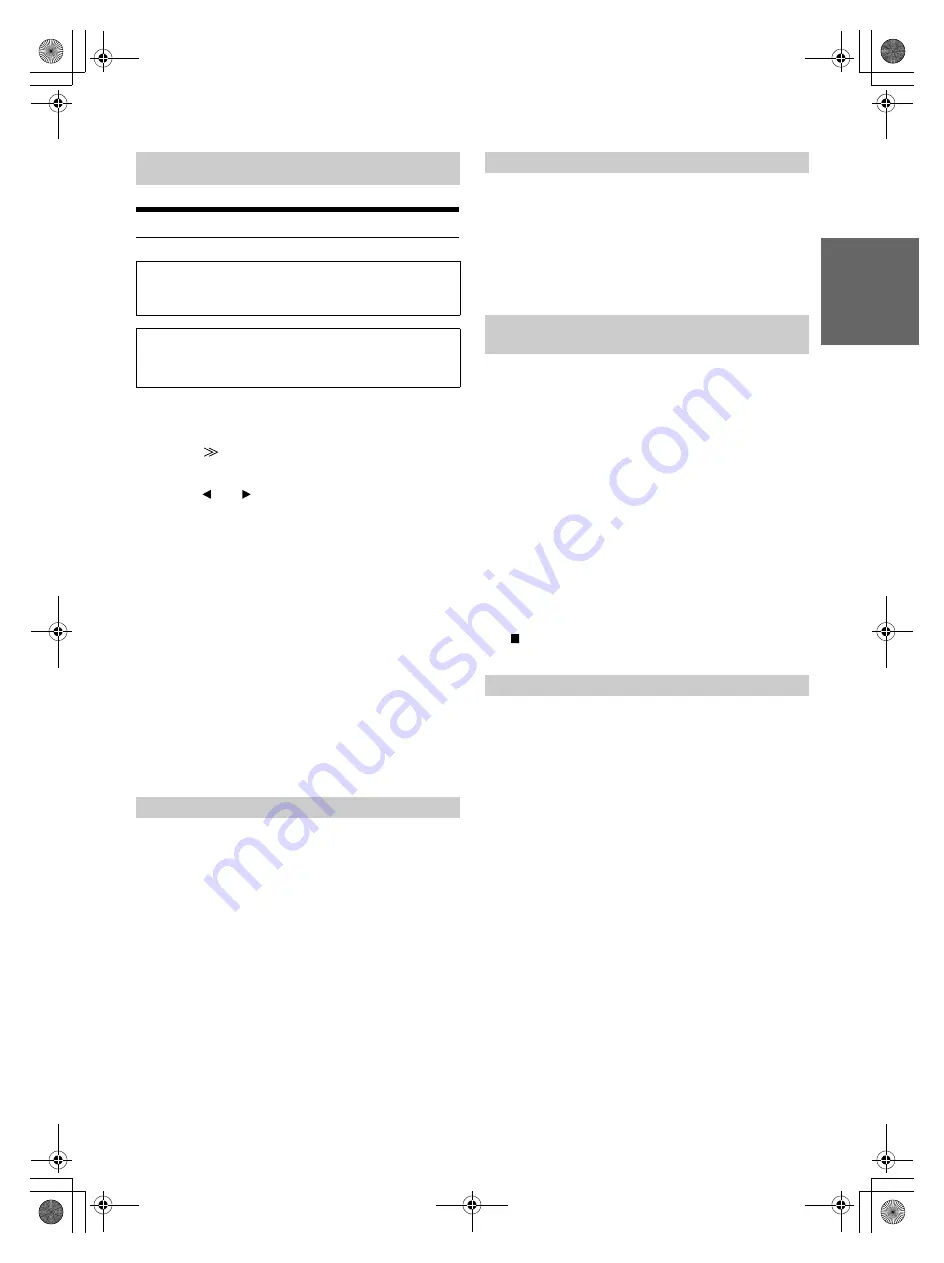
37
-EN
01GB05IVA105R.fm
ALPINE IVA-D105R 68-08564Z60-B (EN)
System Setup Operation
1
Touch
[SETUP]
on the main source screen.
The SETUP selection screen is displayed.
2
Touch
[
]
of SYSTEM.
The SYSTEM setup screen appears.
3
Touch
[
]
or
[
]
, etc., of the desired item to change
its setting.
Setting items:
IN INT. MUTE / IN INT. ICON / REMOTE SENSOR
*
1
/
NAV. IN / NAV. MIX
*
2
/ AUX IN / AUX IN LEVEL
*
3
/
USB ADAPTER / CAMERA IN / AUX OUT / BLUETOOTH IN /
VISUAL KEY / ILLUMI. COLOR / SUBW. OUT
*
4
/ OPTICAL OUT
*
1
When ON is set in “Setting the Picture/Sound Output” (page
38), the item is displayed.
*
2
When ON is set in “Setting the Navigation Mode” (page 37),
the item is displayed.
*
3
When ON is set in “Setting the AUX Mode” (page 38), these
items are displayed.
*
4
Not displayed when an extarnal audio processor is connected.
4
Touch
[RETURN]
to return to the previous screen.
•
Immediately after changing the settings of System Mode (While the
system is writing data automatically) do not turn the ignition key
(engine key) to OFF.
Otherwise, the settings may not be changed.
If an Alpine Ai-NET Interrupt Box (NVE-K200) is connected to the
IVA-D105R, an Auxiliary Source will be allowed to interrupt the
current audio source. For example, you can listen to the voice guidance
of your navigation system when it occurs even while you are playing a
CD or DVD. The CD/DVD player will be automatically muted during
voice guidance. For further details, please refer to the manual for NVE-
K200.
Setting item: IN INT. MUTE
Setting content: OFF / ON
•
The auxiliary device being connected must have an Interrupt wire
with a negative trigger for this function to operate automatically.
Otherwise, a separate switch needs to be added to switch it manually.
•
If ADAPTER is set in “Setting the Bluetooth Connection (Bluetooth
IN)” (page 38), the IN INT. MUTE setting item is not displayed.
The unit can display the icon of an external device, such as a telephone,
whenever a phone call comes in to tell you there is a phone call.
Setting item: IN INT. ICON
Setting content: INT / TEL
For remote control operation, the remote sensor of the external device
(monitor, etc.) can be switched, as you prefer.
Setting item: REMOTE SENSOR
Setting contents: FRONT / REAR
•
The touch panel rear monitor sensor has priority over the remote
control sensor. If the rear monitor (connected to the Alpine rear
monitor output via the Monitor control lead) is touched, the
command is executed regardless of the remote control sensor switch
setting. Note, however, that the remote control sensor that has been
set takes priority if it has been 5 seconds since last touching the
panel.
•
When an optional DVD changer or DVD player is connected, and the
remote control sensor is set to REAR, some soft button operations
(
[
]
STOP, etc.) cannot be performed.
In this case, set the remote control sensor to FRONT.
When you connect an optional navigation equipment, set it to ON.
Setting item: NAV. IN
Setting contents: OFF / ON
SYSTEM Setup
The Parking Brake must be engaged to access the SYSTEM
mode screen. Attempting to access this screen while driving will
display the warning-CAN’T OPERATE WHILE DRIVING.
The following steps 1 to 4 are common operations to each
“Setting item” of SYSTEM Setup. Refer to each section for
details.
Setting the External Device Interrupt Mode
OFF:
The volume level can be adjusted in Interrupt mode.
ON:
Sound will not be output.
Setting the Interrupt Icon Display
INT:
The INT icon appears on the display.
TEL:
When the external device (telephone) sends the interrupt
signal, the telephone icon appears on the display.
Switching the function of the remote
sensor
FRONT:
The remote sensor of this unit is effective.
REAR:
The remote sensor of the external monitor
connected to AUX OUT of this unit becomes
effective. The remote control operates the
source connected to the AUX OUT terminals.
Setting the Navigation Mode
ON:
Navigation source is displayed.
OFF:
Navigation source is not displayed. The settings related
to the navigation can not be changed from this unit.
01GB00IVAD105R.book Page 37 Tuesday, February 13, 2007 1:58 PM
Содержание IVA-D105R
Страница 74: ...PS Card Euro 1 PS Card Euro fm Page 1 Tuesday February 13 2007 3 01 PM ...
Страница 75: ...PS Card Euro 2 PS Card Euro fm Page 2 Tuesday February 13 2007 3 01 PM ...
Страница 76: ...PS Card Euro 3 PS Card Euro fm Page 3 Tuesday February 13 2007 3 01 PM ...
Страница 79: ...PS Card Euro 6 S NO LABEL PS Card Euro fm Page 6 Tuesday February 13 2007 3 01 PM ...






























