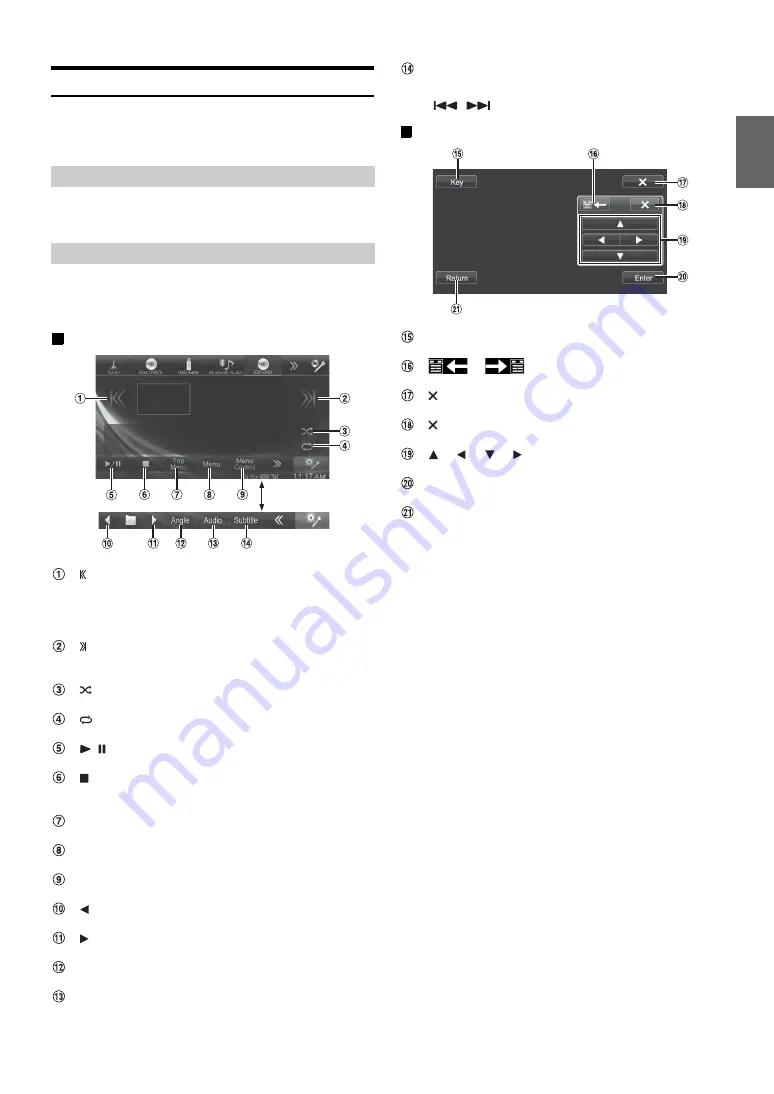
59
-EN
Operating an External DVD Player
To operate an External DVD player (Optional), set “Setting the Primary
AUX Name (AUX Setup)” (page 44) or “Setting the Secondary AUX
Name” (page 44) to “EXT.DVD.”
Touch
[EXT.DVD]
of Top banner.
The display shows the EXT. DVD mode screen.
When the external DVD player playback screen is displayed, you can
touch the screen to display the operation screen. For details on how to
operate, refer to the Owner’s Manual of the connected DVD player.
External DVD player display example
[ ]
*
Touch the switch to go back to the beginning of the current
chapter/track/file. Touch the switch once more to find the
beginning of the previous chapter/track/file. Touch and hold
to fast reverse.
[ ]
*
Touch the switch to advance to the beginning of the next
chapter/track/file. Touch and hold to fast forward.
[
]
Starts/Stop M.I.X. play.
[
]
Starts/Stop repeat play.
[
/
]
Switches between play and pause.
[
]
Touching during play initiates a pre stop. Touching again
stops play.
[Top Menu]
Calls up the Top Menu screen.
[Menu]
Calls up the Menu screen.
[Menu Control]
Calls up the menu operation mode.
[
]
Switches the programme/playlist/folder down.
[
]
Switches the programme/playlist/folder up.
[Angle]
Switches angle.
[Audio]
Switches audio.
[Subtitle]
Switches sub titles.
* The
,
buttons provide the same functions above.
Menu operation mode screen display example
[Key]
The menu operation mode will be displayed.
[
], [
]
Moves key panel location.
[
]
Closes menu operation mode.
[
]
Closes key panel.
[
], [
], [
], [
]
Moves menu cursor.
[Enter]
Determines the selected item.
[Return]
Returns to the previous item/screen.
Change to the External DVD Mode
About the DVD Operation Screen
Touch [<<], [>>]
Содержание INE-W990BT
Страница 97: ......
















































