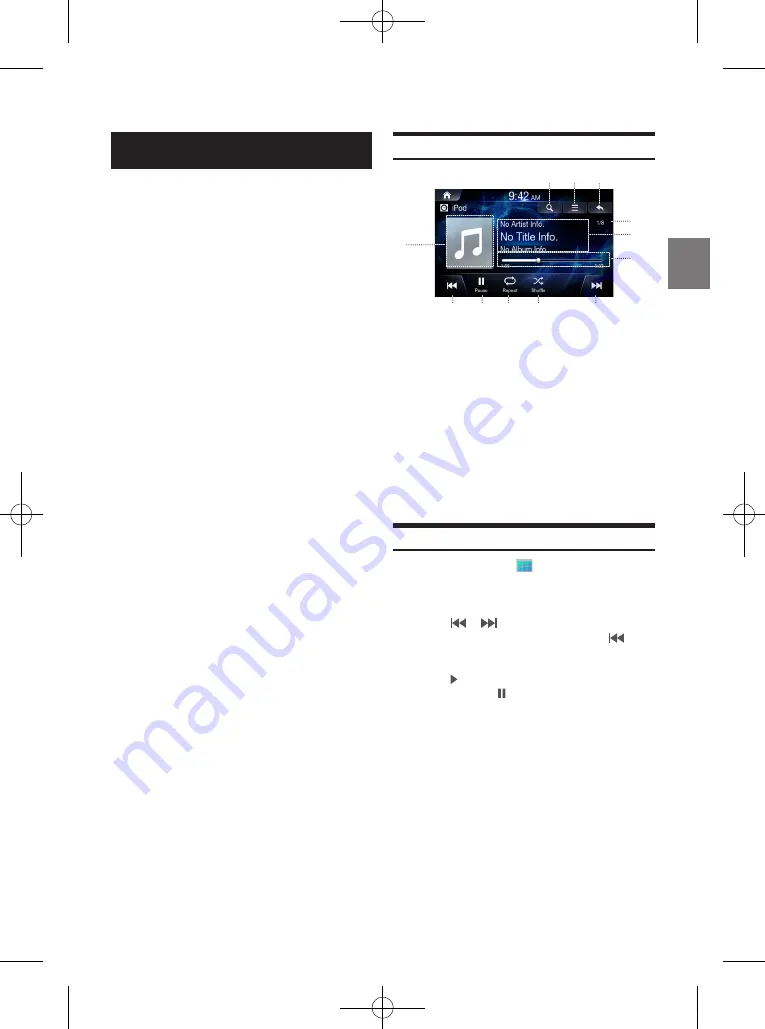
43
-EN
iPod Music
• Before using this function, turn Apple CarPlay On and plug in your
iPhone using the Lightning to USB Cable (Supplied with iPhone)
to the unit (page 84).
• The use of genuine iPhone
®
cables supplied by Apple is
recommended. (The use of other products may result in noise or
abnormal operation.)
• Within iPhones, streaming audio and iPod
®
control may
occasionally conflict. If problems persist, remove the iPhone and
connect again.
• If iPods
®
and Bluetooth
®
devices are connected simultaneously
with the same iPhone, Bluetooth
®
audio will be unavailable.
• Some iPhones with unsupported communication protocols may
not properly operate with the system.
Supported iPhone Devices
• While iPhone device work normally on iOS 12.4, they may not
work normally on future iOS versions as their operation have not
yet been tested.
-Supported iPhone: starting from generation 5, 5s, 5c, 6, 6+, ....
iPod Music Main Screen
〇①〇
Displays the list screen
〇②〇
Menu
〇③〇
Displays the Previous Screen
〇④〇
Artwork Display
〇⑤〇
Current Song no. / Total Song no.
〇⑥〇
Information Display
〇⑦〇
Play Time and Play Bar
〇⑧〇
Previous File
〇⑨〇
Play / Pause
〇⑩〇
Repeat
〇⑪〇
Shuffle
〇⑫〇
Next File
Playing iPod Music
1
Press the All Menus
button
→
touch [iPod
Music]. Or in the Home screen, touch [All Menus]
→
[iPod Music].
2
Touch or and select the desired file.
If play time is over 3 seconds, pressing will
play the current file from the beginning.
3
Touch
to play iPod music.
While playing, touch to pause iPod music.
The feature may operate differently depending on the iPod
specification.
②
①
③
⑥
⑤
⑧
⑨
⑩
⑪
⑫
⑦
④
ALPINE_OM_AU_ENG_191023.indd 43
2019-10-23 오후 8:58:13
Содержание INE-W970A
Страница 2: ......
















































