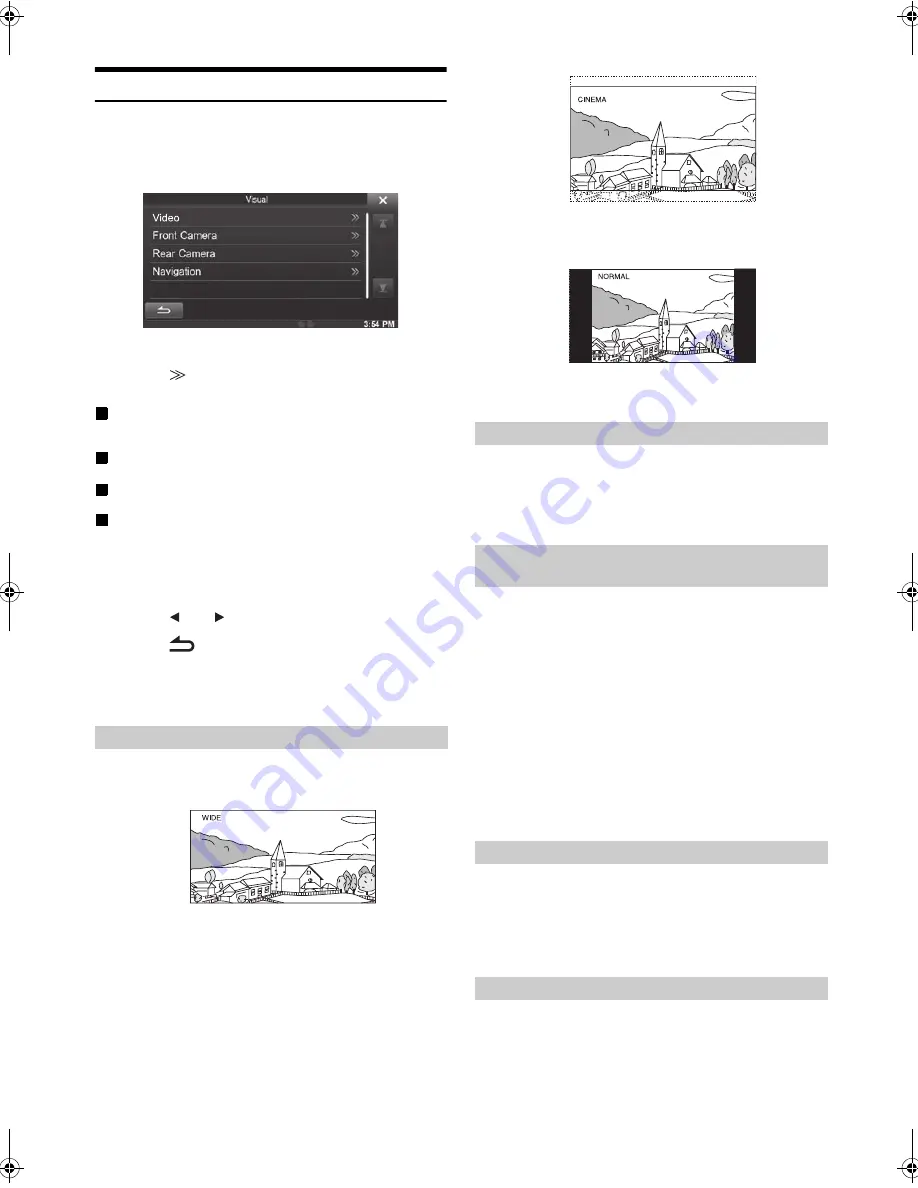
36
-EN
01GB04INE-W947E.fm
ALPINE INE-W947E 68-24567Z10-A (EN)
Visual Setting
[Visual]
is selected on the General setup menu in step 3. Refer to
“General Setup Operation” (page 33).
1
Touch the desired item.
•
“Video” can be selected while a video is playing.
2
Touch
[
]
of the desired item.
Settable items differ depending on the application.
[Video] (Video media):
Display Mode / Live Contrast / Visual EQ / Bright / Colour /
Tint / Contrast / Sharp
[Direct Camera]
*
:
Live Contrast / Bright / Colour / Contrast
[AUX Camera]
*
:
Live Contrast / Bright / Colour / Contrast
[Navigation]:
Bright / Contrast
*
The camera names set under the “Direct Camera/AUX Camera”
settings are displayed. The camera names are not displayed when
“Off” is set (pages 51, 52).
3
Touch
[
]
or
[
]
to change its setting.
4
Touch
[
]
to return to the previous screen.
•
Immediately after changing the settings of Display Setup (While the
system is writing data automatically) do not turn the ignition key to
OFF. Otherwise, the settings may not be changed.
Setting item: Display Mode
Setting contents: WIDE (Initial setting) / CINEMA / NORMAL
In WIDE mode, the monitor displays a normal picture wider to fit
in a wide-screen monitor by evenly stretching out the picture
horizontally.
In CINEMA mode, the monitor displays a normal picture by
stretching out the picture horizontally and vertically. This mode is
good for displaying a cinema type picture at the 16:9 ratio.
In NORMAL mode, the monitor displays a normal picture at the
centre of the screen with a vertical black band at each side.
This function automatically adjusts the areas on the screen that are too
bright or too dark and corrects them to natural brightness.
Setting item: Live Contrast
Setting contents: OFF (Initial setting) / LOW / HIGH
You can select a mode suitable for the subject image.
Setting item: Visual EQ
Setting contents: OFF (Initial setting) / NIGHT M. / SOFT /
SHARP / CONTRAST
•
To return to the default video settings, set this function to OFF. Any
Visual EQ selection or changes made are reset their initial settings.
Setting item: Bright
Setting content: -15 to +15 (Initial setting: 0)
You can adjust the brightness between MIN (-15) and MAX
(+15). When it reaches the minimum or maximum point, the
display shows “MIN” or “MAX” respectively.
Setting item: Colour
Setting content: -15 to +15 (Initial setting: 0)
You can adjust the colour between MIN (-15) and MAX (+15).
When it reaches the minimum or maximum point, the display
shows “MIN” or “MAX” respectively.
Switching Display Modes
Adjusting the Live Contrast
Selecting the Visual EQ Mode (Factory’s
setting)
OFF:
Initial Setting
NIGHT M.:
Suitable for movies in which dark scenes
frequently appear.
SOFT:
Suitable for CGs and animated films.
SHARP:
Suitable for old movies where images are not
clearly shown.
CONTRAST:
Suitable for recent movies.
Adjusting Brightness
Adjusting Colour of Picture
01GB00INE-W947E.book Page 36 Tuesday, April 9, 2013 1:33 PM
Содержание INE-W947E
Страница 95: ...User Manual Alpine Navigation Navigation software for the Alpine INE W947E English EN NAVIGATION SECTION...
Страница 99: ...5 5 3 8 Trip monitor settings 81 5 4 Trip monitor 81 6 Glossary 82 7 Copyright note 84...
Страница 156: ...62 2 Tap to stop the simulation...
Страница 179: ......






























