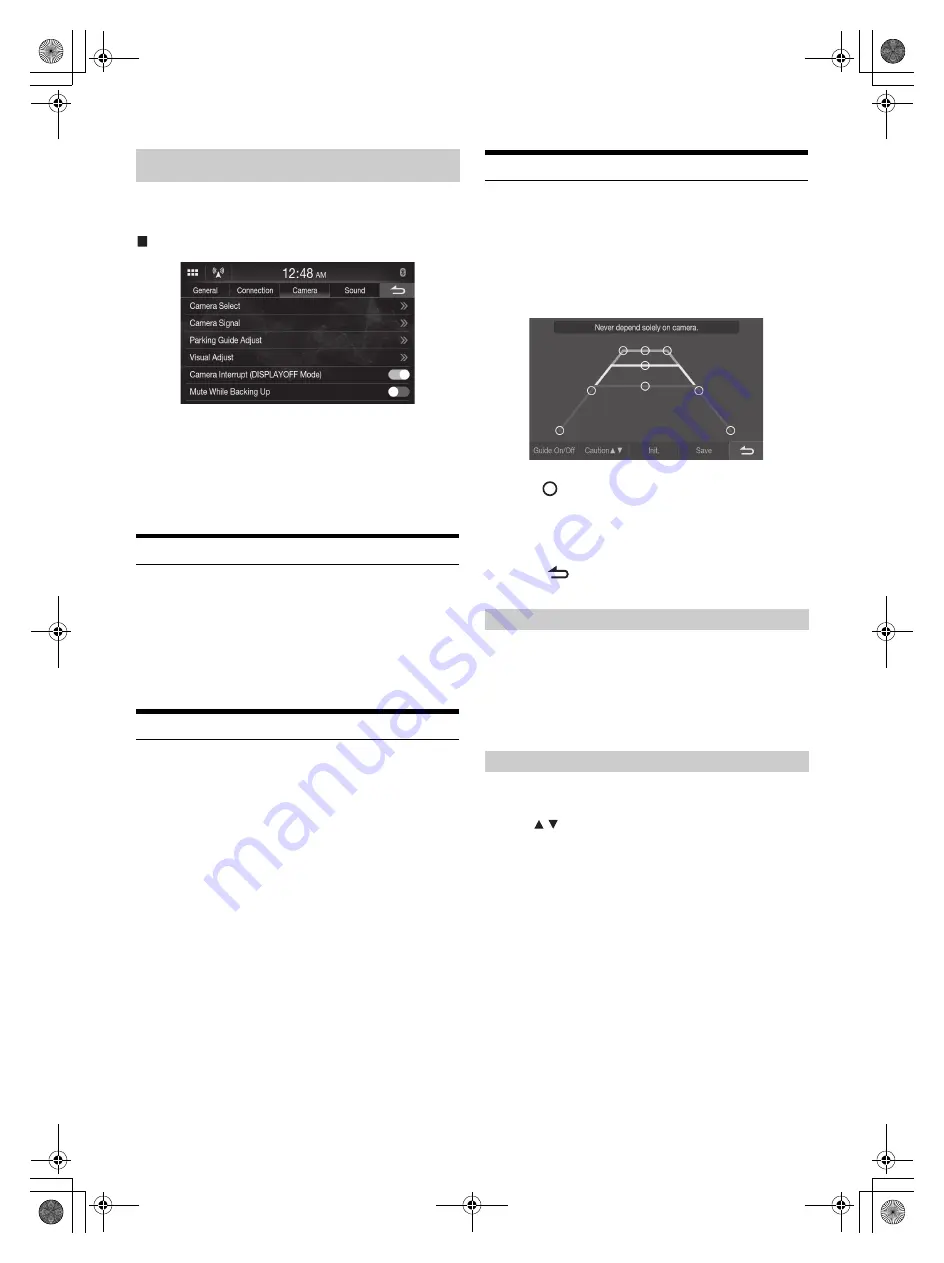
16
-EN
01GB04Setup.fm
ALPINE iLX-F2611E/iLX-F269E M3514725010 (EN)
[Camera]
is selected on the Setup Menu screen.
You can set up items related to the Camera.
Camera Setup Menu screen
Setting items:
Camera Select (page 16)
Camera Signal (page 16)
Parking Guide Adjust (page 16)
Visual Adjust (page 17)
Camera Interrupt (DISPLAY OFF Mode) (page 17)
Mute While Backing Up (page 17)
Camera Input Setting
[Camera Select]
is selected on the Camera Setup Menu screen.
Setting item:
Camera Select
Setting contents:
Off (Initial setting) / Rear
Camera Signal Input Setting
[Camera Signal]
is selected on the Camera Setup Menu screen.
When the camera is connected, the video input signal type can be
chosen.
Further setting item:
Camera Signal
Setting contents:
NTSC (Initial setting) / PAL
Rear Camera Guide Settings
[Parking Guide Adjust]
is selected on the Camera Setup Menu screen.
You can adjust the camera guide position.
Setting item:
Parking Guide Adjust
1
Touch
[Parking Guide Adjust]
on the Camera Setup
menu screen.
The camera guide adjustment screen is displayed.
2
Slide
[
]
to adjust.
3
After the adjustment is completed, touch
[Save]
.
• Touching
[Init.]
clears adjustments and returns to the setting
before guide line alteration.
4
Touch
[
]
to complete the adjustment and return to
the previous screen.
When displaying the rear camera view on the screen, you can set to hide
or show the camera guide.
Setting item:
Guide On/Off
Setting contents:
Off / On
You can move the position of the displaying message on the screen.
Setting item:
Caution
Camera Setup
Off:
No camera is connected.
Rear:
Rear camera is connected.
Turning the Rear Camera Guide On/Off
Adjusting the Caution Position
01GB00iLX-F2611EOM.book Page 16 Thursday, September 10, 2020 2:05 PM
















































