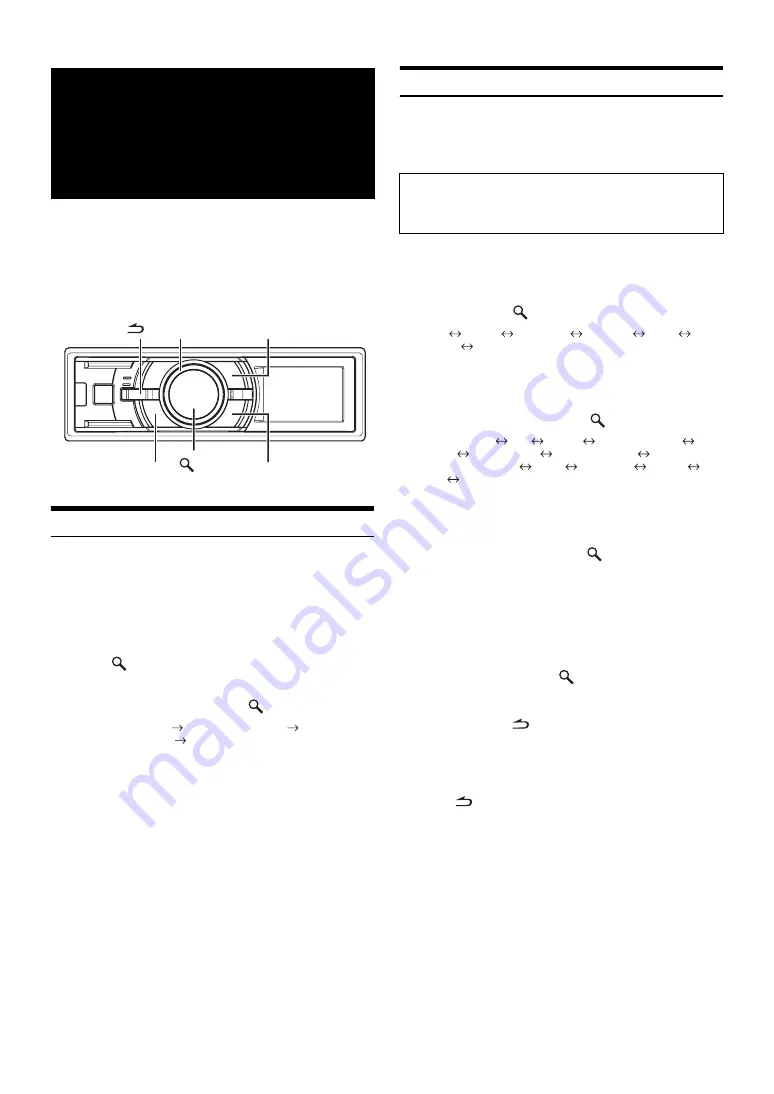
26
-EN
Alpine introduces IMPRINT - the world’s first technology that
thoroughly eliminates in-car acoustic problems that normally degrade
sound quality, which enables us to experience music the way the artist
intended, refer to “About IMPRINT” (page 33).
When the IMPRINT audio processor (PXA-H100) (sold separately) is
connected to this unit, MultEQ and the following sound adjustment can
be performed.
Changing MultEQ mode
MultEQ, developed by Audyssey Labs, automatically corrects the audio
for the listening environment. The system is optimized for selected
positions in the vehicle. To accomplish this, MultEQ must take
measurements of the vehicles response characteristics. For details on the
set up procedure, consult your authorized Alpine dealer.
1
Press and hold
IMPRINT
for at least 2 seconds.
2
Press
/ENTER
.
3
Turn the
Double Action encoder
to select the
MultEQ mode, and then press
/ENTER
.
OFF (Manual Mode)
CURVE 1 (MultEQ-1)
CURVE 2 (MultEQ-2)
OFF (Manual Mode)
4
Press and hold
IMPRINT
for at least 2 seconds to
return to normal mode.
•
The Curve mode can be selected only when curve 1 and curve 2 are
stored.
•
When using MultEQ, MX, X-OVER, Time Correction, Factory’s EQ,
SUBW PHASE, SUBW CHANNEL, TW Setup, EQ Mode, Filter Type,
Parametric EQ and Graphic EQ are set automatically. They are no
longer user adjustable.
•
When an external audio processor is connected, the MultEQ function
cannot be used.
Adjusting Sound Setting in Manual Mode
You can change these sound settings to create your own preference
when the MultEQ mode is set to MultEQ off (Manual Mode).
However, subwoofer in the subwoofer system can be set to ON/OFF
regardless of whether the MultEQ setting is ON or OFF.
1
Press and hold
FUNCTION/SETUP
for at least 2
seconds to activate the SETUP selection mode.
2
Turn the
Double Action encoder
to select AUDIO,
and then press
/ENTER
.
BT
*
1
AUDIO
GENERAL
DISPLAY
IPOD
TUNER
BT
*
1
Displayed only when INT MUTE is set to OFF, and the mode is set to
other than BT AUDIO.
3
Turn the
Double Action encoder
to select the
desired item, and then press
/
ENTER
.
USER PRESET
MX
FR-EQ
SOUND FIELD
*
2
SUBW
SUBW SYS
*
3
SUBW PHASE
*
3
SUBW CHANNEL
*
3
TW
*
4
EQ MODE
FILTER
TCR
MX LEVEL
*
5
(e.g. Select SUBW)
*
2
In step 3, three sound adjustment items (PARAMETRIC EQ/
GRAPHIC EQ, TIME CORRECTION, X-OVER) can be selected in
Sound Field Adjustment mode, turn the
Double Action encoder
to
select the desired item, and then press
/
ENTER
to continue to
step 4.
*
3
These functions are inoperable when Subwoofer is set to OFF.
*
4
This function can be operable only when PXA-H100 (sold separately)
is connected and 2.2ch (3WAY) mode is set. For details, refer to the
Owner’s Manual of PXA-H100.
*
5
This function is inoperable when MX is set to OFF.
4
Turn the
Double Action encoder
to change the
setting, and then press
/
ENTER
.
(e.g. Select SUBW ON or SUBW OFF)
5
Press and hold
for at least 2 seconds to return to
normal mode.
•
Media Xpander, Factory’s EQ, Parametric EQ/Graphic EQ
Adjustment, EQ Mode and MX Level Adjustment are inoperable
when DEFEAT is set to ON.
•
Pressing
returns to the previous Sound menu mode.
•
If no operation is performed for 60 seconds, Sound menu mode is
cancelled.
IMPRINT Operation
(Optional)
(iDA-X303 only)
PRESET
IMPRINT
Double Action encoder
/ENTER
FUNCTION/SETUP
Use steps 1 to 5 to select one of the Sound menu
modes to modify. See the applicable section below for
details about the selected item.
Содержание iDA-X301
Страница 2: ...iDA X303 iDA X301 iDA X301RR ...






























