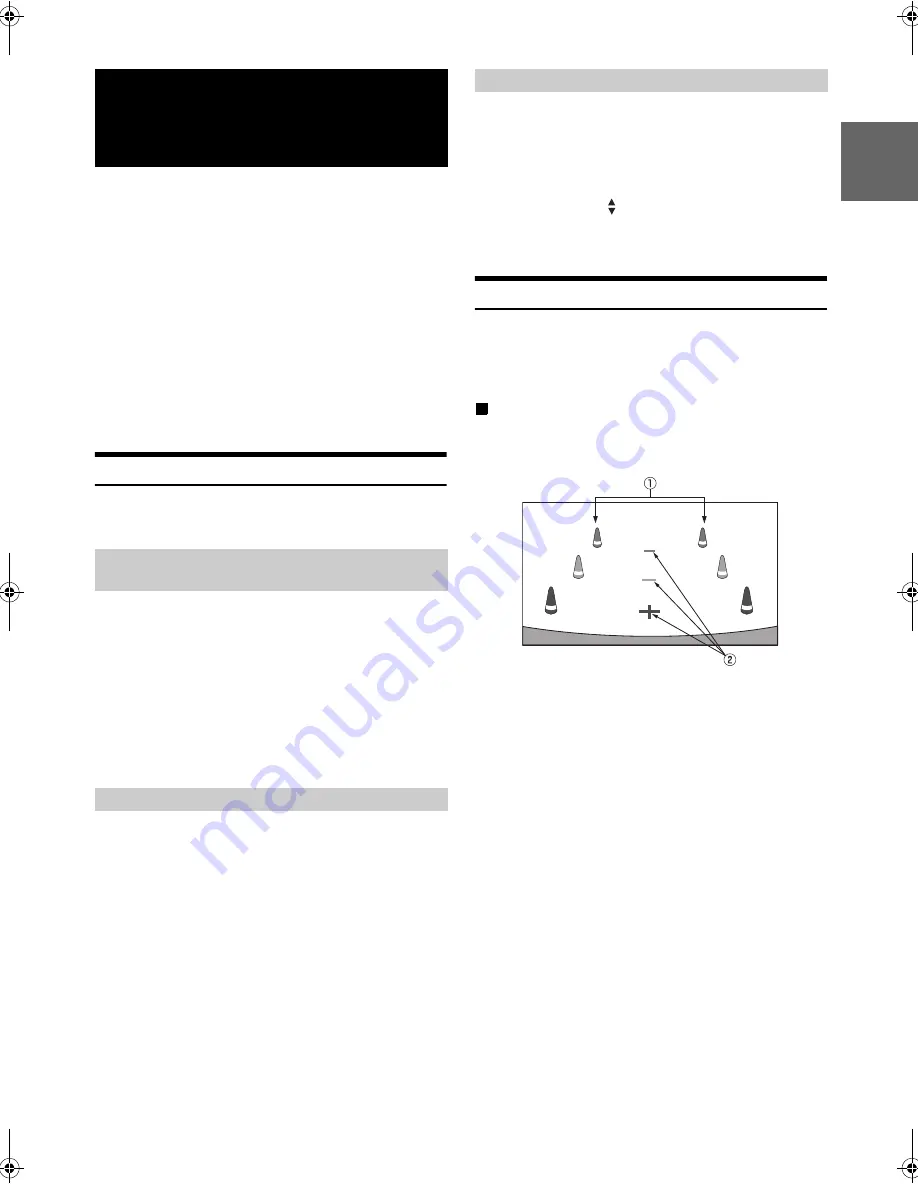
47
-EN
01GB06ICS-X7HD.fm
ALPINE ICS-X7HD 68-21057Z34-A (EN/FR/ES)
EN
FR
ES
When an optional camera is connected, the view video of camera can be
output to the monitor.
Depending on your camera, please choose the camera type first. For
details, refer to “Setting the Camera Input” (page 32).
Rear camera:
If an HCE-C305R
*
/HCE-C300R/HCE-C200R/HCE-C115/HCE-
C105 camera is connected, when the vehicle is reversed, the
rear camera view (guide marks for vehicle width and available
distance) is displayed automatically on the screen of this unit.
Other camera:
Set when connecting to a camera other than the Rear camera,
such as a room camera and side camera.
* When connecting to HCE-C305R, calibration must be performed.
For details, refer to “Calibration when Connected to HCE-C305R”
(page 49) and “Calibration” in the owner’s manual of HCE-C305R.
Rear Camera Operation
Set “AUX Camera” to “Rear.” Refer to “Setting the Camera Input”
(page 32).
1
Shift the gear lever to the reverse (R) position.
The rear view image is displayed while the car remains in
reverse.
2
If you shift the gear lever to a position other than
reverse (R), the monitor returns to the previous
screen.
•
Never depend solely on the camera when backing up. Always turn
and look and only use the camera for additional assistance.
•
This function is effective when the reverse wire is properly connected.
1
Touch the screen when the image from the camera is
displayed.
The operation screen is displayed on the screen.
•
After a 5-second time-out, the operation screen returns to the
camera display screen.
2
Touch
[Guide OFF]
on the Rear camera display
screen.
The guide disappears, and then the
[Guide OFF]
switch
changes to
[Guide ON]
.
3
Touch
[Guide ON]
to turn on the guide.
1
Touch the screen when the image from the camera is
displayed.
The operation screen is displayed on the screen.
•
After a 5-second time-out, the operation screen returns to the
camera display screen.
2
Touch
[Caution ]
.
•
For each touch, the caution location moves to the top or bottom of the
screen.
About the Rear Camera Guide
To display the guide, set “Guide Display ON/OFF Setting” (page 47) to
On. Also, to adjust the guide, refer to “Adjusting the Rear Camera
Guide” (page 32). You can also turn off the guide in the Rear camera
display screen.
Indication mark meaning
When the car is put into reverse gear, the monitor switches to the rear
view camera image. Guides appear to help visualize the car's width and
distance from the rear bumper.
1
Car width extension marks (red, yellow and green in
order of distance)
If properly calibrated, the marks indicate the car's width.
This helps guide the car's path when backing up in a
straight line.
The marks represent the distance from the rear of the car
(from the rear end of the bumper).
•
The marks do not move in synchronization with the
steering wheel.
2
Distance guidance marks
The marks represent the distance from the rear of the car
(from the rear end of the bumper).
•
The marks do not move in synchronization with the
steering wheel.
•
Each center position of the mark represents about 0.5 m
(red), about 1 m (yellow) and about 2 m (green) behind.
•
Depending on the condition of the car or road surface, the range of
vision may vary.
•
The camera has a limited range of vision. Objects at extreme angles
to the camera (e.g. under the bumper or at opposite ends of the
bumper) may not be in the its field-of-vision.
•
The rear camera image may have a tint which is different from the
actual surroundings.
•
Depending on the car, the guidance may deviate to the right or left.
This is not a malfunction.
Camera Operation
(Optional)
Displaying the Rear View Video while the
Car is in Reverse
Guide Display ON/OFF Setting
Adjusting the Caution Display Location
01GB00ICS-X7HD.book Page 47 Friday, October 12, 2012 5:20 AM
Содержание ICS-X7HD
Страница 85: ......






























