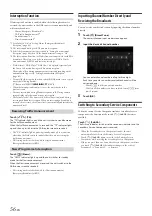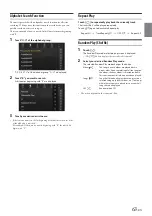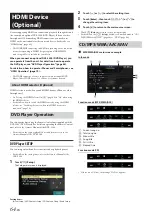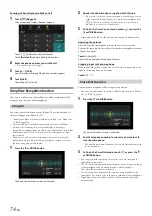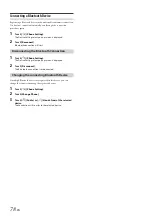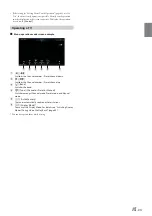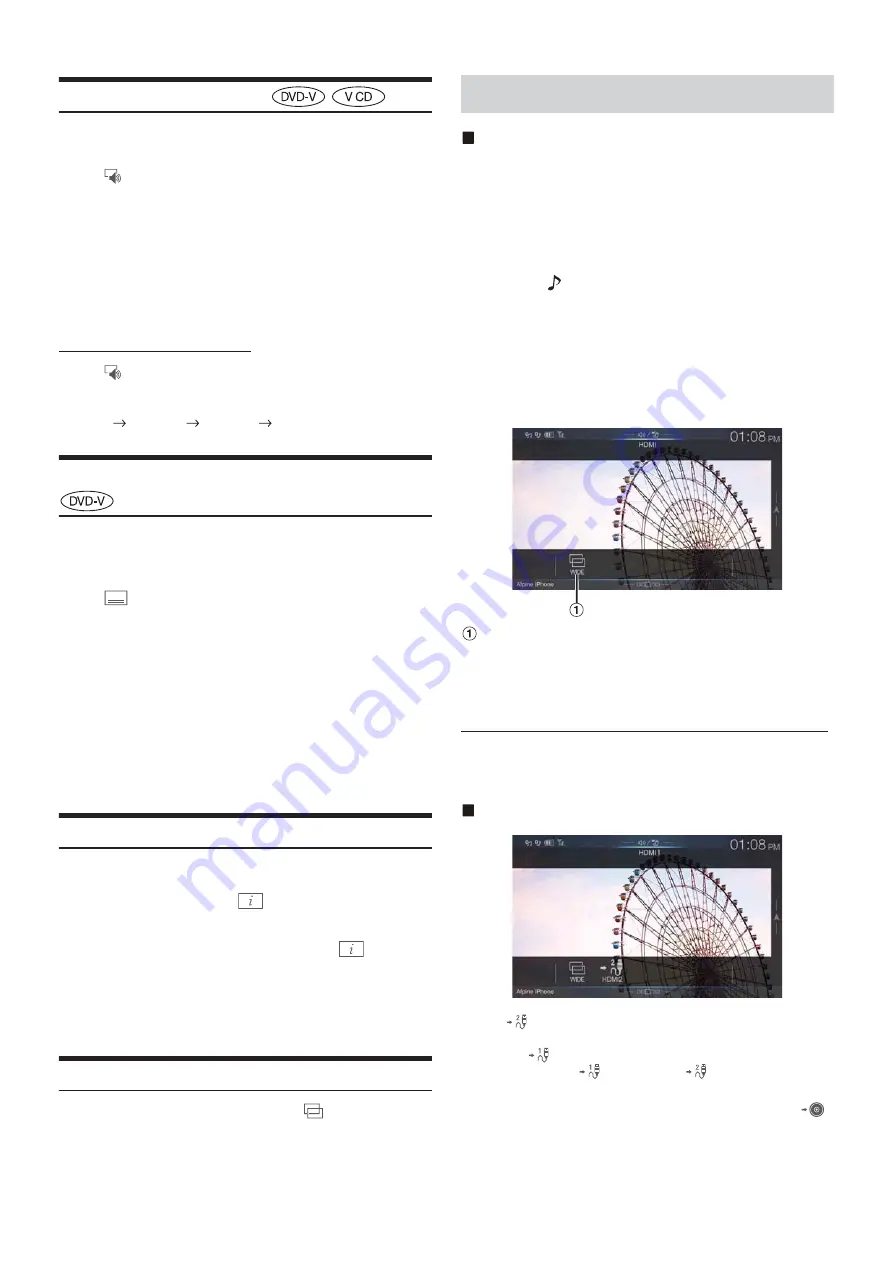
70
-EN
Switching the Audio Tracks
DVDs with multiple audio tracks or languages allow switching the
sound during playback.
Touch
[
] (Audio)
.
The sound switches between the alternate audio tracks recorded on
the disc every time the button is touched.
• The alternate track selected becomes the default setting every time the
power is turned on or the disc is replaced. If the disc does not include
that track, the disc’s default language is selected instead.
• Not all discs will allow changing the alternate audio tracks during
playback. In these cases, select audio tracks from the DVDs menu.
• There may be a delay before the selected alternate track begins to play.
Video CDs with multiplex audio
Touch
[
] (Audio)
.
The left and right channels will be output as shown below, each time
the button is touched.
Audio: LL
Audio: RR
Audio: LR
Audio: LL
Switching the Subtitles (Subtitle Language)
With DVDs on which multiple subtitle languages are recorded, the
subtitle language can be switched during playback; moreover, subtitles
can be hidden.
Touch
[
] (Sub Title)
.
Touching this button repeatedly selects sequentially the subtitle
languages recorded on the disc, and then turns the subtitles OFF.
• There may be a delay before the selected subtitle appears.
• Not all discs will allow changing the subtitles during playback. In these
cases, select subtitles from the DVDs menu.
• The subtitle language selected becomes the default setting every time the
power is turned on or the disc is replaced. If the disc does not include
that language, the disc’s default language is selected instead.
However, the subtitle language may differ depending on the disc.
• For some discs, the subtitles will be displayed even when this is set to
OFF. However, the subtitle language may differ depending on the disc.
Info Mode Function
You can display the DISC information.
1
During playback, touch
[
] (Display)
.
The playback status is displayed.
2
The playback status display closes when
[
] (Display)
is touched.
• For details on the display example, see Info mode in “DVD Video main
screen example” (page 66) or “Video CD main screen example”
(page 66).
Switching Display Modes
You can switch the Display Mode by touching
[
] (Display Mode)
.
For details, see “Switching Display Modes (During Video File Play
Back)” (page 60).
• You cannot operate them while driving.
iPhone, Smartphone, etc.
The output of your electronic device will be mirrored on this unit
through the HDMI connector. Control from this unit is not possible.
• The electronic device must possess an HDMI output interface.
• Not all devices with an HDMI output interface can be recognised by
this unit.
• Use only the Alpine Special HDMI connection cable.
1
Press the
(AUDIO)
button to select HDMI mode.
The display shows the HDMI mode screen.
• You can select and change the source in the Menu screen (page 19)
or Favourite screen (page 22).
• For your safety, video is not displayed and only audio can be heard
while driving.
2
In HDMI player mode, the screen of the device displays
the content of electronic equipment by mirror image.
You can select Display Mode.
For details, see “Switching Display Modes (During Video File Play
Back)” (page 60).
• You cannot operate them while driving.
Switching the source when two HDMI devices are connected
You can switch the source only when you have connected the HDMI
selector and “Setting the HDMI Selector On/Off ” (page 48) is set to
“On.”
Screen example when the HDMI Setup is “HDMI 1”
Touch
[
] (HDMI 2)
.
The HDMI source changes to HDMI 2, and the Function button
changes to
[
] (HDMI 1)
.
Each time you touch
[
] (HDMI 1)
* or
[
] (HDMI 2)
, the HDMI
source changes.
*
When HDMI Setup is “DVD,” the Function button is changed to
[
]
(DVD)
.
HDMI Operation
Содержание i902D
Страница 97: ......