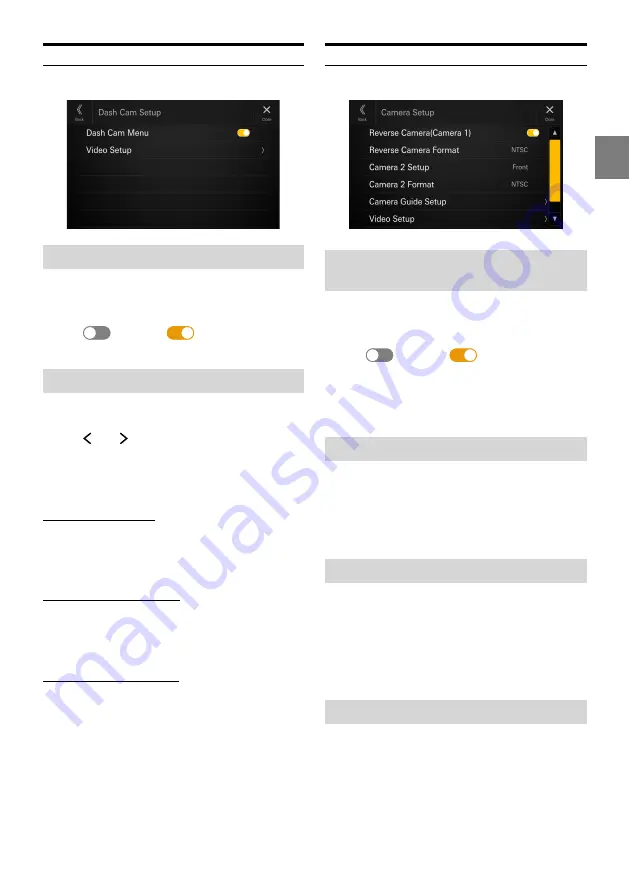
25
-EN
Dash Cam (Drive Recorder) Setup
[Dash Cam]
is selected on the Function Setup Menu screen.
Display the Dash Cam Menu
Set to
[On]
when the optional driver recorder is connected.
Setting item:
Dash Cam Menu
Touch [
] (Off) or [
] (On) of “Dash Cam
Menu”.
Video Setup
Setting item:
Video Setup
Touch [ ] or [ ] of “Brightness, Color, Contrast”
to set the picture quality.
•
Available only when “Dash Cam Menu” setting is [
On
] (page
Adjusting Brightness
Setting item:
Brightness
Setting contents:
-15 to +15 (Initial setting: 0)
Adjusting Color of Picture
Setting item:
Color
Setting contents:
0 to 2 (Initial setting: 0)
Adjusting Image Contrast
Setting item:
Contrast
Setting contents:
-15 to +15 (Initial setting: 0)
Camera Setup
[Camera]
is selected on the Function Setup Menu screen.
Setting the Reverse Camera
(Camera 1)
Set to
[On]
when the optional reverse camera is connected.
Setting item:
Reverse Camera (Camera 1)
Touch [
] (Off) or [
] (On) of “Reverse
Camera (Camera 1)”.
•
“Reverse Camera (Camera 1)” is not available when the
Camera Setup screen is displayed using [
Setup
] of the
Camera screen.
Reverse Camera Format Setting
When “Reverse Camera (Camera 1)” setting is [
On
], the
video input signal type can be chosen.
Setting item:
Reverse Camera Format
Setting contents:
NTSC (Initial setting) / PAL
Camera 2 Setup
Set how the second camera is used.
Setting item:
Camera 2 Setup
Setting contents:
Off (Initial setting) / Front / Side / Other
•
“Camera 2 Setup” is not available when the Camera Setup
screen is displayed using [
Setup
] of the Camera screen.
Camera 2 Format Setting
When “Camera 2 Setup” setting is not [
Off
], the video input
signal type can be chosen.
Setting item:
Camera 2 Format
Setting contents:
NTSC (Initial setting) / PAL






























