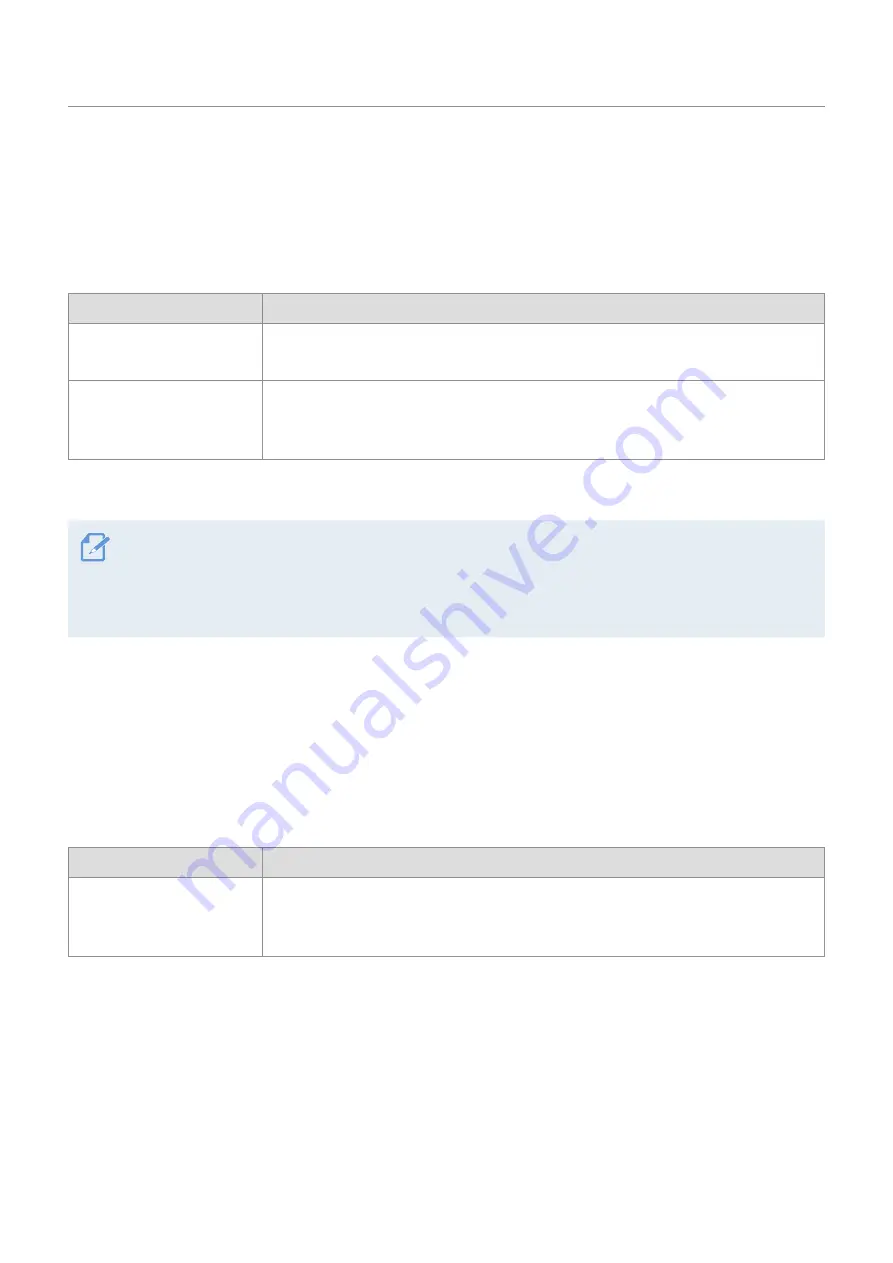
Using recording features
21
3.3 Using the continuous recording feature
Connect the power cable to the product’s DC-IN power port and then turn on the vehicle’s electrical
accessories or start the engine. The voice guide will indicate that continuous recording has started.
During continuous recording, the product operates as follows.
Mode
Operation description
Continuous recording
During driving, videos are recorded in 1 minute segments and stored in the
"cont_rec"
folder.
Incident continuous
recording*
When an impact to the vehicle is detected, a video is recorded for 20 seconds (from
10 seconds before the detection to 10 seconds after the detection) and stored in the
"evt_rec"
folder.
* When an impact to the vehicle is detected during continuous recording, incident continuous recording starts with a
double beep sound.
• The video recording does not begin until the product is completely booted up and the GPS signal is
received. After the booting up is finished you may begin operating the vehicle.
• When incident continuous recording starts, a double "beep" sounds as a notification.
• To enable recording, you must insert a memory card into the product.
3.4 Recording manually
You can record a scene you want to capture while driving and store it as a separate file.
To start manual recording, press the manual recording
(
REC
)
button. Then, the voice guide will indicate that
manual recording has started.
During manual recording, the product operates as follows.
Mode
Operation description
Manual recording
When you press the manual recording (
REC
) button, a video will be recorded for
1 minute (from 10 seconds before to 50 seconds after pressing the button) and stored
in the
"manual_rec"
folder.






























