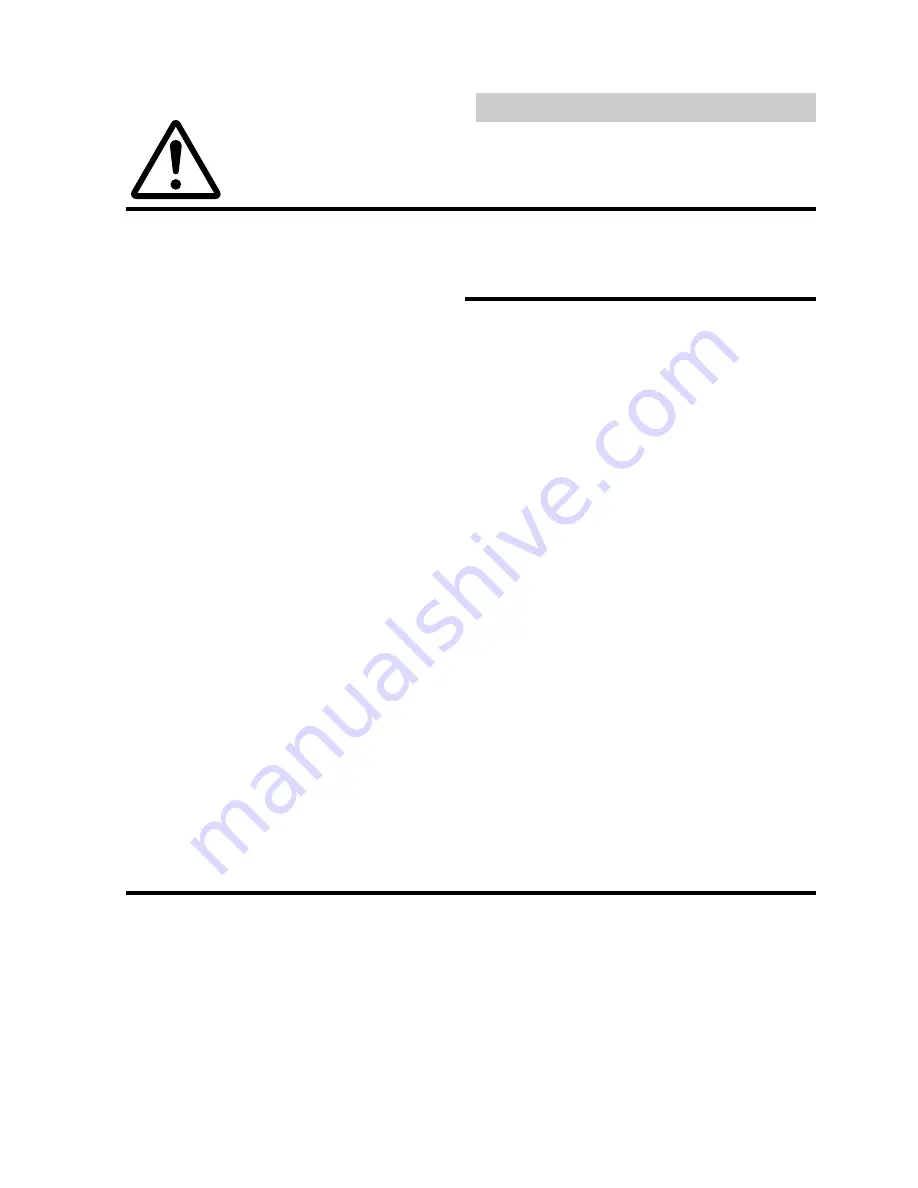
4
Be sure to remove the anti-theft face
cover when you drive. Otherwise the face
cover may fall off the unit and interfere
safe operation of the vehicle.
Operation of some of the functions of this
unit is very complex. Because of this, it was
deemed necessary to place these functions
into a special SET UP screen. This will
restrict operation of these functions to
times when the vehicle is parked. This
ensures the focus of the driver's attention
will be on the road and not on the
CVA-1000R. This has been done for the
safety of the driver and passengers.
Whenever reference to the SET UP menu
is made in this Owner's Manual, be advised
that the car must be parked for the proce-
dure described to be valid. If the car is
moving, the warning "CAN'T OPERATE
WHILE DRIVING," will be displayed after
pressing the SET UP button.
In addition to the SET UP button, the
SOURCE button operation is also slightly
changed to simplify use while driving.
Pressing the SOURCE button while driving
will immediately change the audio source
without having to make a selection from the
SOURCE Select menu. This operation is
the same as when selecting sources using
the remote control (RUE-4160). When the
car is parked, the selection is made as
described in the Owner's Manual.
English
Precautions
The exclamation point within an
equilateral triangle and "CAUTION"
are intended to alert the user to the
presence of important operating
instructions.
Failure to heed the instructions can
result in injury or material damage.
CAUTION



















