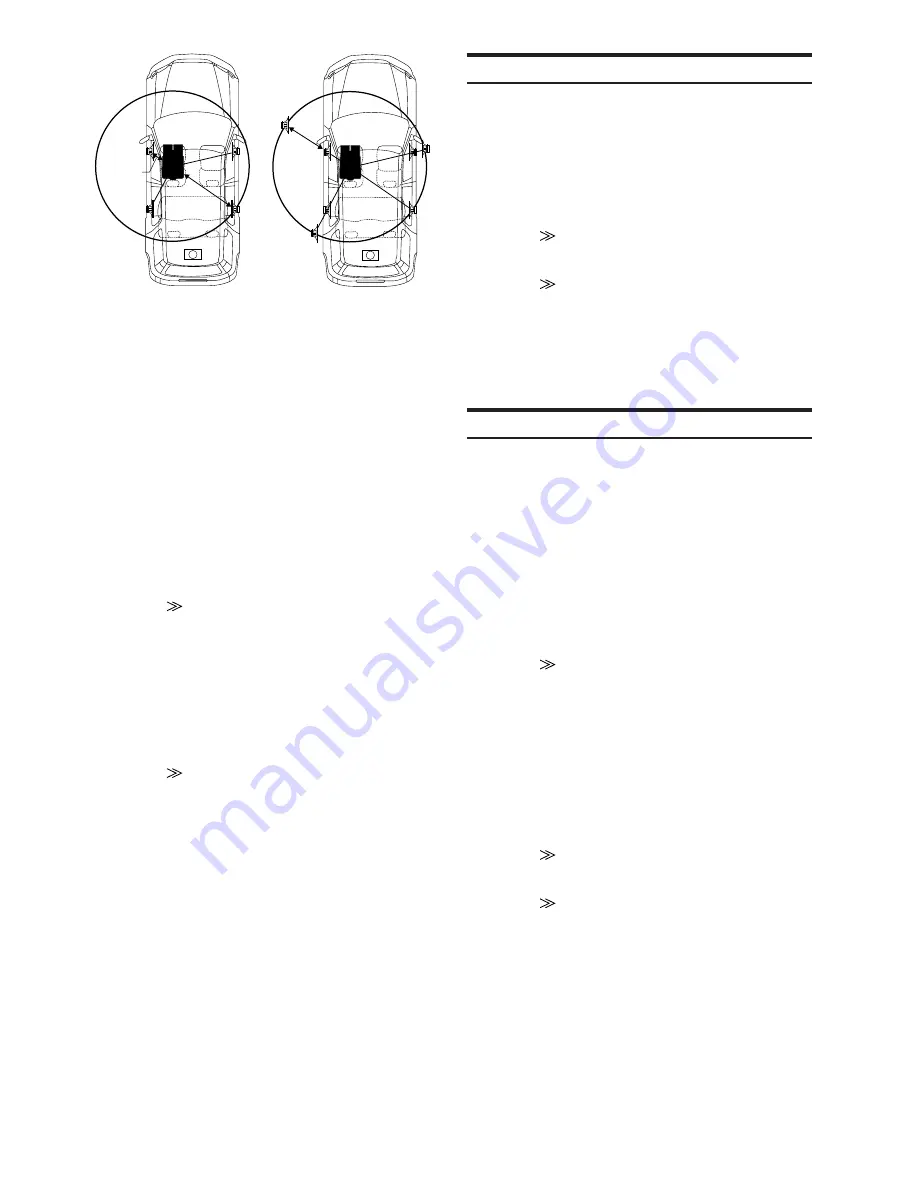
46
-EN
2.25m
0.5m
5.1ms
The sound is uneven
because the distance
between the listening
position and the different
speakers is different.
The difference in the
distance between the front
left and rear right speakers
is 1.75 meters (68-3/4").
Time correction eliminates
the difference between the
time required for the sound
from the different speakers
to reach the listening
position.
Setting the time correction of
the front left speaker to 5.1
ms makes it possible to
coordinate the distance from
the listening position to the
speaker.
5
Touch
[SYS.]
on the main source screen.
The SYSTEM selection screen appears.
6
Touch
[i-Personalize]
.
The i-Personalize screen appears.
7
Touch
[
]
of A.PROCESSOR.
The A.PROC list screen is displayed.
8
Touch
[
;
]
or
[
:
]
of T.CORR.
Select L/R or L+R.
L/R:
Different adjustment values can be set for the left
and right channels.
L+R:
Sets the same adjustment values for the left and right
channels.
9
Touch
[
]
of T.CORR.
The T.CORR adjustment screen appears.
10
Adjust the time correction value (0.0~20.0ms) of a
desired speaker by touching the respective
[
;
]
or
[
:
]
button. (1step = 0.1ms)
11
Touch
[RETURN]
to return to the previous screen.
• When the speaker is set to the “OFF” mode, the TCR for that
speaker cannot be set. Refer to “Setting the Speakers” (page 44).
• The adjustment value for FRONT2 (Speakers) which is adjusted in
time correction, is also applied to the front speakers in “Setting
Bass Focus” (page 47).
• The adjustment (AUTO TCR) cannot be automatically set on this
unit.
Phase Switching
1
Make sure that the defeat is turned off (page 22).
2
Touch
[SYS.]
on the main source screen.
The SYSTEM selection screen is displayed.
3
Touch
[i-Personalize]
.
The i-Personalize screen appears.
4
Touch
[
]
of A.PROCESSOR.
The A.PROC list screen is displayed.
5
Touch
[
]
of PHASE.
The PHASE adjustment screen appears.
6
Switch the phase (0° or 180°) by touching
[
;
]
or
[
:
]
of the desired speaker.
7
Touch
[RETURN]
to return to the previous screen.
Graphic Equalizer Adjustments
The graphic equalizer allows you to modify the sound using 31 bands
each for the front (left and right), rear (left and right) and center
speakers. An additional 10 bands are available for the subwoofer. This
allows you to customize the sound to suit your taste.
1
Check that the Defeat mode is off.
2
Touch
[SYS.]
on the main source screen.
The SYSTEM selection screen appears.
3
Touch
[i-Personalize]
.
The i-Personalize screen will appear.
4
Touch
[
]
of A.PROCESSOR.
The A.PROC list screen appears.
5
Select L/R or L+R by touching
[
;
]
or
[
:
]
of G-EQ.
L/R:
Different adjustment values can be set for the left
and right channels.
L+R:
Sets the same adjustment values for the left and
right channels.
When parametric EQ is adjusted, this setting will be
turned off.
6
Touch
[
]
of G-EQ.
The G-EQ list screen appears.
7
Touch
[
]
of the desired speaker (channel).
The G-EQ adjustment screen appears.
8
Adjust the level by touching
[
;
]
or
[
:
]
of the
desired frequency.
9
When adjusting another frequency, repeat steps 7
and 8 above.






























