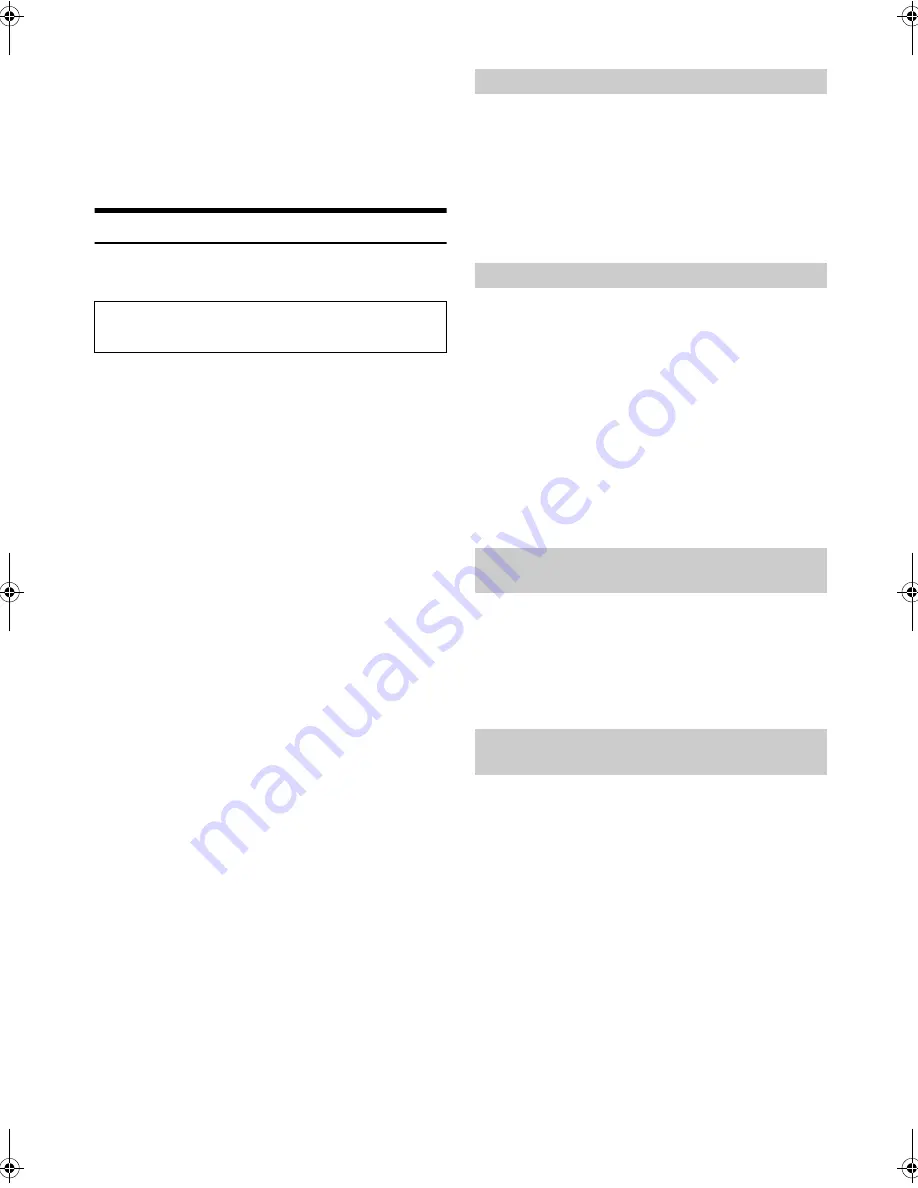
16
-EN
Note
• If no operation is performed for 5 seconds, the unit automatically
returns to normal mode.
2
Turn the
Rotary encoder
until the desired sound is
obtained in each mode.
By setting DEFEAT ON, previously adjusted level settings of BASS
and TREBLE will return to the factory defaults.
Sound Setting
You can flexibly customize the unit to suit your own preference and
usage. From the AUDIO SETUP menu, Audio Setting can be modified.
1
Press and hold
Y
SETUP
for at least 2 seconds to
activate the SETUP mode.
2
Turn the
Rotary encoder
to select AUDIO, and then press
ENTER
.
3
Turn the
Rotary encoder
to select the desired sound
setting menu, and then press
ENTER
.
EQ PRESETS
*1/*2/*3
BASS ENGIN
*4/*5
PARAMETER
*5/*6
9BAND P-EQ
*1/*3/*7
SOURCE VOL
X-OVER
*1/*3
SUBWOOFER
*8
SUBW PHASE
*9
SUBW SYS
*3/*9
LENGTH
*1
TCR
*1
POWER IC
MX SETTING
*1/*3
EQ PRESETS
*1
Adjustment cannot be performed when DEFEAT is set to ON.
*2
Any changes made to either EQ PRESETS or 9BAND P-EQ are
reflected in the others’ settings.
*3
These items are not adjustable in BASS ENGINE SQ mode. If
you want to adjust these items separately, follow the confirm
message and select “YES” to exit BASS ENGINE SQ mode, then
make the setting.
*4
Not displayed when the Audio Setup mode is activated by
pressing
BASS
.
*5
Not displayed when 2WAY /3WAY system mode is set to 3WAY.
*6
Not displayed when BASS ENGIN is set to OFF.
*7
In step 3, after selecting a Band (BAND1 to BAND9) from
9BAND P-EQ adjustment mode. Turn the
Rotary encoder
to
select the desired item, and then press
ENTER
to continue to
step 4.
*8
This item is also related to BASS ENGINE SQ mode when you
adjust sound settings via the TuneIt App on a Smartphone.
Refer to “Adjusting the sound via the Smartphone” on page 25.
*9
These functions are inoperable when SUBWOOFER is set to
OFF.
4
Turn the
Rotary encoder
to change the setting, and then
press
ENTER
.
(e.g. Select SUBWOOFER ON or SUBWOOFER OFF)
5
Press and hold
Y
SETUP
for at least 2 seconds to return
to normal mode.
Notes
• Adjustment cannot be performed during a call.
• Pressing
t
returns to the previous Sound menu mode.
• If no operation is performed for 60 seconds, Sound menu mode is
canceled.
• You can access the Sound menu mode directly by pressing
BASS
when
BASS ENGIN is set to OFF. Refer to “Setting BASS ENGINE SQ ON/
OFF” on page 16.
10 typical equalizer settings are preset at the factory for a variety of
musical source material. USER settings are created in the 9BAND P-EQ
mode.
USER
FLAT (Initial setting)
POPS
ROCK
NEWS
JAZZ
ELEC DANCE
HIP HOP
EASY LIS
COUNTRY
CLASSICAL
Note
• The 9-Band, Parametric EQ is used to customize the EQ PRESETS
settings.
This function provides a short cut for BASS ENGINE SQ setting.
EQ PRESETS, 9BAND P-EQ, etc., will no longer be adjustable when ON
is set.
Setting item:
BASS ENGIN
Setting contents:
OFF (Initial setting) / ON
OFF (MANUAL SET mode):
Adjust each audio effect setting separately.
ON (BASS ENGINE SQ mode):
Adjust BASS ENGINE SQ via a short cut.
Note
• You can also set BASS ENGINE SQ ON/OFF directly by pressing and
holding
BASS
. Refer to “Switching BASS ENGINE SQ mode” on
page 19.
After setting BASS ENGIN to ON, you can display the current BASS
ENGINE SQ Parameter type.
Setting item:
PARAMETER
Displaying contents:
The name of the parameter currently selected is displayed.
(INITIAL / TUNEIT A ~ TUNEIT E)
You can modify the Equalizer settings to create a response curve more
appealing to your personal taste.
1
After selecting a BAND (BAND1 ~ BAND9) from the 9BAND
P-EQ adjustment mode, turn the
Rotary encoder
to select
the desired setting item, and then press
ENTER
.
CENTER FRQ
WIDTH (Q)
LEVEL
CENTER FRQ
2
Turn the
Rotary encoder
to select the desired setting
value, and then press
ENTER
.
3
Press
t
to return to the previous step.
Use steps 1 to 5 to select the category you wish to modify. For
details on how to change each setting, see the following
sections below.
Equalizer Presets
Setting BASS ENGINE SQ ON/OFF
Displaying the BASS ENGINE SQ
PARAMETER
Adjusting the Parametric Equalizer Curve
(9BAND P-EQ)
00ALPINE.book Page 16 Thursday, October 23, 2014 4:15 PM





























