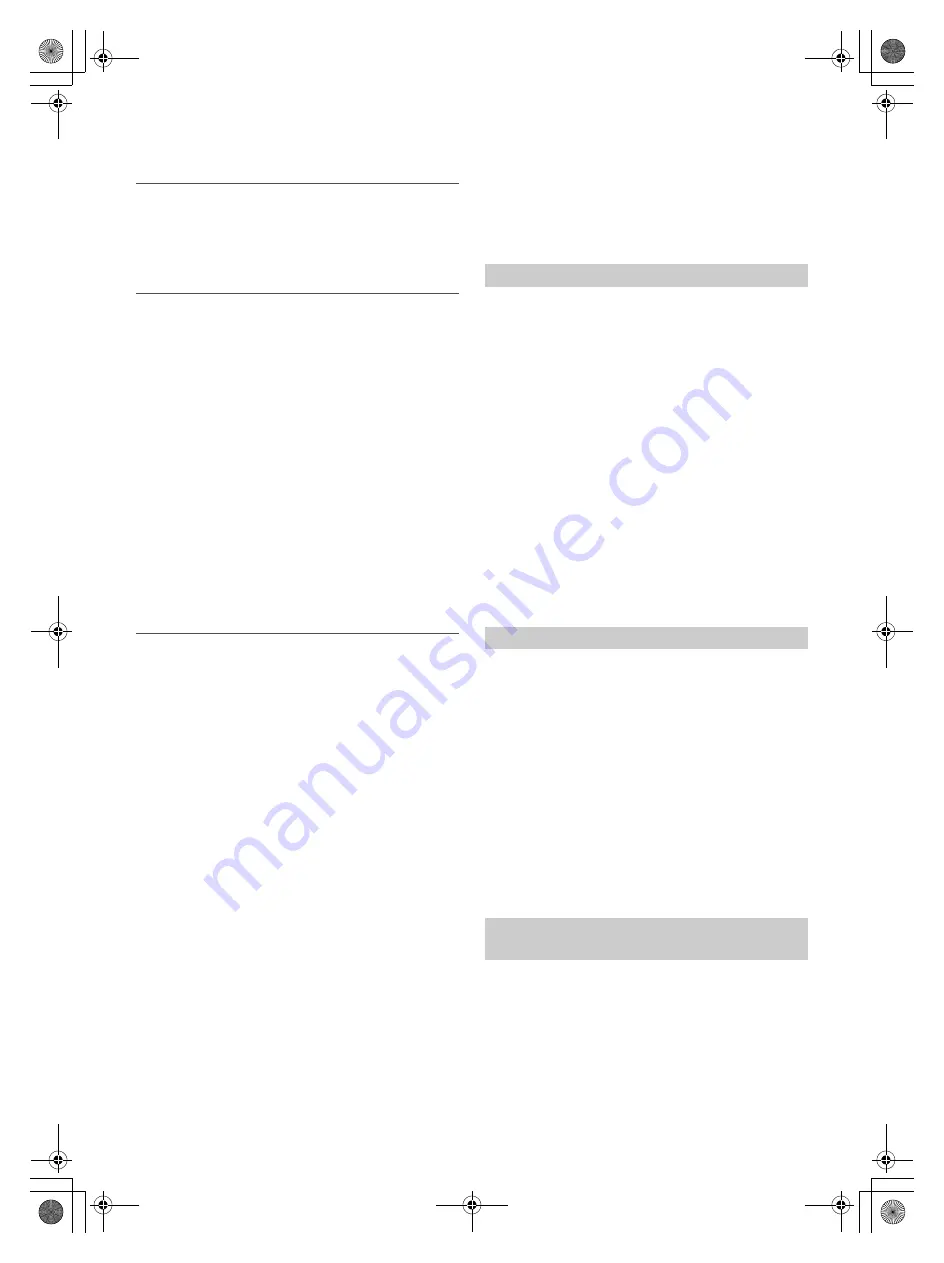
32
-EN
Dialing a Number In Incoming Missed Call
History
Telephone numbers for received calls (maximum number of call records
is 20) that are missed, are stored in the Missed List. You can redial these
numbers by searching here.
Setting item:
MISSED
Dialing a Number In The Phone Book
Up to 1,000 names (at most 5 telephone numbers for each name) are
downloadable from a Smartphone. Dial a call by selecting a person from
the phone book list.
Setting item:
PHONE BOOK
Notes
• The order of the list display depends on the setting of “PB ORDER”
(refer to “Changing the Phone book List Order” on page 30).
• If the call history or phone book of the Smartphone is added or deleted
while it is connected to the unit, the list displayed on the unit may not
be brought up to date. If it is not updated, you cannot correctly place a
call.
• You can display the information of a number stored in phone book by
pressing
VIEW
. Each press changes the display as Name
Telephone
NO.
Telephone label
*
Name
If the name cannot be obtained, the number will be displayed. If the
label or number cannot be obtained, “NO LABEL” or “NO NUMBER”
will be displayed.
*
The telephone label of a number depends on the number information
stored in Phone book of the Smartphone, which includes 4
types-MOBILE, HOME, OFFICE and OTHER.
Phone book Alphabet Search Function
You can select the first three letters to search for a desired name in
phone book list by using the Phone book alphabet search function.
For example:
Searching a name “Michael James”
The following example explains how the search is performed.
Depending on the setting in PB ORDER (refer to “Changing the Phone
book List Order” on page 30), the phone book is listed in first name or
last name order. Please search for the first name or last name according
to the setting.
1
Press
BAND/ABC SEARCH
while in the phone book list, the
phone book alphabet search mode is activated.
The letter selection screen is displayed.
2
Turn the
Rotary encoder
to select the first letter (e.g. M),
and then press
.
3
Turn the
Rotary encoder
to select the second letter (e.g. I),
and then press
.
4
Turn the
Rotary encoder
to select the third letter (e.g. C),
and then press
ENTER
.
The names stored in phone book which begin with “MIC” are
searched.
5
Turn the
Rotary encoder
to select the desired name (e.g.
Michael James), and then press
ENTER
to make the
call.
Notes
• The Alphabet Search Function is only applicable to English alphabet
characters.
• If the selected name has more than one number registered in the phone
book, you need to turn the
Rotary encoder
to select the desired
number, and then press
ENTER
.
• Press
in step 3 or 4 to delete the current entry and return to the
previous step.
• You can search for a name by its first letter, first two letters or first three
letters. Press
ENTER
after entering the desired number of letters. A
list displays the names beginning with the entered letter(s).
When a Smartphone equipped with voice recognition function is paired
with this unit, the Smartphone can be controlled by Voice Control via
this unit.
Press and hold
VOICE CTRL.
for at least 2 seconds to
activate the Voice Recognition mode.
After “SPEAK” is displayed and beep sound is heard, you can
make a phone call, play a song, etc., via this unit by inputting
voice control commands
*
.
*
Please refer to your Smartphone manual for other voice control
commands.
Notes
• You can perform this operation only when a Voice recognition
compatible Smartphone is connected. If the Smartphone is not
compatible with the Voice recognition, “NO SUPPORT” is displayed for
2 seconds.
• The Voice recognition performance depends on the Smartphone and
mounting location of the microphone. Please pay attention when the
microphone is mounted.
• Voice recognition operation depends on the function of the Smartphone.
For details, refer to the Owner’s Manual of the Smartphone.
• Please obey all local traffic laws while using this function.
If a second call is received during a current call, you can have the first
caller wait momentarily while you take the second call. When you are
finished with one call, you can switch to the other one.
If a second call is received during the current call (call1),
the information of second caller (call2) is displayed
instead of the current caller’s name. Press
2
, the call
waiting mode is activated.
In this case, call1 is on hold, while you take call2.
Notes
• In the call waiting mode, press
1
or
2
to switch between the current call
and the person on hold.
• In the call waiting mode, press and hold
1
or
2
for at least 2 seconds to
hang up call1 or call2, and the other call will be answered
automatically. (The action depends on the paired device.)
• In the call waiting mode, you can press
VIEW
to change the display of
the person on hold.
Assign numbers that you dial frequently to presets for quick recall. You
can assign up to six frequently called phone numbers to number presets.
Select a number you want to preset from the Phone Menu
list (PHONE BOOK, DIALED, etc.). Press and hold any one of
the
preset buttons (1 through 6)
as the one that you wish
to store the number for at least 2 seconds.
The phone number you selected is stored in presets.
Voice Control Operation
Call waiting function
Preset a number in the Phone Menu
(Shortcut dial)
00ALPINE.book Page 32 Monday, September 7, 2015 5:19 PM






























