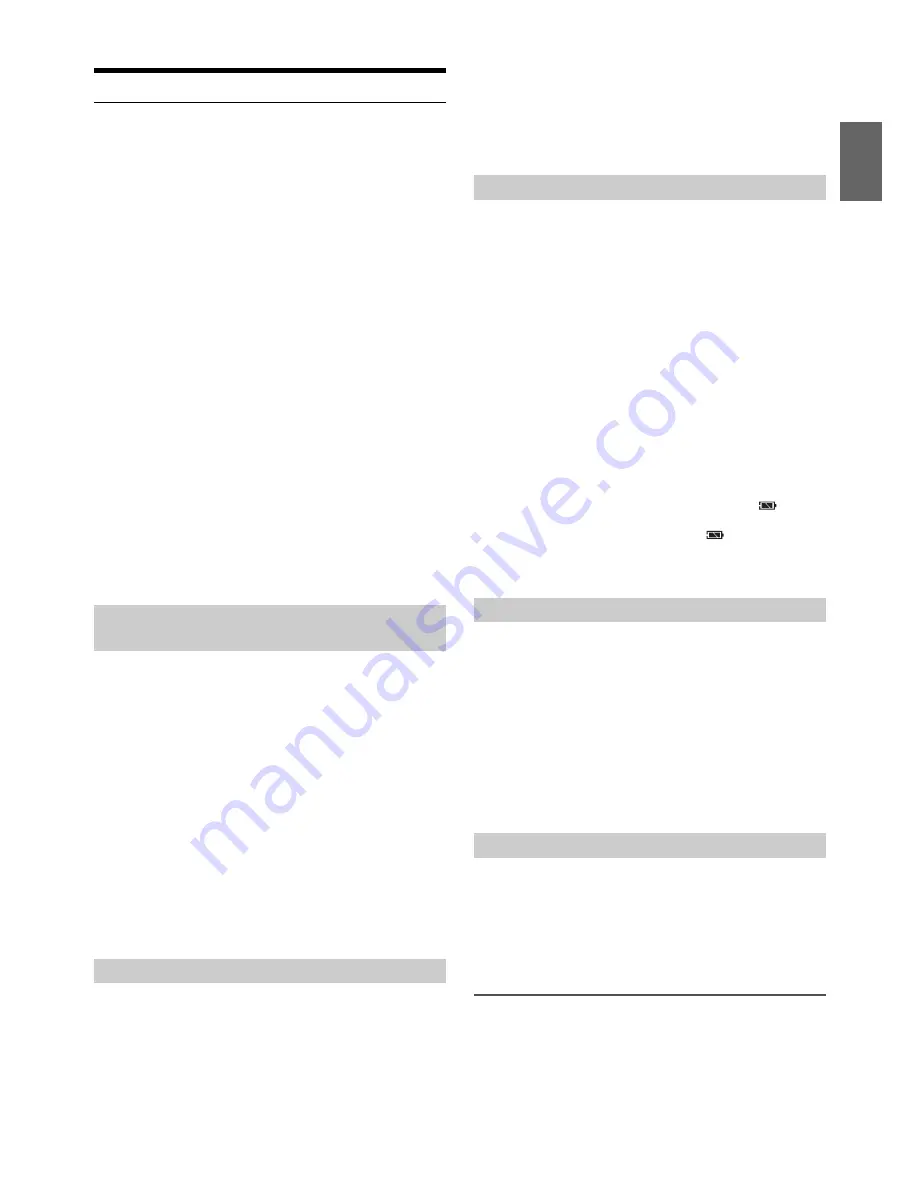
25
-EN
BLUETOOTH SETUP
The following steps 1 to 5 are common to the various BLUETOOTH
functions. For details, refer to each individual function.
Note
• Set BT IN to ON, and then perform BLUETOOTH SETUP operation.
Refer to “Setting the BLUETOOTH Connection (BT IN)” on page 25.
1
Press and hold
AUDIO
SETUP
for at least 2 seconds to
activate the SETUP mode.
2
Turn the
Rotary encoder
to select “BLUETOOTH”, and then
press
ENTER
.
The BLUETOOTH setup mode is activated.
3
Turn the
Rotary encoder
to select the desired items, and
then press
ENTER
.
BLUETOOTH:
BT IN
*
USB PAIR
PAIRED DEV
VISIBLE M
CALL SOUND
CALLER ID
PB UPDATE
*
PB ORDER
AUTO ANS
SPEAKER SL
FW VERSION
FW UPDATE
*
*
The items are not displayed during a phone call.
4
Turn the
Rotary encoder
to change the settings.
5
Press and hold
AUDIO
SETUP
for at least 2 seconds.
The SETUP mode is canceled.
Notes
• Press
t
to return to the previous mode.
• If no operation is performed for 60 seconds, the unit will return to
normal mode automatically.
With BLUETOOTH technology, you can place a hands-free call by a
BLUETOOTH-equipped Smartphone.
Audio information of a BLUETOOTH compatible Smartphone, a
portable audio player, etc., is controllable/playable wirelessly from this
unit.
Setting item:
BT IN
Setting contents:
OFF / ON (Initial setting)
OFF:
Hands-Free Phone function and BLUETOOTH Audio function are
not used.
ON:
Select when you want to pair your BLUETOOTH compatible phone
with this unit or use BLUETOOTH Audio function.
Note
• When BT IN is set to OFF, the indicator related to Hands-free phone
(
c
battery charge) will not be displayed.
By setting this item to ON, the unit will auto pair when an iPod/iPhone
is connected to this unit via the USB port.
Setting item:
USB PAIR
Setting contents:
OFF / ON (Initial setting)
OFF:
Turn off the auto pair function.
ON:
Auto pair when an iPod/iPhone is connected to this unit via the
USB port.
Note
• USB Auto-Pairing cannot take place if either device has been paired
previously. Make sure the device name of both has been deleted
from each device.
Select one of 5 connected BLUETOOTH compatible devices that you
previously registered.
Setting item:
PAIRED DEV
1
Turn the
Rotary encoder
to select a BLUETOOTH
compatible device you want to use (you want to change
connection), and then press
ENTER
.
2
Turn the
Rotary encoder
to select “CONNECT” to connect
the selected device.
The connected device is marked with “
l
”. Select “DISCONNECT”
to disconnect this device. Select “CLEAR” when you want to clear
the device from the device list.
Notes
• If the connection is successfully changed, “CONNECTED” is displayed
for 2 seconds and the
indicator lights up, then the display returns to
the SETUP screen.
• If a Smartphone is connected to this unit successfully, the
indicator
lights up to show the battery charge of the connected Smartphone.
• Depending on the connected Smartphone, the
(battery charge)
indicator may not be displayed.
• A total of 5 devices can be registered. If a 6th device is registered, the
earliest registered device will be deleted automatically.
You can set whether this unit can be recognised or not from a
BLUETOOTH compatible device. Normally set this to VISI M ON.
Setting item:
VISIBLE M
Setting contents:
VISI M ON (Initial setting) / VISI M OFF
VISI M ON:
Enable recognition of this unit from the BLUETOOTH compatible
device.
VISI M OFF:
Disable recognition of this unit from the BLUETOOTH compatible
device.
Change these settings to improve the quality of the outgoing or
incoming call.
Setting item:
CALL SOUND
Further setting items:
SOURCE VOL / TYPE SET
Adjusting the volume (SOURCE VOL)
You can emphasize or weaken the volume level of the Phone call, the
ring tone and the microphone input to fit your own preferences.
Setting contents:
PHONE TALK:
−5 dB ~ +5 dB
RING TONE:
−5 dB ~ +5 dB
Setting the BLUETOOTH Connection
(BT IN)
Setting the Auto Pairing with iPod/iPhone
Setting the BLUETOOTH Device
Setting the Visible Mode
Setting the BLUETOOTH sound quality
Содержание CDE-153BT
Страница 102: ......






























