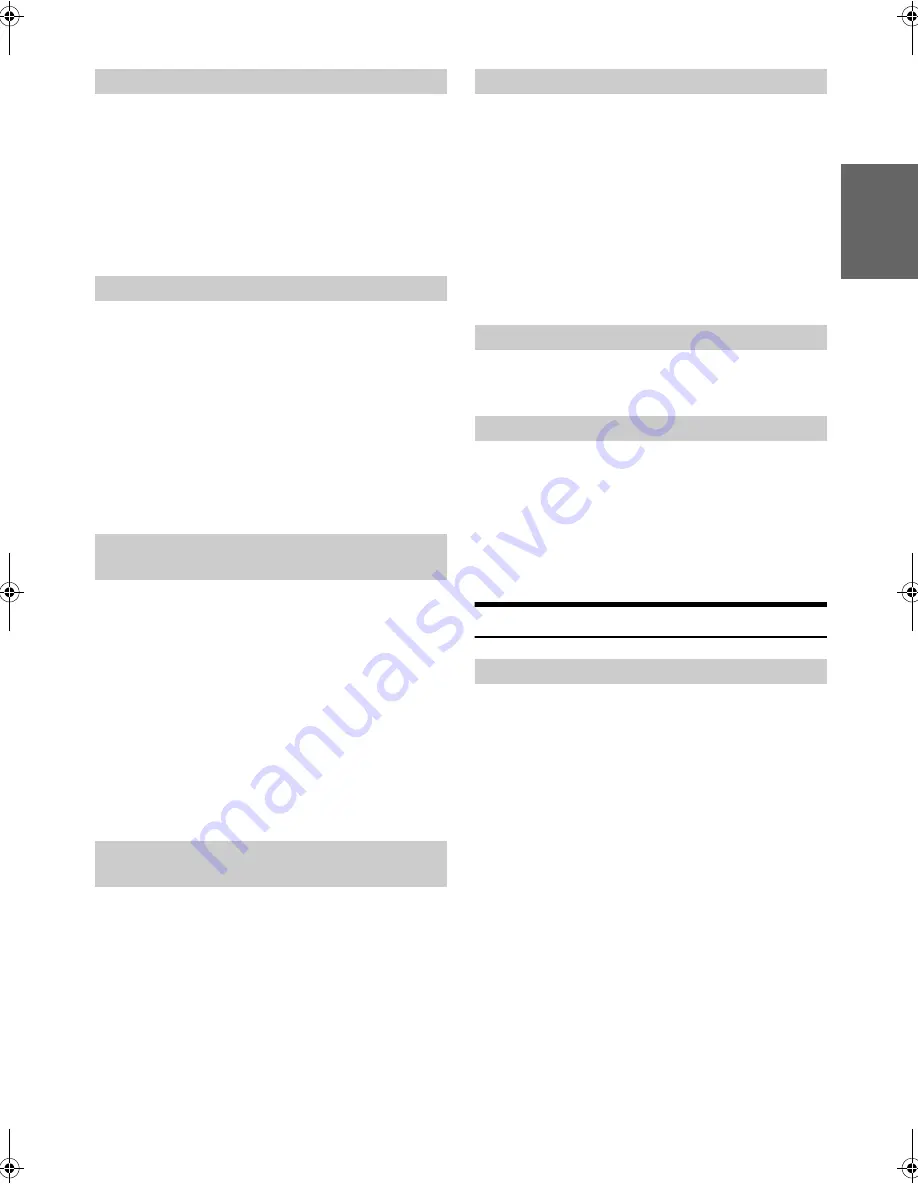
21
-EN
You can set whether to update the phone book automatically.
Setting item:
PB UPDATE
Setting contents:
OFF / ON (Initial setting)
OFF:
The phone book will not update.
ON:
When the mobile phone reconnects with this unit, the phone
book will update.
The phone book is listed alphabetically by the first letter of FIRST or
LAST NAME.
Listing by FIRST NAME is the default but LAST NAME can be selected.
Setting item:
PB ORDER
Setting contents:
FIRST NAME (Initial setting) / LAST NAME
Note
• “WAITING” will be displayed while the Phone book order is switching.
You can quit the “WAITING” screen to perform other operations by
pressing
when the ordering is still in progress. At this time, the
phone book is not accessible. In addition, the ordering may affect the
playback of BT AUDIO.
When a call is received, you can set whether to receive it automatically
or not.
Setting item:
AUTO ANS
Setting contents:
AT ANS OFF (Initial setting) / AT ANS ON
AT ANS OFF:
When a call is received, it is not answered automatically. Press
f
to receive the call.
AT ANS ON:
When a call is received, it is answered automatically after about 5
seconds.
Note
• If the received call setting on the mobile phone is on, the call will be
answered automatically even though this setting is set to OFF.
The service provider name of the connected BLUETOOTH compatible
device will be displayed. If a BLUETOOTH compatible device is not
connected, “ID UNSENT” will be displayed.
Setting item:
SEV NAME
Note
• Depending on the character type some phone service provider name
cannot be displayed. “ID UNSENT” will be displayed.
Choose the speaker in your vehicle from which you want to hear the call.
Setting item:
SPEAKER SL
Setting contents:
ALL (Initial setting) / FRONT-L / FRONT-R / FRONT-LR
ALL:
The sound be output from all of speakers in car.
FRONT-L:
The sound only be output from the front left speaker.
FRONT-R:
The sound only be output from the front right speaker.
FRONT-LR:
The sound be output from the front left and front right speaker.
The current firmware version will be displayed.
Setting item:
FW VERSION
Future BLUETOOTH firmware updates may become available for
phone interoperability.
For information to update your BLUETOOTH firmware, please visit
Alpine America home page (http://www.alpine-asia.com).
Setting item:
FW UPDATE
Setting contents:
UPDATE NO (Initial setting) / UPDATE YES
Hands-Free Phone Control
Hands-free calls are possible when using a HSP (Head Set Profile) and
HFP (Hands-Free Profile) compatible mobile phone with this unit.
Notes
• Avoid performing a hands-free call in heavy traffic or on narrow or
winding streets.
• Close the windows while calling to reduce background noise.
• If both calling parties are using hands-free devices, or the call is made in
a noisy location, difficulty hearing the other person’s voice is normal.
• Depending on telephone line conditions or certain mobile devices used,
voices may sound unnatural.
• When using a microphone, speak as directly as you can into the
microphone to pick up the best sound quality.
• Certain mobile phone features are dependent on the capabilities and
settings of your service provider’s network. Additionally, certain features
may not be activated by your service provider, and/or the provider’s
network settings may limit the feature’s functionality.
Always contact your service provider about feature availability and
functionality.
All features, functionality, and other product specifications, as well as
the information contained in the Owner’s Manual are based upon the
latest available information and are believed to be accurate at the time
of printing.
Alpine reserves the right to change or modify any information or
specifications without notice or obligation.
Phone Book Auto Update ON/OFF
Changing the Phone book List Order
Setting the Received Calls automatically
(Auto Answer)
Displaying the phone service provider
name
Selecting the output speaker
Displaying the firmware version
Updating the firmware
About the Hands-Free Phone
00ALPINE.book Page 21 Thursday, November 24, 2011 11:25 AM






























