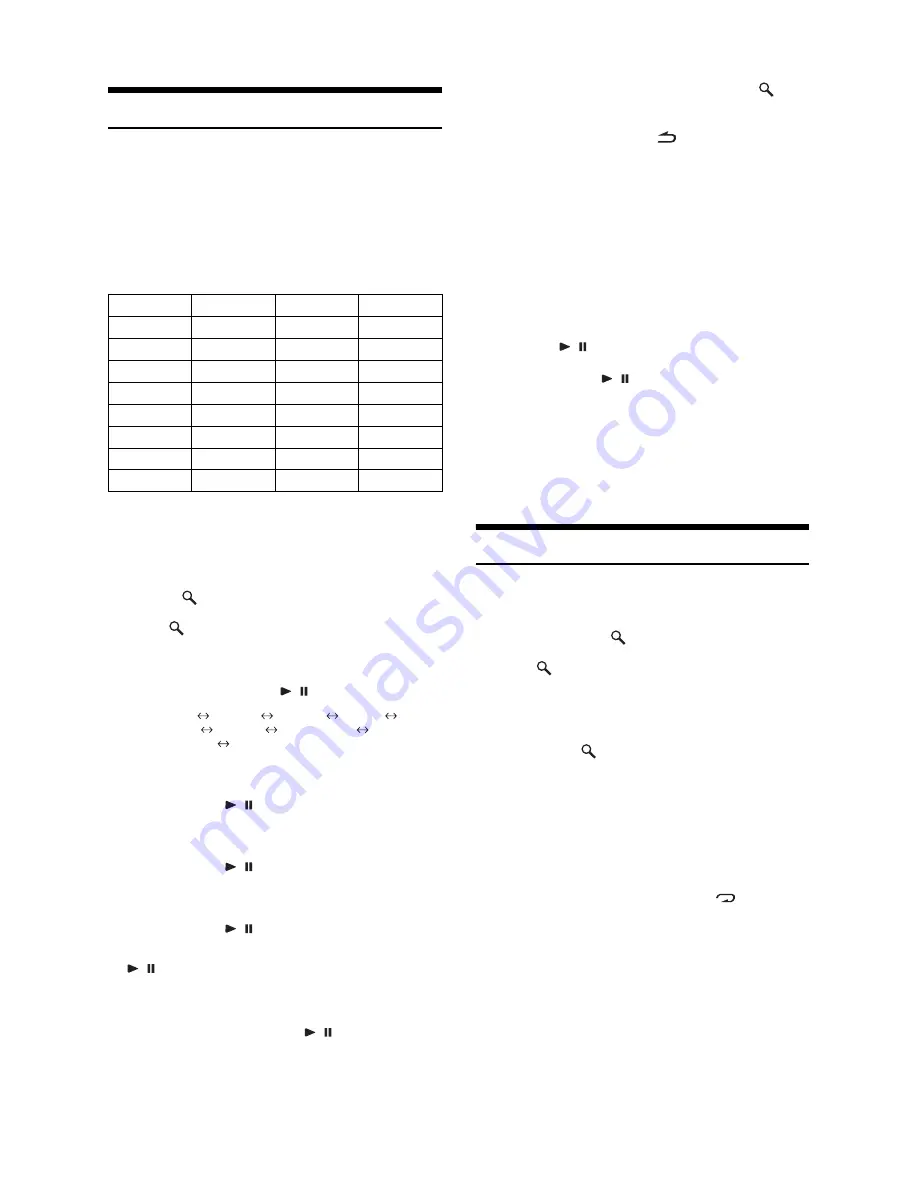
20
-EN
Searching for a desired Song
An iPod/iPhone can contain hundreds of songs. By using
file tag information and keeping these songs organized in
playlists, this unit’s search functions will ease song
searches.
Each music category has its own individual hierarchy. Use
the Playlist/Artist/Album/Song/Podcast/Genre/Composer/
Audiobook search mode to narrow searches based on the
table below.
For example: Searching by Artist name
The following example explains how an ARTIST search is
performed. Another search mode can be used for the same
operation, although the hierarchy differs.
1
Press /
ESC
to activate the search selection
mode.
The “
” indicator lights up.
2
Turn the
Rotary encoder
to select the
ARTIST search mode, and then press the
Rotary encoder
or
/
/
ENT
.
PLAYLIST
ARTIST
ALBUM
SONG
PODCAST
GENRE
COMPOSER
AUDIOBOOK
PLAYLIST
3
Turn the
Rotary encoder
to select the
desired Artist, and then press the
Rotary
encoder
or
/
/
ENT
.
4
Turn the
Rotary encoder
to select the
desired Album, and then press the
Rotary
encoder
or
/
/
ENT
.
5
Turn the
Rotary encoder
to select the
desired Song, and then press the
Rotary
encoder
or
/
/
ENT
.
•
After pressing and holding the
Rotary encoder
or
/
/
ENT
for at least 2 seconds while in each
hierarchy (except SONG and AUDIOBOOK hierarchy),
all songs of the selected hierarchy are played back.
•
After selecting [ALL] in the search mode with“*”, press
and hold the
Rotary encoder
or
/
/
ENT
for at least 2
seconds to play back all songs in the iPod/iPhone or
selected search mode.
•
While in the search mode, if you press and hold
/
ESC
for 2 seconds, or no operation is performed for 10
seconds, the search mode is canceled.
•
In the search mode, pressing
/
MUTE
will return to
the previous mode.
•
When search is made during M.I.X. play, the M.I.X. play
mode will be canceled.
•
“NO SONG” will be displayed if there are no songs in
the selected playlist in the PLAYLIST search mode.
•
“NO PODCAST” will be displayed if there is no podcast
data in the iPod/iPhone in the PODCAST search mode.
•
“NOAUDIOBOK” will be displayed if there is no
audiobook data in the iPod/iPhone in the AUDIOBOOK
search mode.
•
If “iPod name” stored in the iPod/iPhone is selected in
the desired Playlist search mode, and the
Rotary
encoder
or
/
/
ENT
is pressed, you can search for all
songs in the iPod/iPhone. Also, if you press and hold the
Rotary encoder
or
/
/
ENT
for at least 2 seconds, all
songs in the iPod/iPhone are played back.
•
Depending on the iPod/iPhone, podcast search is not
supported.
•
If any one of the
preset buttons (1 through 6)
is pressed
in the search mode, a search can be made quickly by
skipping to the specified location. For details, refer to
“Direct Search Function” on page 21.
Quick Search
You can search a song from all songs in the iPod/iPhone
without selecting an album, artist, etc.
1
Press and hold
/ESC
for at least 2 seconds
to activate the Quick Search mode.
The “
” indicator lights up.
2
Turn the
Rotary encoder
to select a desired
song.
The selected song is played back immediately.
•
Press and hold
/ESC
for at least 2 seconds in the
search mode to cancel. Or, the search mode is canceled if
no operation is performed for 10 seconds.
•
If many songs are in the iPod/iPhone, it takes time to
search for songs.
•
If any one of the
preset buttons (1 through 6)
is pressed
in the search mode, a search can be made quickly by
skipping to the specified location. For details, refer to
“Direct Search Function” on page 21.
•
This function is inactive during repeat (
) playback.
Hierarchy 1
Hierarchy 2
Hierarchy 3
Hierarchy 4
Playlist
Song
—
—
Artist
*
Album
*
Song
—
Album
*
Song
—
—
Song
—
—
—
Podcast
Episode
—
—
Genre
*
Artist
*
Album
*
Song
Composer
*
Album
*
Song
—
Audiobook
—
—
—




























