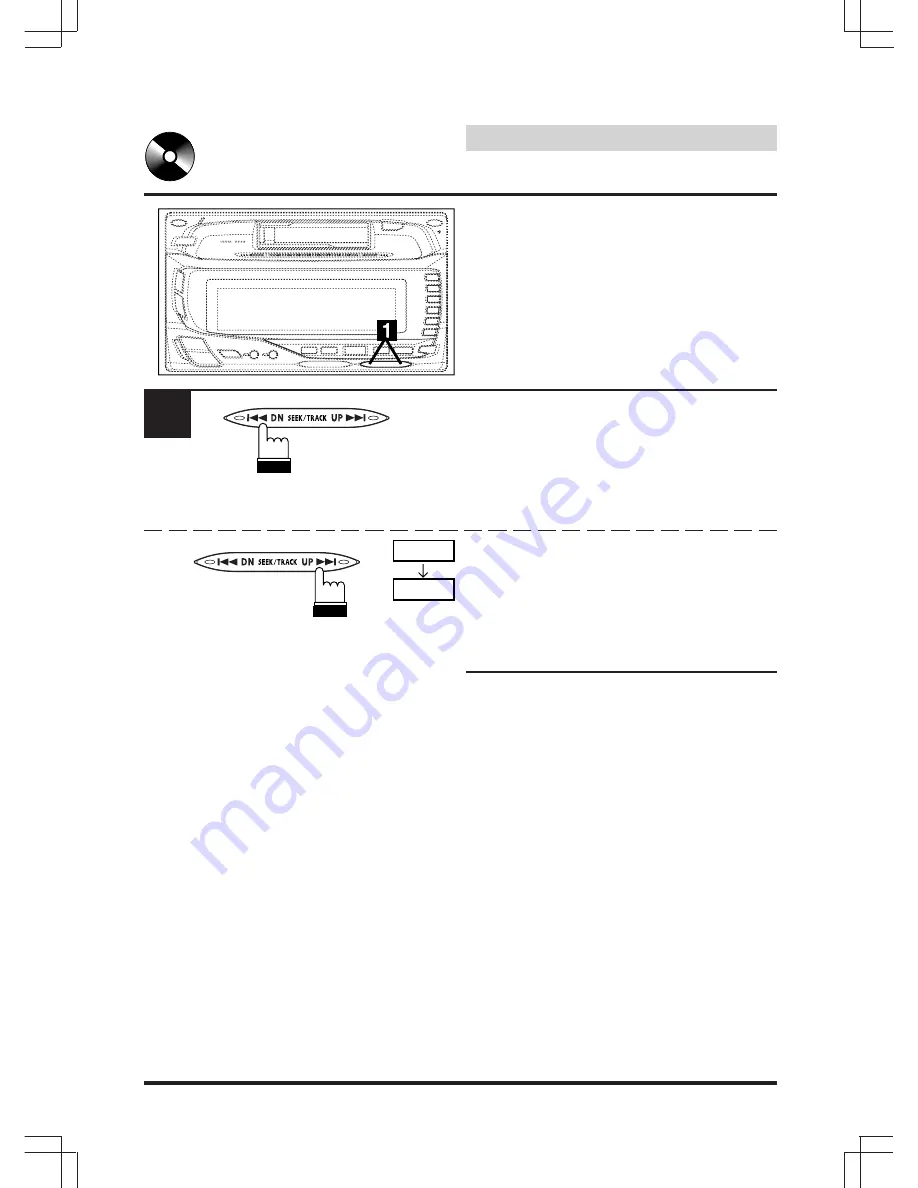
34
English
CD Operation
1
Music Sensor (Skip)
Momentarily press the
c
DN button once to
return to the beginning of the current track. If
you wish to access a track further back,
repeatedly press until you reach the desired
track.
Press the UP
f
button once to advance to the
beginning of the next track. If you wish to
access a track further ahead, press repeatedly
until the desired track is reached.
(The example shows the Music Sensor
operation starting from track No. 4.)
Note: The music sensor feature is functional in
the play or pause mode.
T04
T05
Содержание CDA-W550E
Страница 2: ...2 English ...
















































