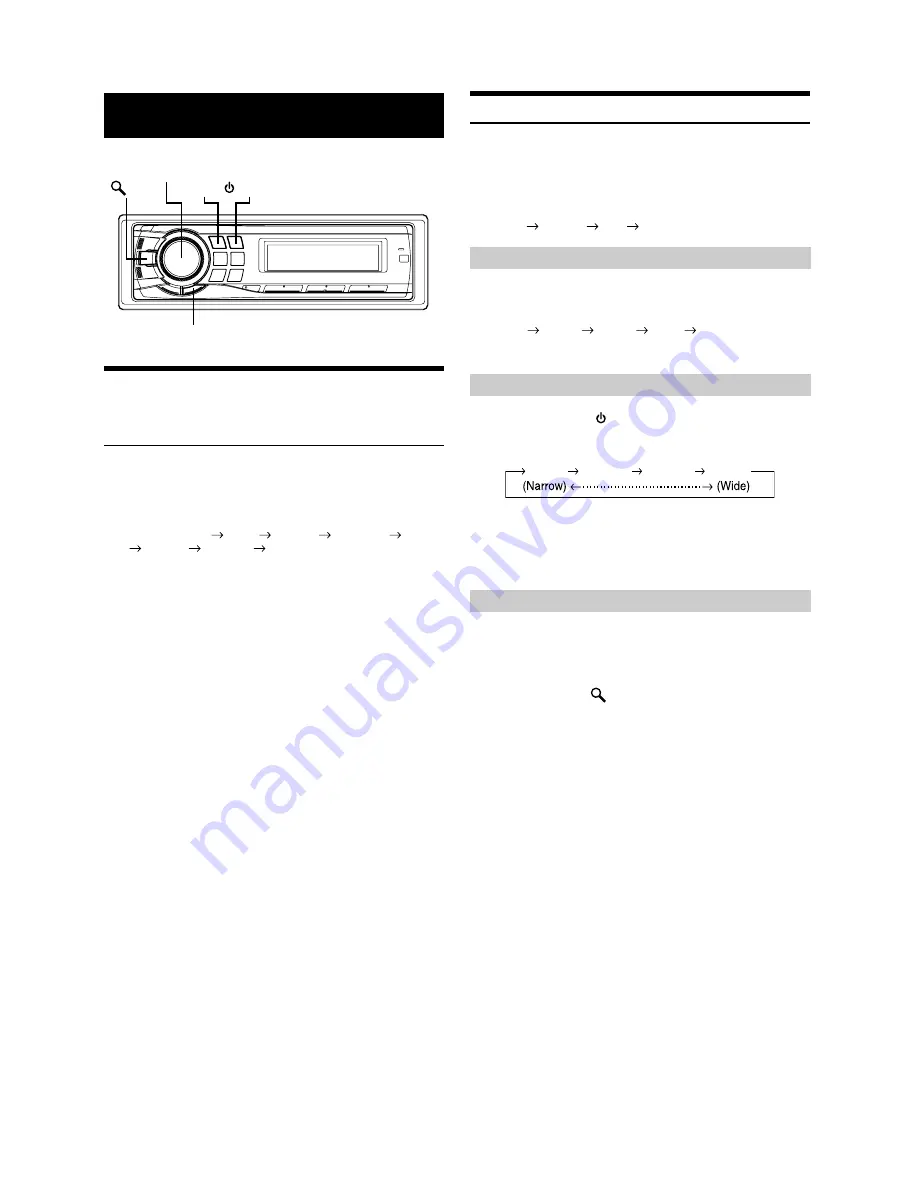
14
-EN
Adjusting Bass/Treble/Balance (Between
Left and Right)/Fader (Between Front
and Rear)/Defeat
1
Press
Rotary encoder (AUDIO)
repeatedly to
choose the desired mode.
Each press changes the mode as follows:
SUBWOOFER
*
1
BASS
TREBLE
BALANCE
FADER
DEFEAT
VOLUME
SUBWOOFER
Subwoofer: 0 ~ +15
Bass level: –7 ~ +7
Treble level: –7 ~ +7
Balance: L15 ~ R15
Fader: R15 ~ F15
Defeat: ON/OFF
Volume: 0 ~ 35
•
If no operation is performed for 5 seconds after selecting the
SUBWOOFER, BASS, TREBLE, BALANCE, FADER or DEFEAT
mode, the unit automatically returns to normal mode.
*
1
When the subwoofer mode is set to OFF, its level cannot be adjusted.
2
Turn the
Rotary encoder (AUDIO)
until the desired
sound is obtained in each mode.
By setting Defeat ON, previously adjusted settings of BASS
and TREBLE will return to the factory defaults.
•
Depending on the connected devices, some functions and display
indications do not work.
Setting the Bass Control
You can change the Bass Frequency emphasis to create your own tonal
preference.
1
Press
A.SEL
to select the BASS (Bass Center
Frequency) control mode.
BASS
TREBLE
HPF
BASS
2
-1 Press
BAND
to select the desired bass center
frequency.
80 Hz
100 Hz
200 Hz
60 Hz
80 Hz
Emphasizes the displayed bass frequency ranges.
2
-2 Press
SOURCE/
to select the desired bass
bandwidth.
Changes the boosted bass bandwidth to wide or narrow. A
wider setting will boost a wide range of frequencies above
and below the center frequency. A narrower setting will
boost only frequencies near the center frequency.
2
-3
*
Turn the
Rotary encoder
to select the desired
bass level (–7~+7).
You can emphasize or weaken the bass level.
3
Press and hold
/
ESC
for at least 2 seconds to
return to normal mode.
•
If no operation is performed for 15 seconds, the unit will return to
normal mode automatically.
•
The bass level settings will be individually memorized for each
source (FM, AM, CD, etc.) until the setting is changed. The bass
frequency and bass bandwidth settings adjusted for one source are
effective for all other sources (FM, AM, CD, etc.).
•
Depending on the connected devices, some functions and display
indications do not work. However, Bass Level is still adjustable if an
audio processor with the Bass function is connected.
•
The function is inoperable when DEFEAT is set to ON.
*
The adjustment can also be made by pressing
Rotary encoder
(AUDIO)
. Refer to “Adjusting Bass/Treble/Balance (Between Left
and Right)/Fader (Between Front and Rear)/Defeat” (page 14).
Sound Setting
A. SEL
/ESC
BAND
Rotary encoder
(AUDIO/LOUD)
SOURCE/
Setting the Bass Center Frequency
Setting the Bass Bandwidth
Setting the Bass Level
1
2
3
4






























